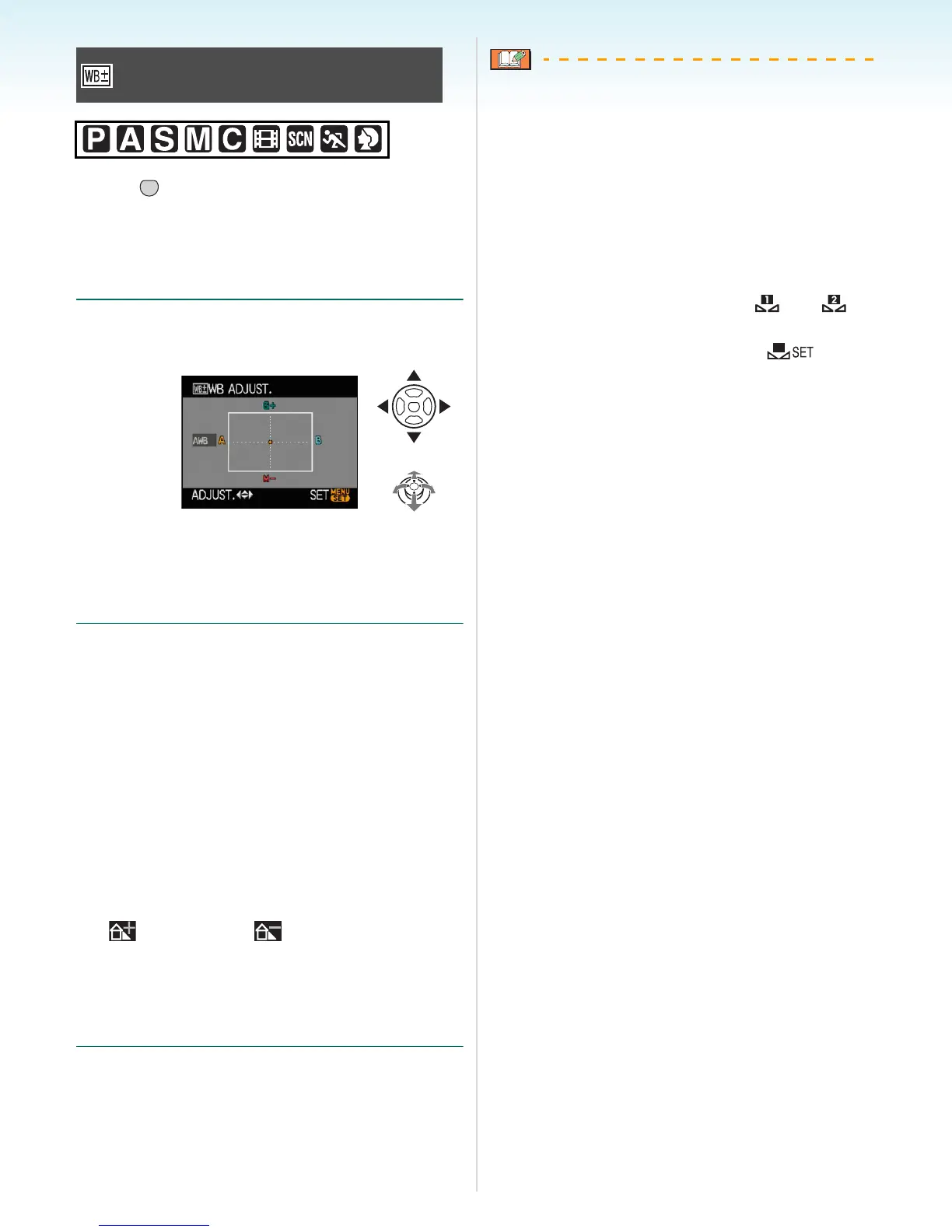- 95 -
Advanced (Recording pictures)
Press [ ] to display the [REC] mode menu
and select the item to set. (P92)
You can adjust the white balance finely when
you cannot acquire the desired hue by setting
the white balance.
1 Press 3/4/2/1 to finely adjust the
white balance.
• 2: A (AMBER: ORANGE)
• 1: B (BLUE: BLUISH)
• 3:G_ (GREEN: GREENISH)
• 4:M` (MAGENTA: REDDISH)
2 Press [MENU/SET] to finish.
• You can also press the centre of the
joystick to finish.
• If you finely adjust the white balance to A
(amber), the white balance icon on the
LCD monitor/Viewfinder will change to
orange. If you finely adjust the white
balance to B (blue), the white balance
icon on the LCD monitor/Viewfinder will
change to blue.
• If you finely adjust the white balance to
G_ (green) or M` (magenta), [_] (e.g.:
) or [`] (e.g.: ) appears beside the
white balance icon on the LCD monitor/
Viewfinder.
• Select the centre point if you are not finely
adjusting the white balance.
• You can finely adjust the white balance
independently for each white balance item.
• The white balance fine adjustment setting is
reflected in the picture when using the flash.
• You cannot finely adjust the white balance
when [COL.EFFECT] (P107) is set to [B/W],
[SEPIA], [COOL] or [WARM].
• The white balance fine adjustment setting is
memorised even if the camera is turned off.
• The fine adjustment levels in [ ] or [ ]
return to the standard setting (centre point) if
you reset the white balance in
[].
• You cannot finely adjust the white balance in
the following cases.
– In [OUTDOOR PORTRAIT] and [INDOOR
PORTRAIT] in [PORTRAIT] mode
– In [SCENERY] mode
– In [OUTDOOR SPORTS] and [INDOOR
SPORTS] in [SPORTS] mode
– In [NIGHT PORTRAIT] mode
– In [FOOD], [PARTY], [CANDLE LIGHT],
[SUNSET], [PANNING], [STARRY SKY],
[FIREWORKS], [BEACH], [SNOW] and
[AERIAL PHOTO] in scene mode
[WB ADJUST.]
Finely adjusting the white balance
MENU
SET
or
