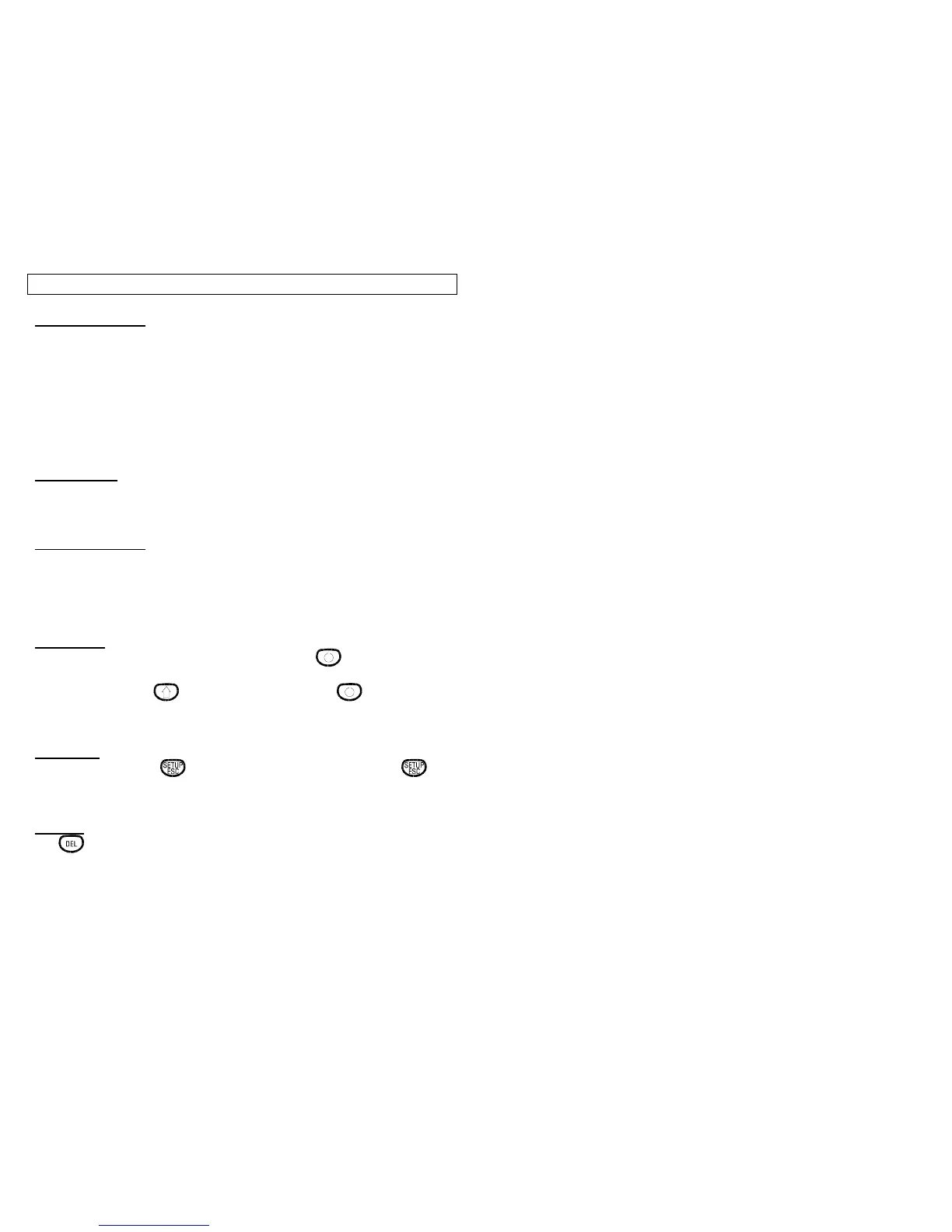USING THE Viper ™ LS6
15
Key Mode Indicator
The key mode indicator is located in the lower left corner. The key mode is
indicated as follows:
• Blank for Normal - The character on the key will be selected when
pressed.
• Open Square for Alternate - The next key stroke will select the overlay
character for the key, or the alternate function associated with the key.
• Filled Square for Shift - The next key stroke will select lower/upper case
for an alphabetic character, or select the shift function associated with the
key.
Page Indicator
The row of 8 page indicators are located at the bottom of the screen. The
filled page indicator is the page selected for preview. A line appears in a page
indicator if at least one tool is present on that page.
Text Case Indicator
The current default for the text case is indicated at the lower right corner of
the label preview area.
• Blank indicates upper case
• A filled square indicates lower case
POWER Key
To turn ON the Viper ™ LS6, press and hold the key until a beep is
heard or until activity is seen on the display. To turn the Viper™ LS6 off,
press and release the key, then press and hold the key until a beep
is heard, or until the power down message appears. This method of power
control reduces the chance of accidentally turning off the printer.
SETUP Key
Press and release the key to activate the setup screens. The key
also functions as an ESCAPE key to end a function and return to the previous
function.
DEL Key
The key is used to delete characters or tools. Deleting a tool from a label
removes the tool and places it in a temporary storage location. If desired, the
tool can be restored by ‘pasting’.
