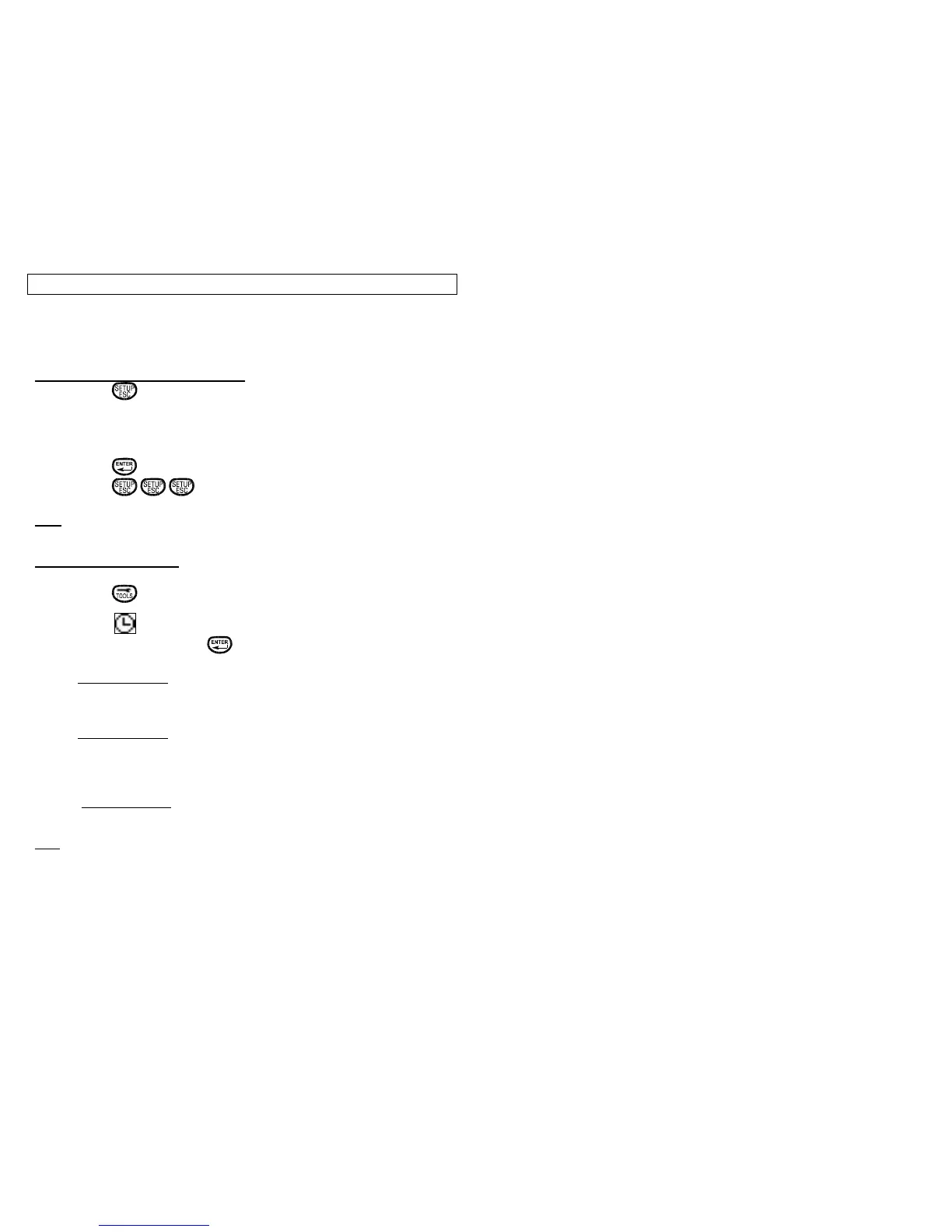DATE/TIME TOOL
28
The Date/Time Tool allows the user to apply a time stamp to labels. The time
and date applied to the label will be defined per the internal clock of the
Viper™ LS6. Please see section Setting up the Viper™ LS6 page 29.
Setting Time, Date, Alarm on the LS6
1. Press
2. Select [P]rinter
3. Select Ti[m]e
4. Select [T]ime, [D]ate, or [A]larm
5. Enter appropriate information (See Note).
6. Press to accept.
7. Press to return to the HOME Screen
Note: Press [A] or [P] to toggle between a.m. and p.m. for time.
Using the Date/Time Tool
Step 1: Press from the Home screen .
Step 2: Select from the Tools buttons using the
Arrow keys and or selecting Quik-Key™ [M].
Step 3: Prompt Screen 1 – Time or Date
[T]ime – Setup as a Time Tool.
[D]ate – Setup as a Date Tool
Step 4: Prompt Screen 2 – Text or Current Time/Date
[T]ext – Allows fixed text (up to 16 characters) to be entered.
[N]ow – The tool will use the current time/date settings when the label
is printed.
Step 5: Prompt Screen 3 – Text [O]ptions
See TEXT Tool Page 17 for text options available.
Note: If the Date/Time Tool is chosen and no characters are entered, the
printer default is to set up a blank tool on the screen.
