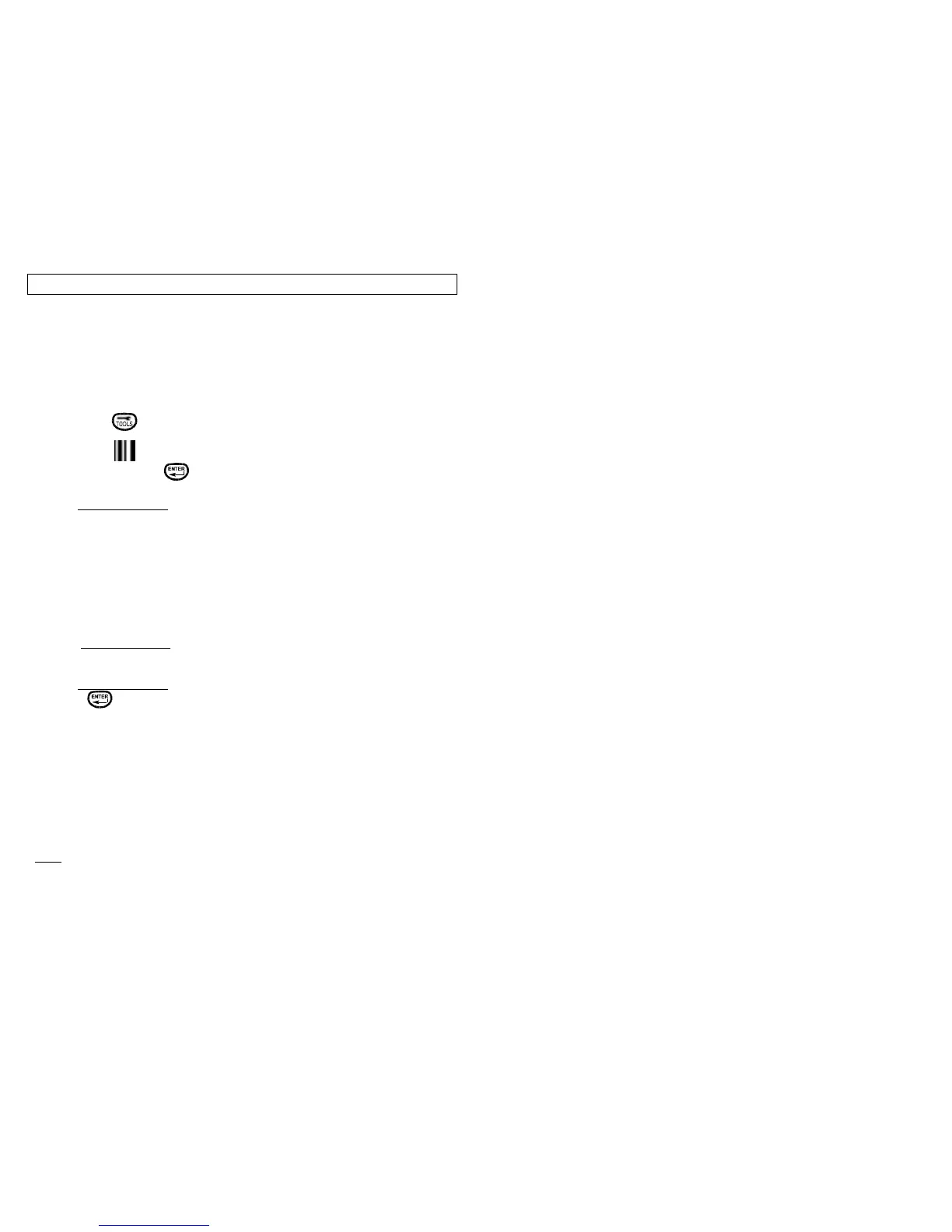BAR CODE TOOL
26
The Bar Code Tool can be used for bin labeling or component identification
and can be used in combination with other tools for effective identification of
property or components. The Bar Code Tool can be printed with and without a
checksum or human readable text. The Bar Code Tool can receive data from
the serial port, from the keypad when the Bar Code Tool is created, or from
the keypad when the label is printed (Note- printer prompts user after printing
engaged). The following steps are for building Bar Code Tools:
Step 1: Press from the home screen .
Step 2: Select from the Tools buttons using the
Arrow keys and or selecting Quik-Key™ [C].
Step 3: Prompt Screen 1 – Input Method
The printer automatically defaults to Fixed Text that the user will enter at
prompt screen 2. Selecting [I] to change the input mode yields:
[T]ext – Allows user to type in the bar code data (up to 16 characters)
[K]ey – Operating system will prompt the user to type in the bar
code data after printing is engaged (up to 16 characters)
[S]erial – Operating system will read the bar code data from the serial
port (up to 16 characters) via a computer or a bar code
scanner (not included).
Step 4: Prompt Screen 2 – Text Input
User inputs desired characters (up to 16)
Step 5: Prompt Screen 3 – Options –
Selecting will honor default settings (see below) and complete the tool.
Selecting [O] at this screen will allow change to the bar code default
parameters. The default bar code parameters are determined by the settings
in the [SETUP] menu and noted below:
[S]elect – Choose bar code symbology
[H]uman Readable – [Y]es [N]o (See Note below)
Checksum - – [Y]es [N]o (See Note below)
Narrow Bar – [1] .010” , [2] .015” [3] .020”
Name – A descriptive name for the tool.
Text [O]ptions – See TEXT TOOL Page 17.
Note:
Human Readable – Prints alpha/numeric characters of barcode below the
barcode.
Checksum – Unique Check Digit used in barcode scanner technology to
verify proper read by scanner device.
