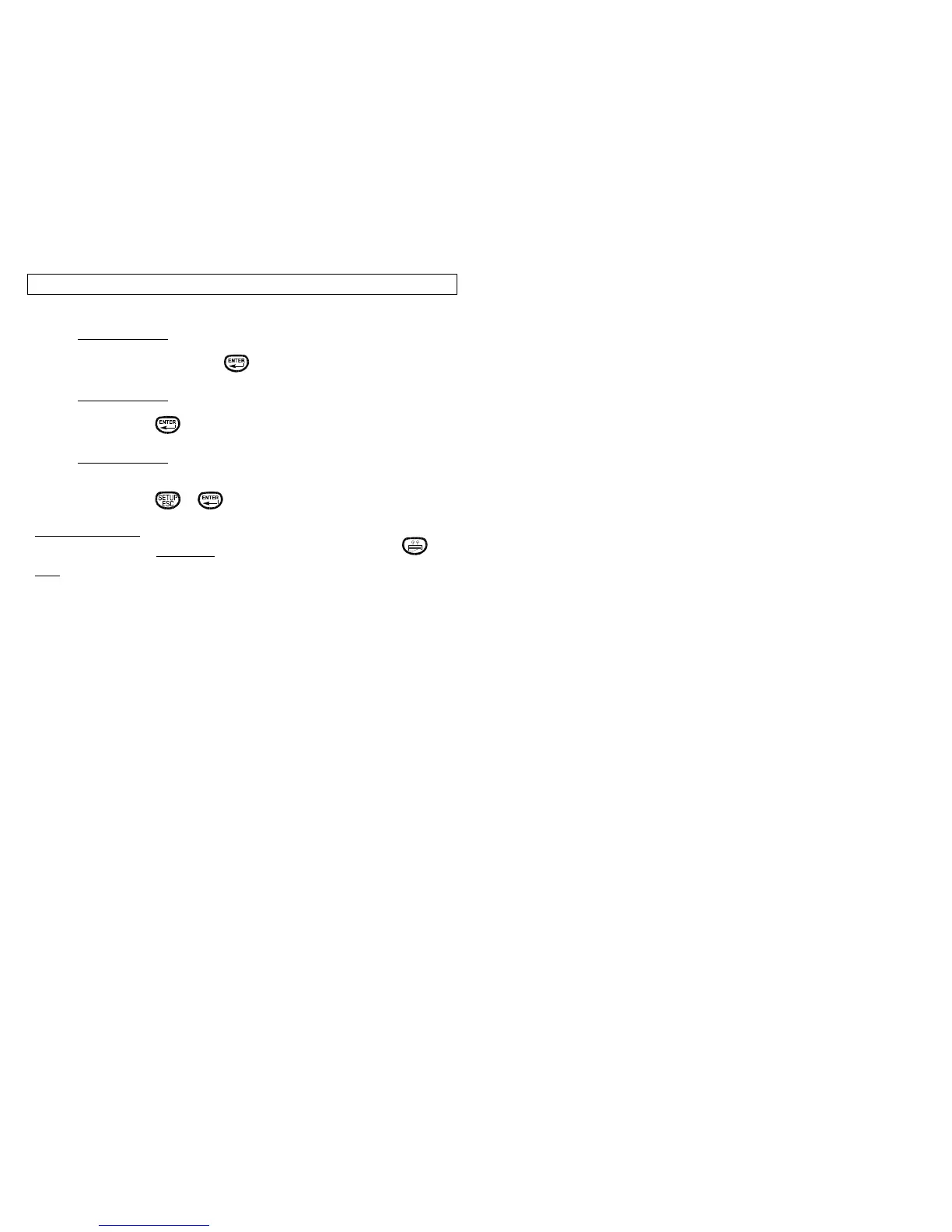DATA TOOL
25
Step 7: Prompt Screen 5 – Tool Name
Allows user to give a descriptive name to the tool. Default is
“No Name”. Press to continue.
Step 8: Prompt Screen 6 – Data List
[E]dit – Allows user to create or revise the internal data list.
Press to continue.
Step 9: Prompt Screen 7 – Data Tool Text Options – Press [O] to Edit.
See TEXT TOOL Section Page 17
Step 10: Press or to return to Home menu.
DATA TOOL HELP
Help can be accessed at any time while in the Data Tool by pressing .
Note: If the Data Tool is chosen and no selections are made, the printer
default is to set up a blank tool on the screen.
