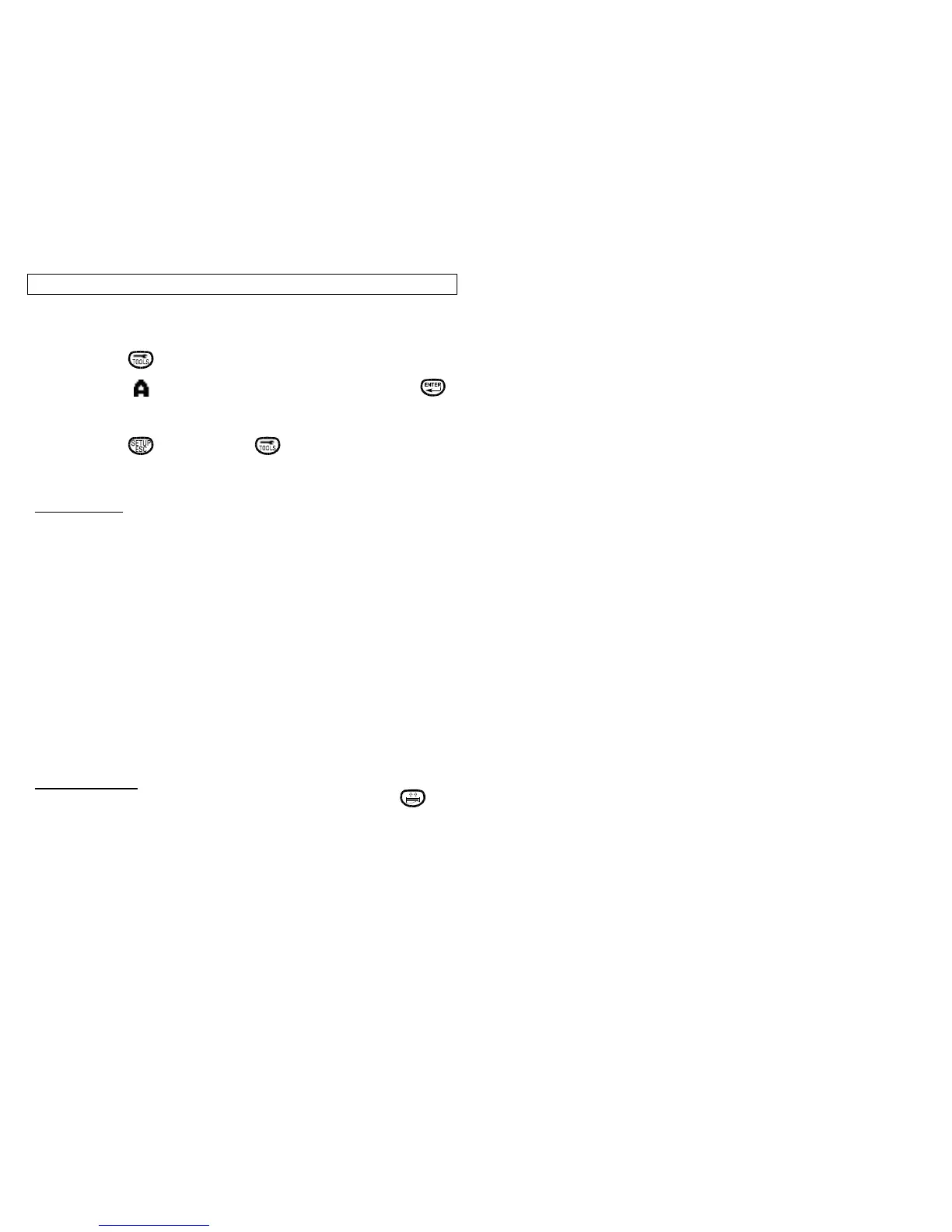TEXT TOOL
17
The Text Tool is used to add up to 4 lines of 16 characters each (maximum)
to a label. The following are the steps for building a Text Tool.
Step 1: Press from the home screen .
Step 2: Select from the Tools buttons using the arrow keys, then
or by selecting Quik-Key
TM
[T].
Step 3: Enter alphanumeric characters onto the four (4) lines provided.
Step 4: Press when complete or for text options.
For editing text and associated strokes, see KEYBOARD section page 13
TEXT OPTIONS
[S]ize – Size text from 6 point to 192 point
S[t]yle – Text styles available:
[N]ormal
[U]nderline
[R]everse – Reverses text to appear white on black.
[J]ustify – Text justification:
[C]enter
[L]eft
[R]ight
[O]rient – Define text orientation (angle of characters):
[0] 0 deg
[1] 90 deg
[2] 180 deg
[3] 270 deg
TEXT TOOL HELP
Help can be accessed at any time while in the Text Tool by pressing .
Note: If Text Tool is chosen and no characters are entered, the printer default
is to set up a blank tool on the screen.
