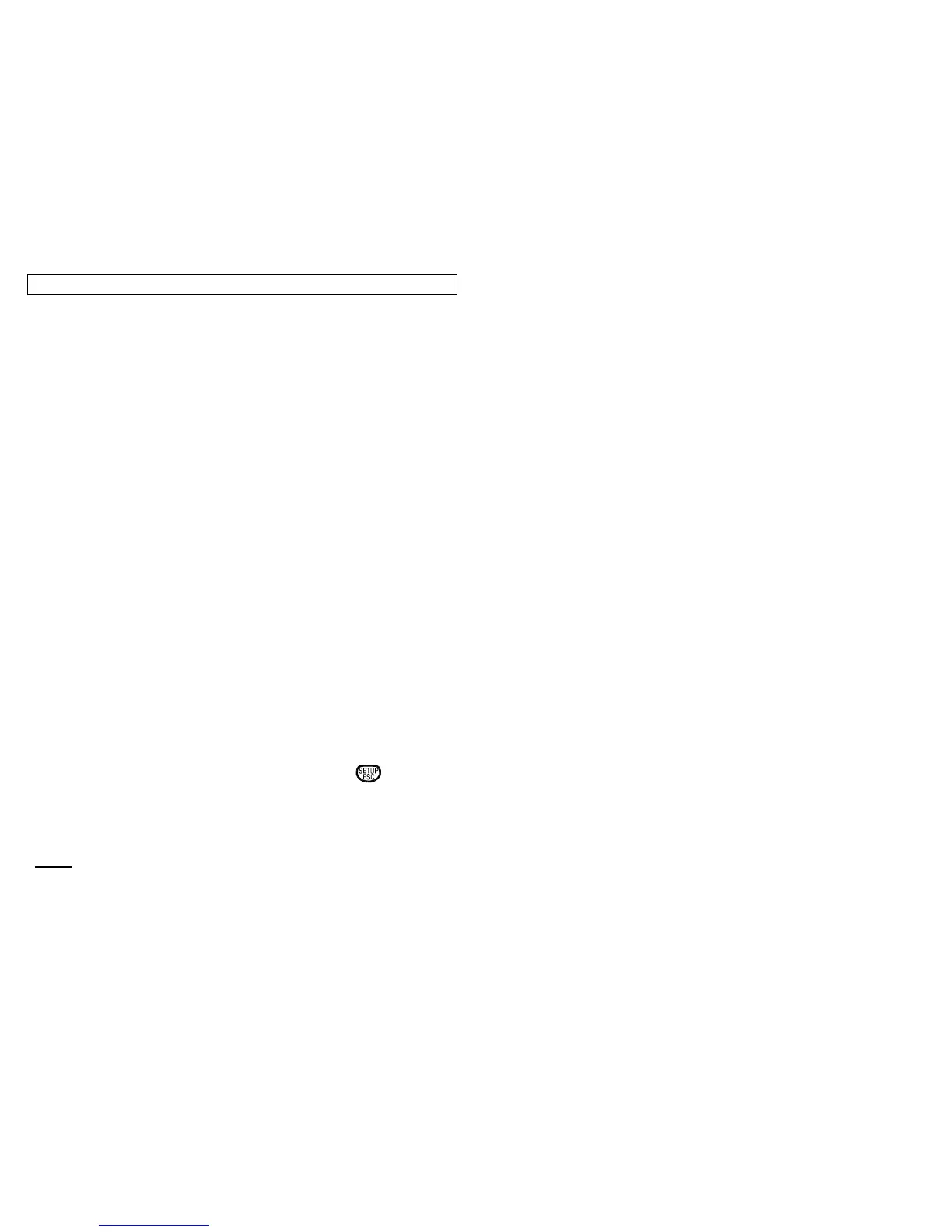INTERFACING TO A COMPUTER
35
The Viper™ LS6 can be connected to a personal computer (PC) using the
Viper™ LS6 Upgrade Kit (Part No. LS6-PCKIT). The kit contains the
operating system in multiple languages and the ViperLink software
program as well as a serial cable for connecting the Viper™ LS6 to your
personal computer (PC).
See the ViperLink CD (LS6-CD) for installation of the ViperLink software
onto the Personal Computer. Follow the installation wizard to install the
software on your computer. Use the serial cable (Enclosed in LS6-PCKIT) to
connect the Personal Computer (9 Pin Serial Port) to the LS6 (RS232 Port)
Upgrades to the Viper™ LS6 Internal operating system can be downloaded
from the Panduit Internet website. The web address is:
www.panduit.com/eg/ls6
The website also has other pertinent information related to the LS6. It will be
required for the user to download a operating system upgrade via the Panduit
website to his personal computer then use the ViperLink™ software to
upload the revised operating system to the LS6 Printer.
The ViperLink™ software program allows the user to
• Upgrade the operating system
• Copy files from the Viper™ LS6 to the PC
• Copy files from the PC to the Viper™ LS6
• Create / Edit a DATA File
• Retrieve Printer Status Information
The LS6 must first be in PC Mode before attempting the above items. To
engage PC mode on the LS6:
Step 1: With the printer ON and at the HOME screen, press
Step 2: Press [U] for Utility
Step 3: Then press [P] for PC Mode. You are now ready to perform tasks
between your PC and the LS6.
NOTE: The Screen of the LS6 will go blank and flicker when upgrading
Operating system.
