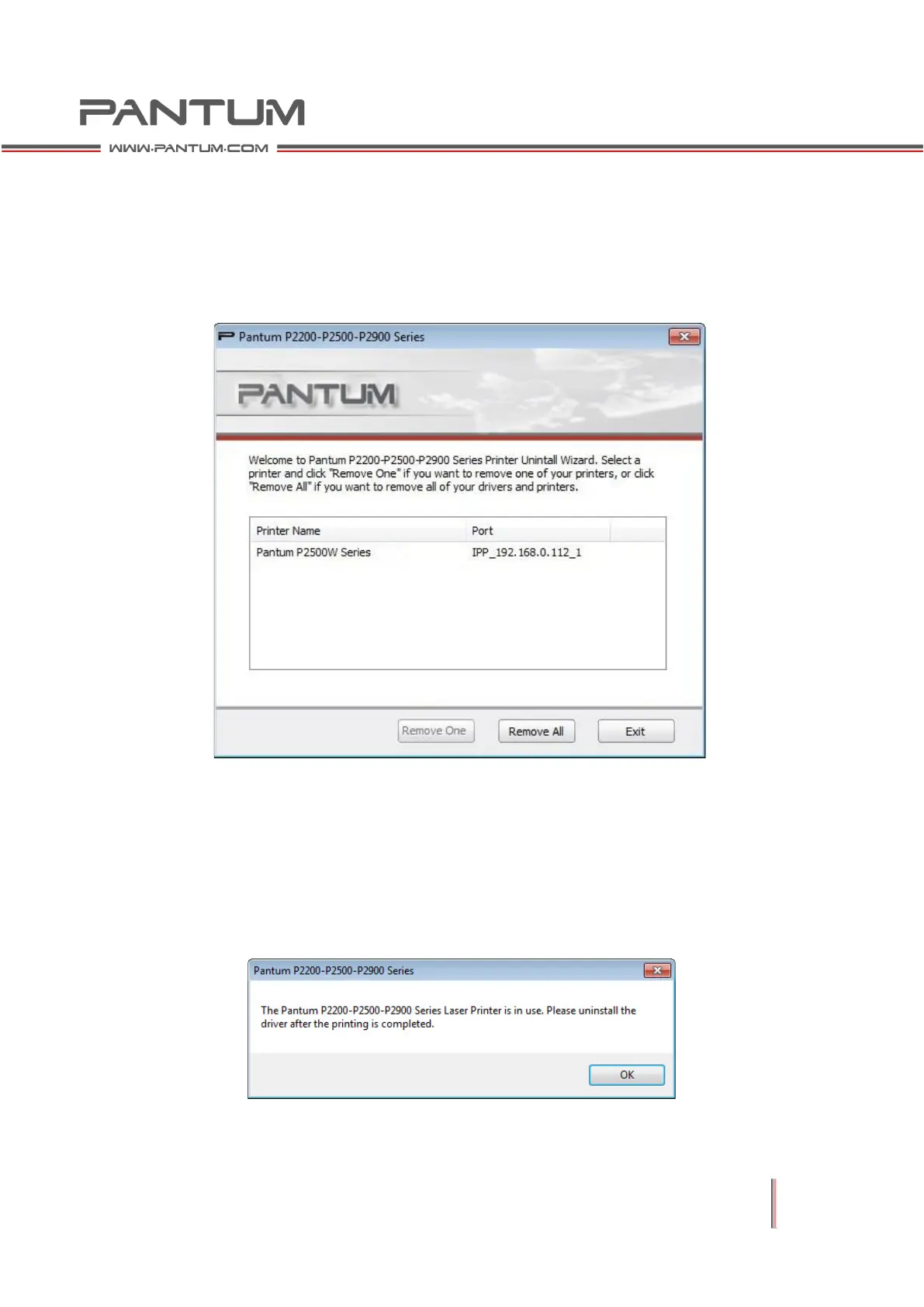2–14
2.3.1.3 Driver Uninstallation
1) Select the uninstallation mode.
From the Start menu, select "Pantum - uninstall Icon" to enter the uninstall interface,
or find Add/Remove in the Control Panel to find relevant Pantum options. Then
click Change or Delete, and the Uninstallation Program will show.
2) Uninstallation Privilege Verification
Uninstallation requires administrator privileges. If a non-administrator runs the
uninstaller, this prompt will pop up: "Insufficient privileges. Please uninstall the
printer with administrator privileges. "
If any jobs remain in the print queue, a warning will pop up, saying "The Pantum
P2200-P2500-P2900 Series Laser Printer is in use. Please uninstall the driver after
the printing is completed."
