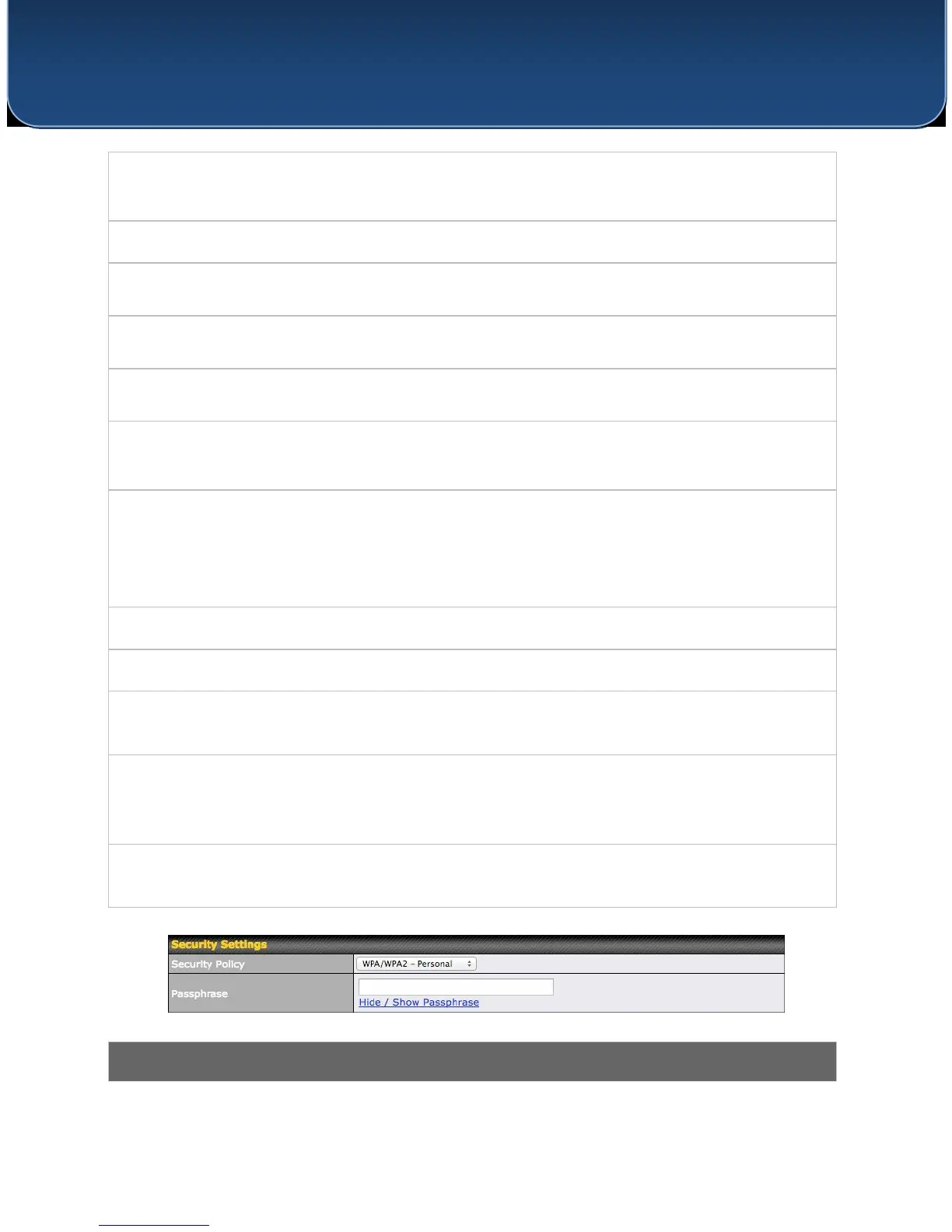http://www.pepwave.com 29 Copyright © 5/23/16 Pepwave
User Manual
PEPWAVE AP Series
Select Auto to allow your access point to set the data rate automatically, or select Fixed and
choose a rate from the drop-down menu. Click the MCS Index link to display a reference
table containing MCS and matching HT20 and HT40 values.
This setting enables the filtering of multicast network traffic to the wireless SSID.
This setting specifies the transmit rate to be used for sending multicast network traffic.
To allow your access point to convert multicast traffic to unicast traffic for associated clients,
select this option.
To set your access point as a DHCP server or relay, select Server or Relay. Otherwise, select
None.
If you use a distributed DHCP server/relay environment, you can enable this option to
provide additional information on the manner in which clients are physically connected to
the network.
This setting specifies the VLAN ID to be tagged on all outgoing packets generated from this
wireless network (i.e., packets that travel from the Wi-Fi segment through your access point
to the Ethernet segment via the LAN port). If 802.1x is enabled and a per-user VLAN ID is
specified in authentication reply from the Radius server, then the value specified by Default
VLAN ID will be overridden. The default value of this setting is 0, which means VLAN tagging
is disabled (instead of tagged with zero).
Check this box to enable VLAN pooling using the values specified in VLAN Pool.
If VLAN pooling is enabled, enter VLAN pool values separated by commas.
Select from Gold, Silver, and Bronze to control the QoS priority of this wireless network’s
traffic.
Layer 2 refers to the second layer in the ISO Open System Interconnect model.
When this option is enabled, clients on the same VLAN, SSID, or subnet are isolated to that
VLAN, SSID, or subnet, which can enhance security. Traffic is passed to upper communication
layer(s). By default, the setting is disabled.
Maximum Number
of Clients
Enter the maximum number of clients that can simultaneously connect to your access point,
or enter 0 to allow unlimited Wi-Fi clients.
