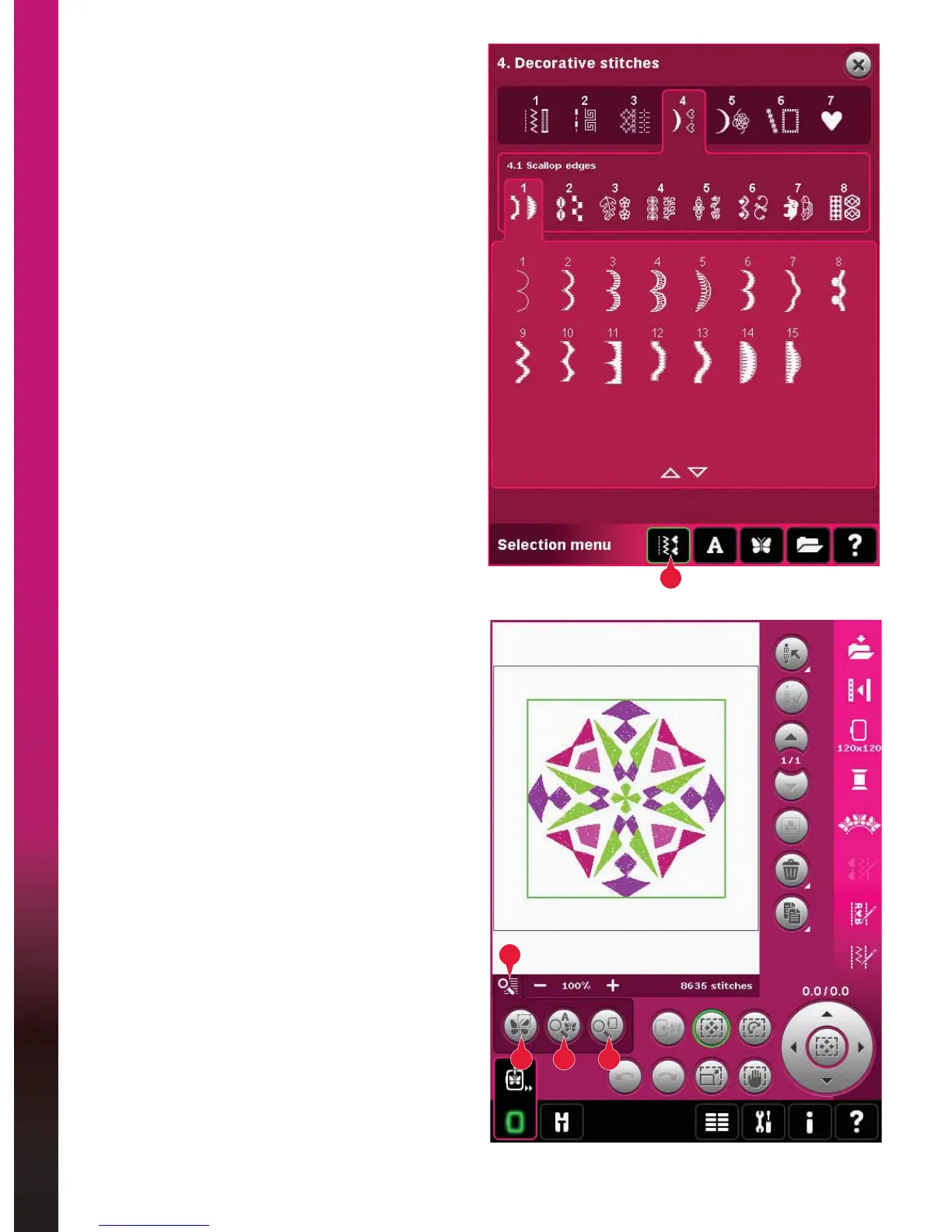8:4
Embroidery mode - edit
A
CBA
2
Load a stitch
To load a stitch, select stitches (A) from the selection
bar. Select a category and then a subcategory.
Touch your desired stitch on the screen to load to
Embroidery edit.
It is possible to load previously stored patchwork,
single stitch and tapering programs into
Embroidery edit to stitch-out in the hoop.
If the stitch contains tapering, the stitch combination
will be converted to an embroidery design.
=RRP2SWLRQV
Use the + and - icons to zoom in or out in the
HPEURLGHU\ÀHOG7RXFKWKH=RRP2SWLRQVLFRQ
to open a list of zoom options.
Zoom to Box (A) lets you decide how much and
where to zoom in the embroidery area. First, select
Zoom to Box in the pop-up. The Zoom Options icon
VWDUWVÁDVKLQJLQGLFDWLQJWKDW]RRPWRER[LVDFWLYH
,QWKHHPEURLGHU\ÀHOGRQWKH3)$))
®
creative™
Color Touch Screen, touch and drag with your
VW\OXVWRGHÀQHWKHDUHDWREH]RRPHG=RRPWR%R[
will then be deactivated.
Note: While Zoom to Box is active the touch functions
are disabled. To deactive Zoom to Box without making
any selection, touch any of the touch function icons. How
much you can zoom in depends on the selected hoop.
Zoom to All (B) will show all the designs in the
embroidery combination in the largest view
possible.
Zoom to Hoop (C) will adjust the view to show the
selected hoop.