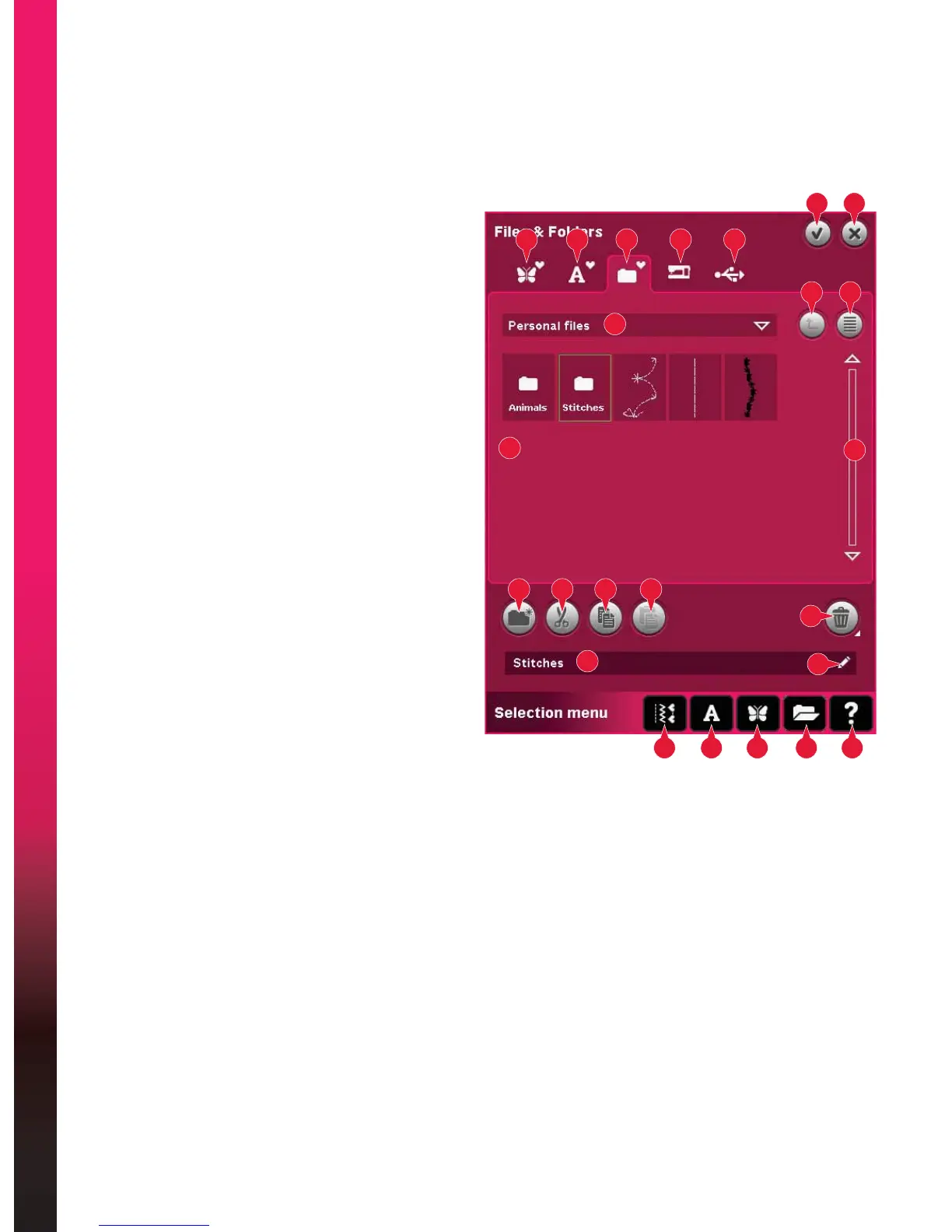10:2
Files & Folders
13
18
14
19
15
20
16
21
17
6
9
7
10
8
11
24
12
22
23
1 2 3 4 5
Files & Folders - overview
Parts of the selection bar
1. Stitches
2. Fonts
3. Designs
4. Files & Folders
5. Quick help
Parts of Files & Folders
/RDGÀOH
7. Close and return to previous view
8. Search path
9. Move up one folder level
10. List view
11. Selection area
12. Scroll bar
13. Personal designs folder
14. Personal fonts folder
3HUVRQDOÀOHVIROGHU
16. Built-in designs folder
17. External device (only visible when a device
is connected)
18. Create new folder
19. Cut
20. Copy
21. Paste
22. Delete
5HQDPHÀOHRUIROGHU
)LOHQDPHRIVHOHFWHGÀOH
4XLFNKHOS
Use Quick help to receive instant information
about any icon or part of the screen. Touch the
Quick help icon (5) and then the icon or the part
of the screen you want information about.
Files & Folders
)LOHV)ROGHUVLVXVHGWRRUJDQL]HDGGPRYHUHPRYHDQGFRS\DOO\RXUGHVLJQVIRQWVDQGVWLWFKÀOHV8VH
HLWKHUEXLOWLQPHPRU\RUDQH[WHUQDOGHYLFHFRQQHFWHGWR\RXUPDFKLQHIRUVWRULQJ:KLOHORDGLQJWKHÀOHV
to the selection area a default icon is shown in the meantime.