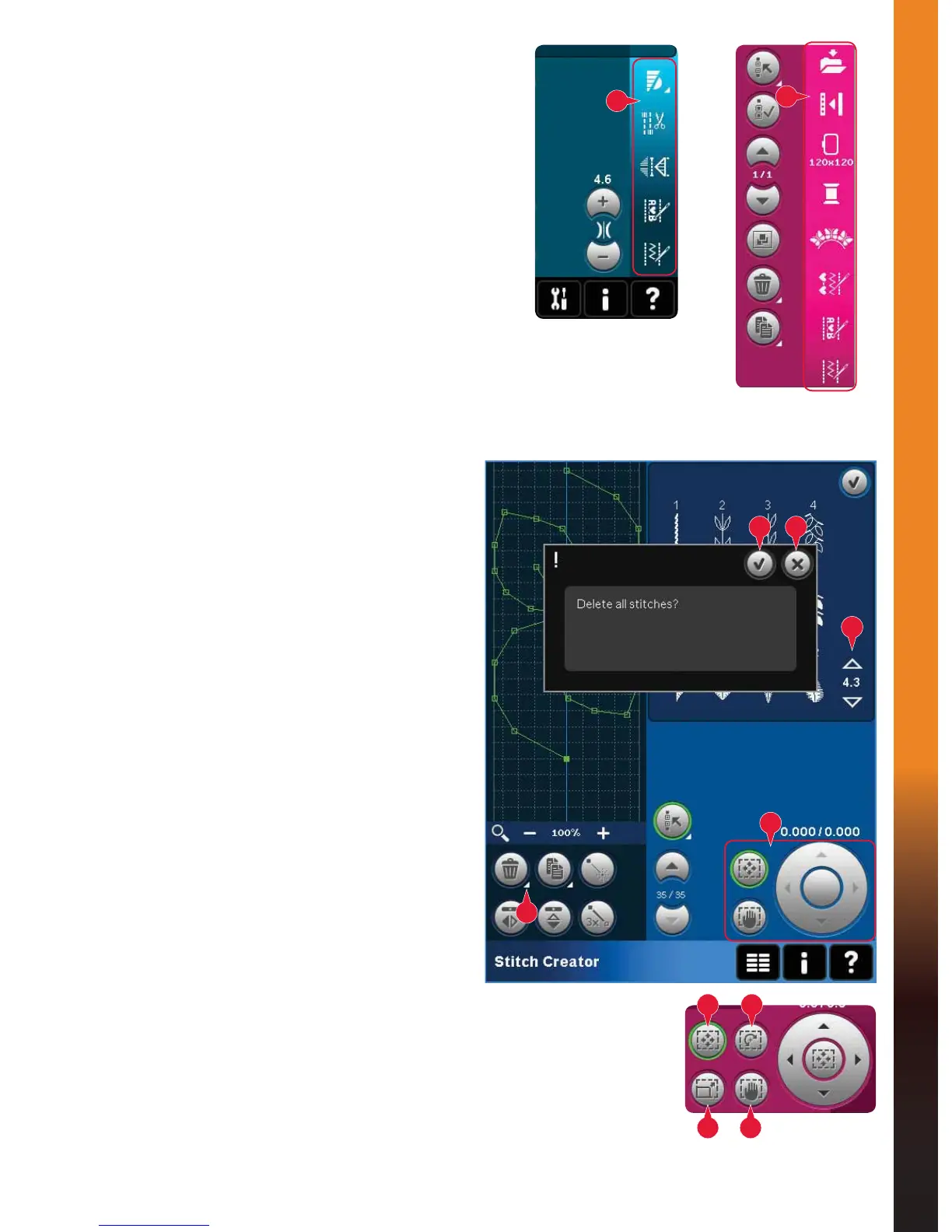3:3
B
B
D E
C
G
F
J K
H I
PFAFF
®
creative
™
Color Touch Screen
2SWLRQEDU%
The option bar contains different options in sewing
mode, Embroidery edit and Embroidery stitch-
out. Read more about the options for each mode in
chapters 4, 7 and 8.
&RPPRQicons
There are some icons and functions that are
frequently used on the screen. The most common
are described below.
6FUROODUURZV&
Touch the arrows to scroll between available
stitches.
OK' and FDQFHO(
7KH2.'DQGFDQFHO(LFRQVDUHXVHGWRFRQÀUP
your settings and selections. They are also used to
close full screen windows.
To abort an actual process, touch cancel. To
continue, touch OK.
/RQJWRXFK)
Some icons have increased functions, marked
with an arrow at the lower right corner. To access
these functions, touch and hold the icon for a few
seconds.
7RXFKIXQFWLRQV*
The touch functions will be used to make
adjustments. There are up to four functions to use;
move (H), rotate (I), scale (J) and pan (K).
When a function is selected, you can make
adjustments by touching the arrows in the wheel, or
by touching and dragging your stylus on the screen.
The appearance of the wheel will change depending
on which function is selected.
Option bar in
sewing mode
Option bar in
embroidery edit
Touch functions in
embroidery edit