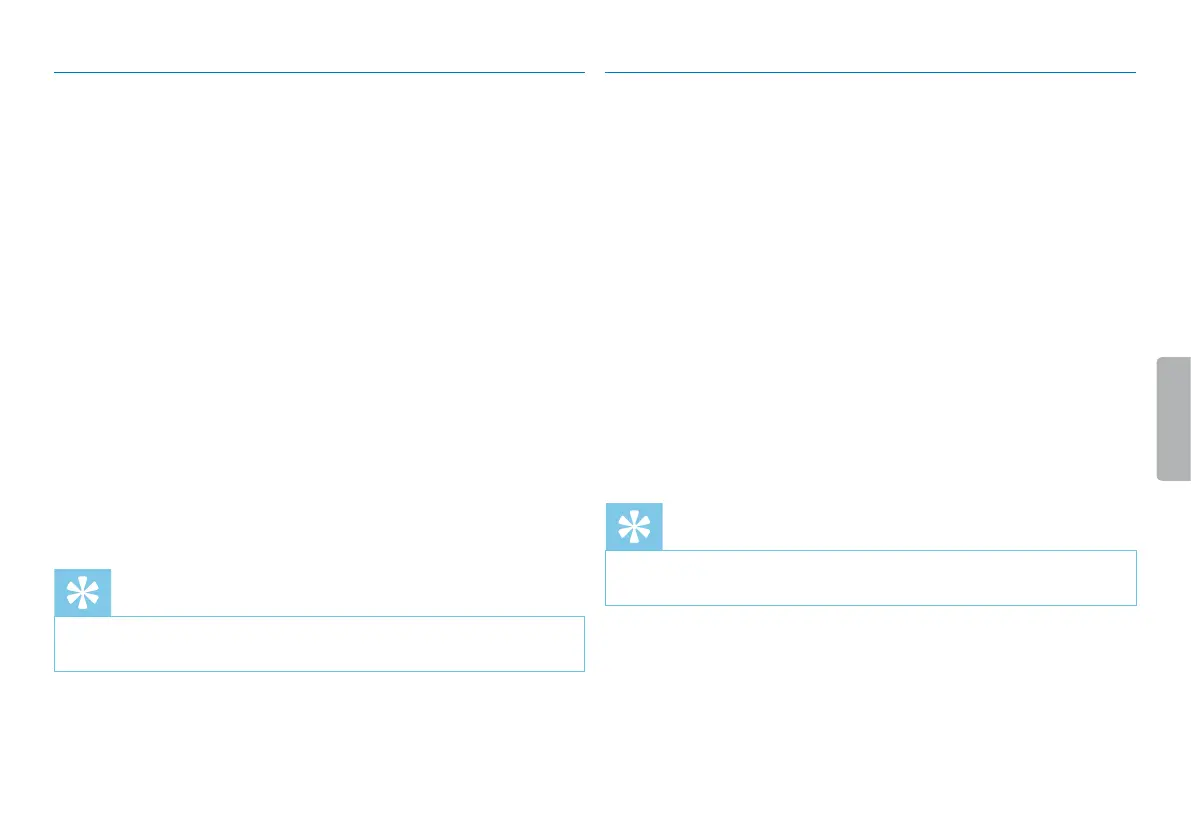30 Settings
8.1.7 Setting auto divide
You can automatically divide large recordings, such as a multi-hour
meeting recording. Once the set time has been reached, the device
stops the current recording and automatically starts a new one.
1
In stop mode (start-up screen), press the Menu key.
2
Press the h / b key to select the record settings menu Ó.
3
Press the record key g to confirm.
4
Press + / – to select the Auto divide function.
5
Press the record key g to confirm.
6
Press + / – to select if you want to record to a new file every 30 or
60 minutes, or turn o this feature.
7
Press the record key g to confirm.
8
Press the j key to exit the menu.
Tip
• Press the j key to cancel the operation without saving and return
to the stop mode.
8.1.8 Enabling/disabling the record indicator
This function allows you to switch o the status LED.
1
In stop mode (start-up screen), press the Menu key.
2
Press h / b to select the device settings menu Õ.
3
Press the record key g to confirm.
4
Press + / – to select the Record lamp function.
5
Press the record key g to confirm.
6
Press + / – to enable/disable the LED indicator.
7
Press the record key g to confirm.
8
Press the j key to exit the menu.
Tip
• Press the j key to cancel the operation without saving and return
to the stop mode.
