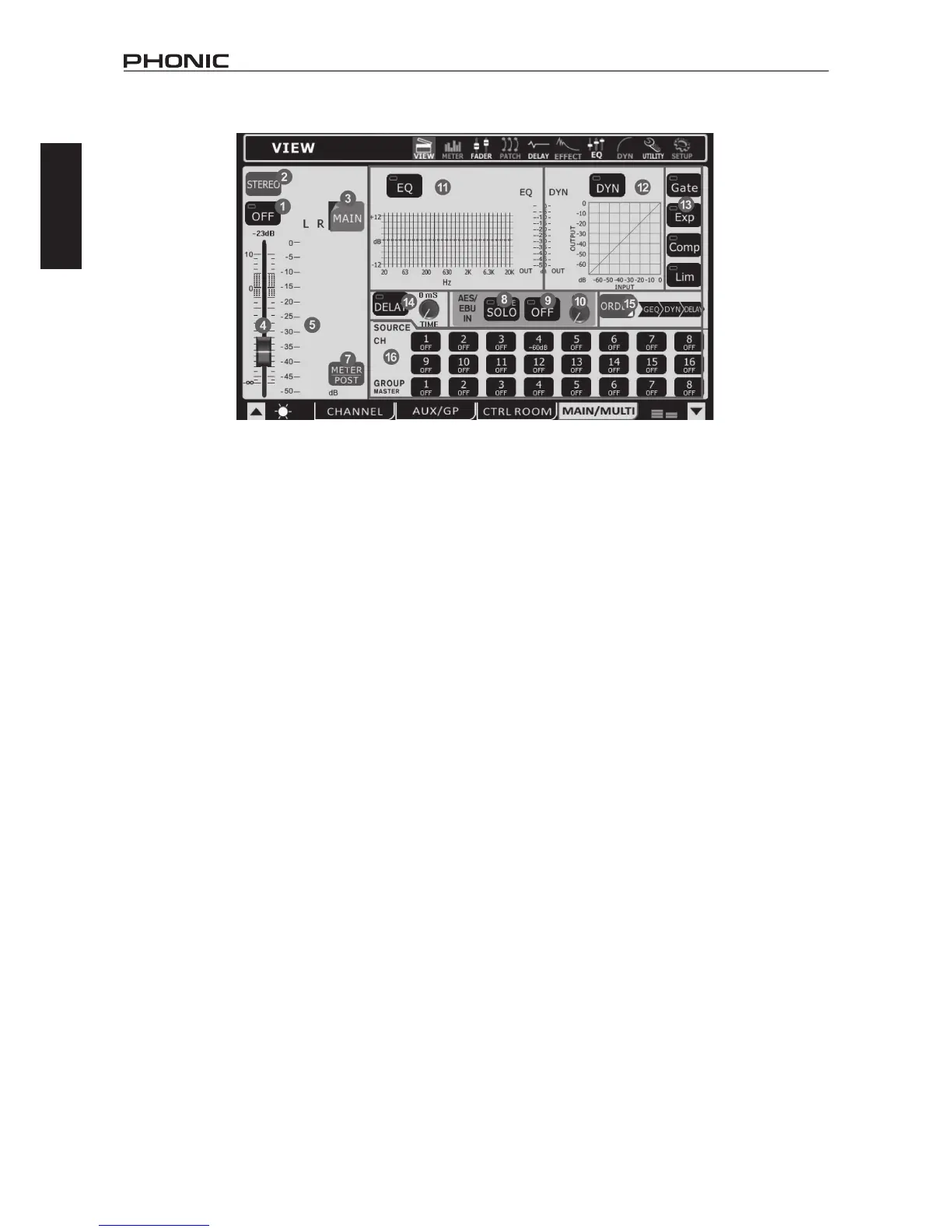14
IS16
English
1.4 Main / Multi Tab
1.4.1 On / Off Button
This button will turn the currently selected output channel on
and off.
1.4.2 Main Mono/Stereo Select
Using this option users are able to select whether the Main mix is
astereoormonomix.Whenmonoisselected,theleftandright
channels will be combined as a mono channel.
1.4.3 Channel Select
Usingthisbutton–andtheresultingpop-upmenu–usersare
able to select from any of the Multi Output channels as well as
theMainstereomix.Onceselected,thechannel’spropertieswill
then appear on screen.
1.4.4 Fader
Thisfaderdeterminesthenaloutputlevelofthecurrentlyselected
output channel.
1.4.5 Level Meter
Thislevelmeterdisplaysthenaloutputleveloftheappropriate
MultiorMainoutput.WhenmonitoringtheMainmix,astereolevel
meter will be displayed.
1.4.6 EFX Assign Buttons
Push either of these buttons to assign the output from the
corresponding Effect processor to the main or multi output. The
EFX1and EFX2 buttons will only appear inthe corresponding
view page when the corresponding multi output or the main mix
is selected as the source signal for one or both of the Effect
processors.
1.4.7 Meter Pre/Post Button
Pushing this button will allow users to adjust the level meter
between a pre-fader meter and a post-fader meter.
1.4.8 AES/EBU In SOLO Button
This will activate the solo function on the AES/EBU Input signal.
WhentheAES/EBUinputissettoSOLOSAFE,thewordSAFE
will appear within this button.
1.4.9 AES/EBU On Button
WhentheMain mix isselected,theAES/EBU buttonwillallow
theDigitalinputsignal(receivedthroughtheAES/EBUinput)to
be sent to the main mix. The Digital output signal (sent from the
AES/EBUoutput),takenfromthemainstereomixout,willalways
be activated.
1.4.10 AES/EBU Trim
This parameter enables you to trim the level of the AES/EBU input
signal in the digital domain.
1.4.11 EQ On / Off and Display
The EQ button will turn the equalizer of the currently selected
output channel on and off. The graph that accompanies it will
display the current EQ properties of that channel. A level meter
can be found beside the graph. Clicking on / selecting the graph
willallowuserstojumpdirectlytotheEQfunctionscreen.
1.4.12 Dynamic Processor On / Off and Display
Pushing this button turns the dynamic processor on and off. The
display that accompanies it gives a quick visual representation of
the dynamic processes currently set. A level meter can be found
totheleftofthedynamicprocessorgraph.Tojumptothedynamic
processorfunction,simplyclickthegraphonscreen.
1.4.13 Dynamic Processor
The buttons situated to the right turn the individual dynamic
processesonandoff.ThereisasinglebuttonforeachtheGate,
Expander,CompressorandLimiter.Whenaprocessisactivated
(ie.the threshold ispassed) thecorresponding button willlight
up yellow.
1.4.14 Delay Function
The delay button allows users to activate and deactivate a delay
onthe currently selected output. Users are alsoable to adjust
the possible delay time from 1 millisecond to 1 second. Adding
a delay to output channels can help to compensate for distance
between speakers in large multi-speaker setups. A delay time of
one millisecond per foot (or 3 milliseconds per meter) that the
speaker is away from the stage is the general rule of thumb in
this application.
1.4.15 Processing Order Selection
Users are able to select in which order the currently selected
output channel will pass through the EQ and Dynamic Processor
functions.
1.4.16 Source Assign Buttons
These buttons allow users to immediately assign any of the listed
channels to the currently selected mix. The buttons will also show
theoutputlevelforthecorrespondingmix(expressedindecibels).
Whenthe Main mixis selected,any ofthe input channelsand
the Group mixes can be assigned. When viewing the channel
propertiesofanyoftheMultioutputs,usersareabletoselectthe
sourcefromanyoftheGrouporAUXmixes.
A Note on Group Sources and Panning
It is important to note that the IS16 has an Intelligent Group
PanningSystem(IGPS)programmedintoitsDSP.Whenchannel
sourcesforthegroupsignalarepannedsetdeadcenter,theGroup
signal will simply be a mono signal. In the event one or more of
yourGroupsources(fromthechannels)ispannedleftorright,the
IS16’sIGPSwilldividetheseforGroupmixes.Signalspannedleft
onchannelswillbesenttoodd-numberedGroups(1,3,5or7)
whenselectedasadestination,whileselectingevennumbered
Groups(2,4,6or8)willallowthesetoreceivesignalsthatare
pannedtotheright.WhensendingGroupmixestotheMainmix,
panningisautomaticallysetdead-centerandcanbeadjustedto
the left and right as necessary. However Group mixes that are
assignedtoMultioutputsareonceagainrestrictedtotheleft-odd,
right-even rule mentioned above. Group mixes panned left can
onlybesentoutthroughodd-numberedMultioutputs,whilethose
pannedrightaresentouteven-numberedoutputs(asassigned).
