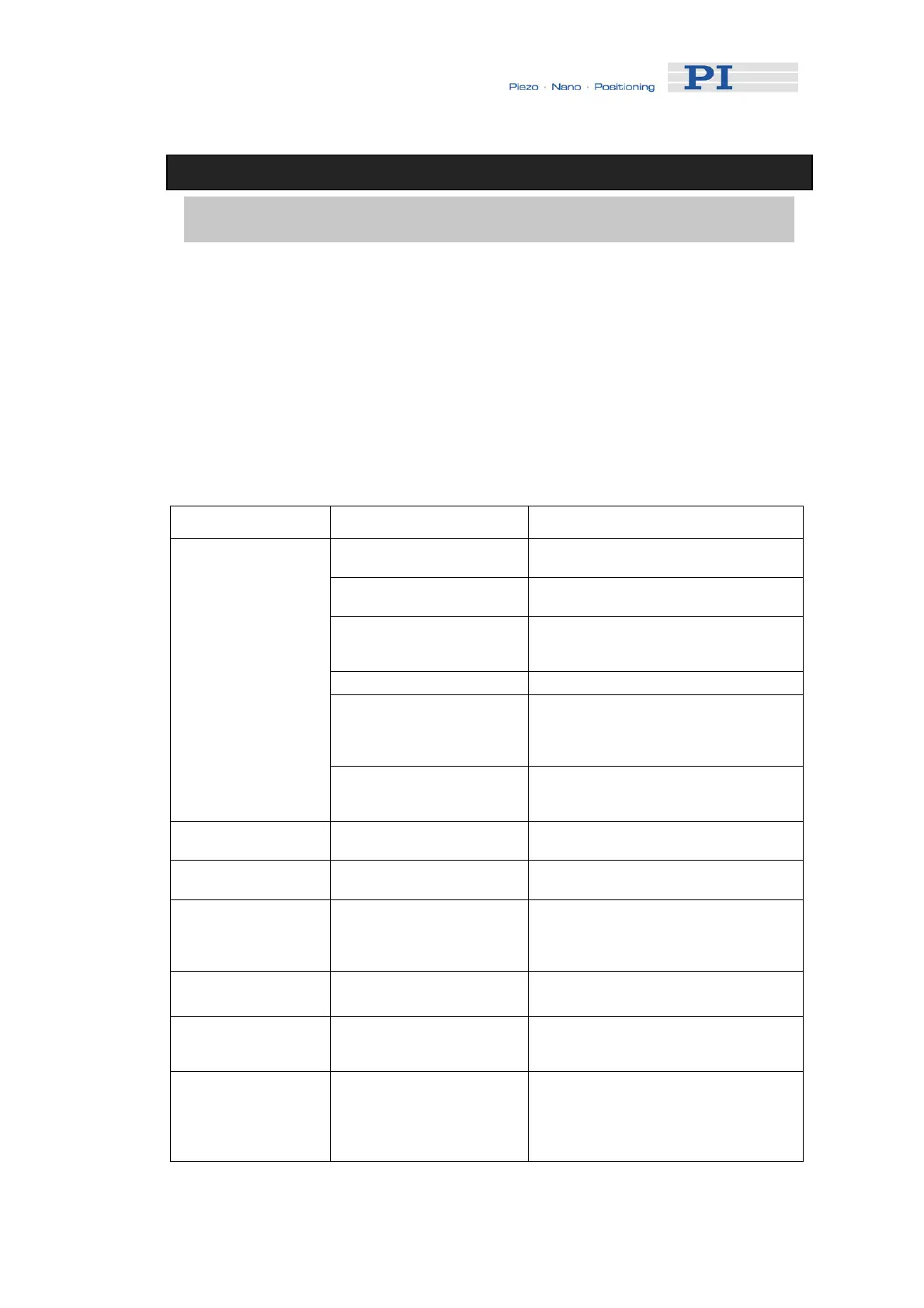System Description
NOTE
Using the Stop Update button is not recommended.
11. Click Start Update once and once only.
The four bars above the status line will provide progress information, and
log messages will appear in the field above them (see table below).
If an error occurs, power cycle the controller and repeat steps 9-11
12. When the update is complete, return to the opening screen with CLOSE
and then exit the program with Quit to release the COM port.
Messages
The following table lists and explains some of the messages that may appear
during the update process.
Message Possible Explanations Action to Take
Not in firmware update mode Set DIP switch 8 set to ON and power
cycle controller; both LED should be dark
RS-232 cable not connected,
or connected to wrong port
Connect cable; restart software and select
another port
Wrong RS-232 cable
connected to wrong RS-232
connector
Connect a null-modem cable from host PC
serial port to RS-232 in of the Mercury™
to be updated
Mercury™ not powered up Connect to power
More than one instance of
MMC_update running on the
same COM port
Close all instances and reopen a single
instance—note that minimized instances
may dock themselves to a corner of the
desktop
Can not detect baud
rate / Verify switch 8
ON?
Another program has control
of the COM port; exit the
other program completely
Close all other programs that use the
COM port
Can not connect
bootloader
You double-clicked Start
Update
Click Start Update only once
Error while sneding
boot loader
Communications error
Error: 0 You clicked the Error? button
(Error code 0 indicates no
error, or that the error has
been cleared by the software)
No action necessary
File xxx will be loaded
Start_update: 0
Normal course of events
Copy boot loader Normal course of events After this point, clicking Stop update is
only recommended if you see you are
loading firmware for the wrong device type
Connect Bootloader
Erase Flash
Send Data Block
Update Complete
Normal course of events
www.pi.ws C-863 MS173E Release 1.2.7 Page 26
