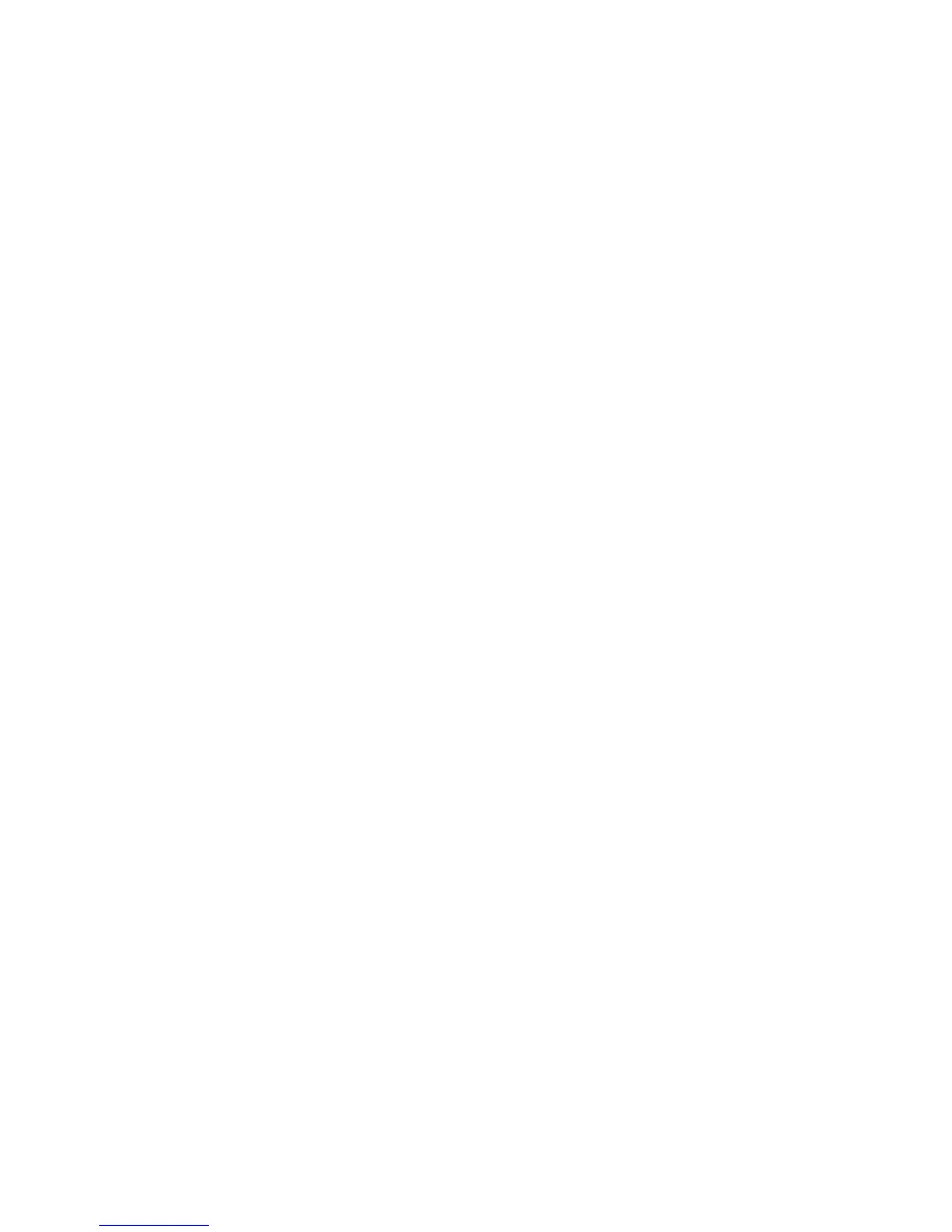62
☞NOTE: 802.11 a/b/g/n radio module is off by default, in order to avoid wasting energy, you can switch it off using
the Wireless Communications applet
☞NOTE: Suspending the terminal powers off the 802.11 b/g/n radio and drops the radio connection. When the
terminal resumes, depending on the radio power mode and security protocol selected, it may take up to 30 seconds
for the 802.11 b/g/n radio drivers to re-associate the radio to the network.
☞NOTE: Area coverage and radio performance may vary, due to environmental conditions, access points types or
interference caused by other devices (microwave ovens, radio transmitters, etc.). If necessary, please turn off the
WALN or Bluetooth.
☞NOTE: Radio performance may vary if using WLAN, Bluetooths and Phone and phone imultaneously. If necessary,
please turn off either WLAN or Bluetooth and/or Phone..
10.15.
WLAN (802.11 a/b/g/n Radio)
HANDY TERMINAL has a 2.4 GHz 802.11 a/b/g/n WLAN (Wireless Local Area Network) radio that
uses Direct Sequence Spread Spectrum (DSSS) technology. The radio is interoperable with other
802.11b/g/n, Wi-Fi compliant products including access points (APs), workstations via PC card
adapters, and other wireless portable devices.
By default, the 802.11a/b/g/n radio is powered-off (i.e., disabled) “out of the box” To power it on
(i.e., enable), press the vertical arrow (bottom right corner of screen) and select Turn Wireless
LAN On. The enable/disable state of the radio will survive subsequent soft and hard resets. The
next step is to configure the connection parameters of the radio to connect to a wireless network.
Configuring the WLAN Radio
The WLAN radio is configured in the Pointmobile WLAN Client, which you access by the program
icon in the command bar.
10.16.
Adding Programs from the Internet
When you have established a network connection (whether via Wireless LAN, Bluetooth, or
activeSync), you can access the Internet and download additional software programs.
When selecting programs, verify that the program and version of the program are designed for
Windows Embedded Pointmobile 6.5 Pro and the terminal’s processor. You can verify your
processor by tapping Start -> Settings -> Control Panel -> System -> General tab. Make a
note of the information in the Processor field.
1. Open Internet Explorer and navigate to the program’s location. You may see a single *.exe or
setup.exe file, or several versions of files for different device types and processors.
2. Select the program version that matches your Handy Terminal and processor.
3. Read any installation instructions, Read Me files, or documentation that comes with the program.
Many programs provide special installation instructions.
4. Download the program to the terminal directly from the Internet.
You would normally store the program in the Program Files folder unless another location is
required by the program.