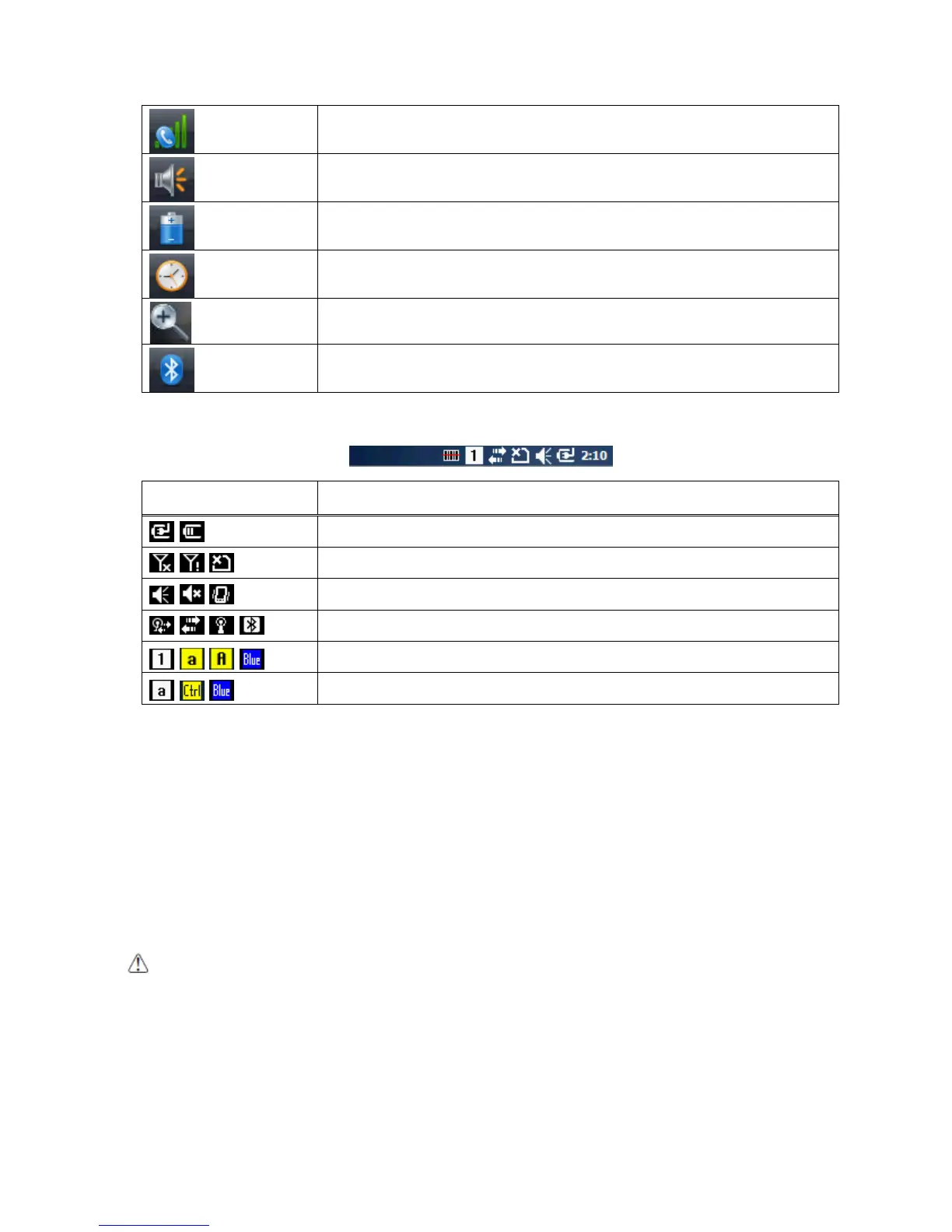3.8. Using the Stylus
The terminal comes with a stylus included in a loop on the Lanyard. Use this stylus (or your finger)
to select or enter information on the touch screen. The stylus functions as a mouse; generally, a tap
is the same as a click.
Tap Tap the touch screen once to open menu items and select options.
Drag Hold the stylus on the screen and drag across the screen to select text and images.
Tap & hold Tap and hold the stylus on an item and a pop-up menu appears. On the pop-up menu, tap
the action of the task you want to perform.
WARNING: Use of objects, such as paper clips, pencils, or ink pens on the touch screen can damage the input
panel and may cause damage not covered by the warranty.
AVERTISSEMENT : L'utilisation d'objets, tels que trombones, crayons, stylos à encre sur l'écran tactile peut
l’endommager et causer des dommages non couverts par la garantie.
3.9. Selecting Program
Tap Start -> Programs. To open a program, tap the icon on the menu.