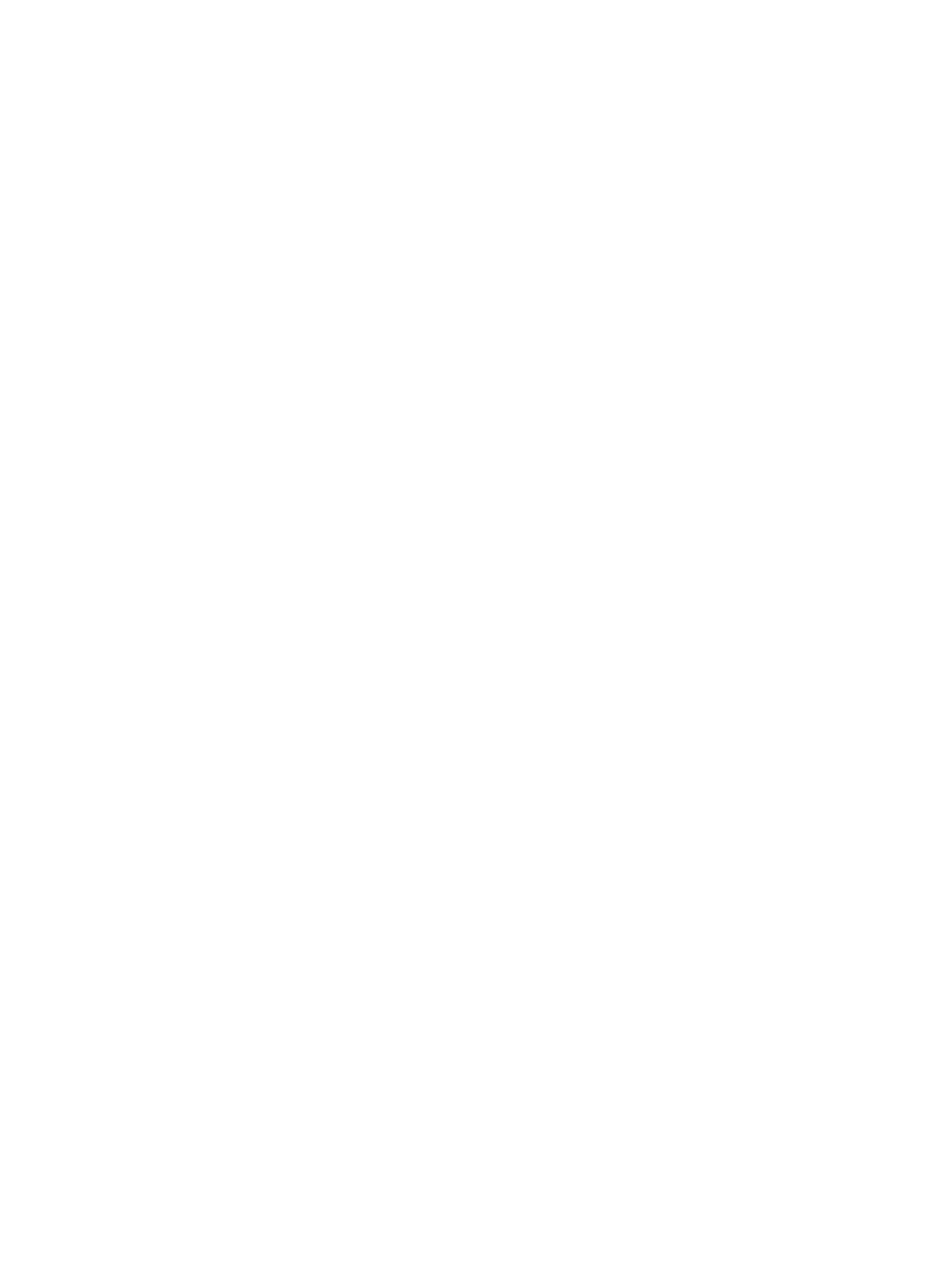If your sleep Display setting is configured to No Signal, try the following to avoid these issues:
● Turn off the input auto-select feature on your monitor.
● Set the sleep Display setting to Black.
● Disable sleep mode on your system by setting Time Before System Goes to Sleep to Off.
Monitor Doesn't Fully Wake from Sleep with CEC Enabled
Enabling Consumer Electronics Control (CEC) can result in odd monitor wake from sleep behavior.
Enabling CEC can result in odd behavior after you wake the system from sleep, including:
● The monitor displays the PIP video feed but the home screen appears black
● The monitor doesn't wake from sleep
Enabling CEC or the monitor's CEC configuration can cause this issue. The recommended
workaround is to disable CEC on your video system.
1. Enter the IP address of the video system and log in as administrator.
2. Go to Audio/Video > Monitors and clear Enable Consumer Electronics Control.
Can’t Wake the System by Touching the Monitor
Touching the monitor doesn’t wake your G7500 and Studio X series system.
If your system’s Display setting is on No Signal, your monitor may be powering down its USB ports
when the system goes to sleep and disabling its touch capabilities.
1. Configure your monitor to wake when touched.
2. If your monitor doesn’t have this kind of setting, switch your system’s Display setting to Black.
Networking Issues
If you're having issues with networking, refer to the following topics for guidance.
LDAP Directory Server Ignores the Minimum TLS Version Setting
You’ve changed your G7500 and Studio X series system configuration to use TLS version 1.1 at
minimum, but the system still connects to your LDAP directory server with TLS 1.0.
Restart your system after configuring the Minimum TLS Version setting.
Studio X52 Doesn't Receive an IP Address When Connected to a Netgear
Smart Switch 1G Port
In some cases, connecting a Studio X52 to a Netgear Smart Switch 1G port may result in no IP
address received by the system.
After connecting your Studio X52 to your local network and powering up the system, the "No Network
Detected" screen appears.
Monitor Doesn't Fully Wake from Sleep with CEC Enabled
139
