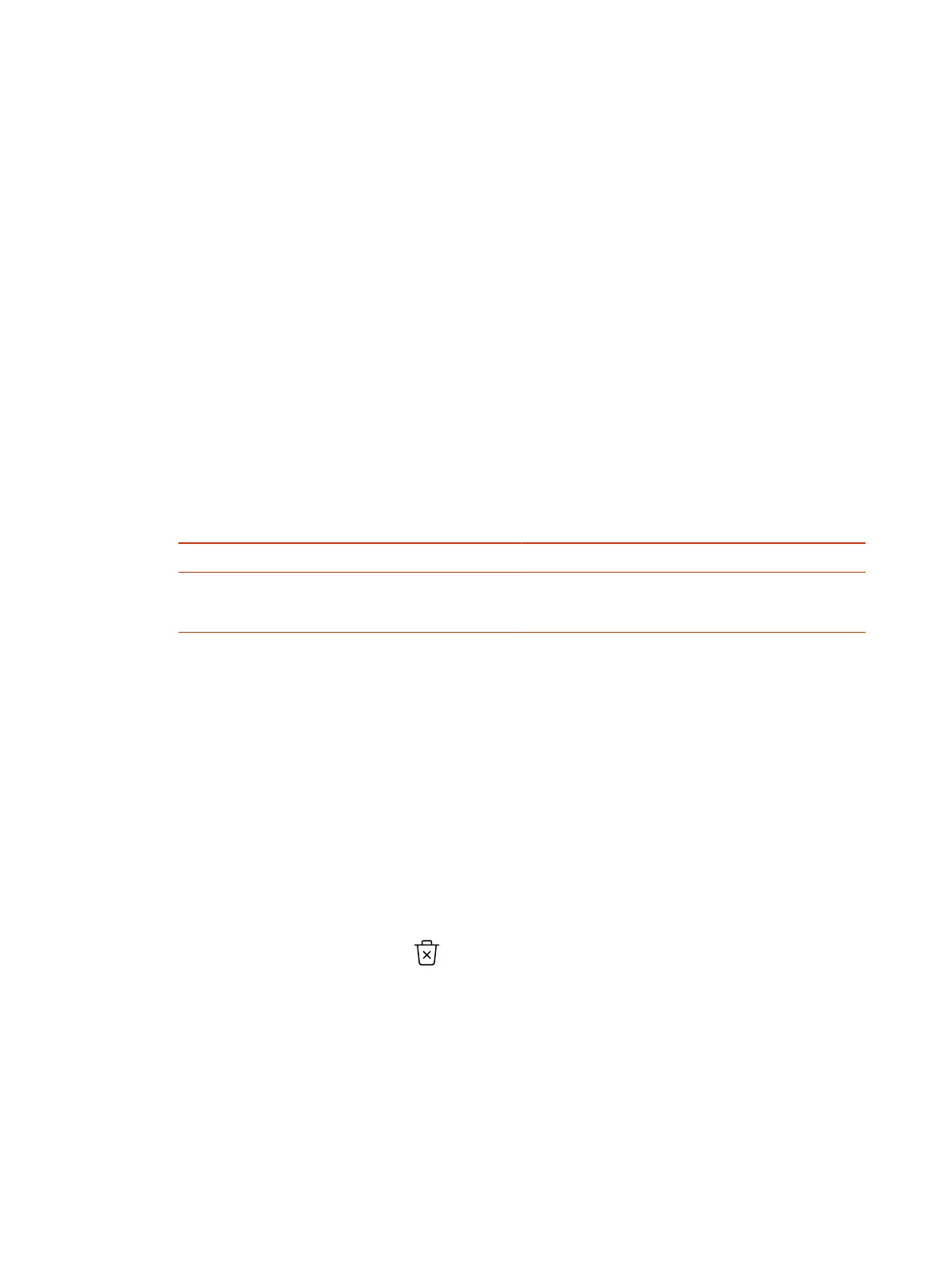Certificate Revocation
During certificate validation, your system checks whether certificates used for secure communications
are revoked by their issuing CAs.
Your system can check certificate revocation status with the following standard method:
● Certificate Revocation List (CRL): File containing a list of certificates revoked by their issuing CA.
You must manually upload CRLs to your system.
Manually Upload a CRL
You can use CRLs to perform certificate revocation checks on your G7500 and Studio X series
system.
Uploading a CRL fails unless you install all of the certificates in the issuing CA’s chain of trust for that
CRL.
This option is not available if your CRL is provisioned to the system.
1. In the system web interface, go to Security > Certificates.
2. Configure the following settings:
Setting Description
Revocation Method To use the CRL revocation method, select CRL.
Allow Incomplete Revocation Checks When enabled, a certificate in the chain of trust validates
without a revocation check if no corresponding CRL from
the issuing CA is installed.
3. Select Save.
4. Select Upload CRL File to add a CRL.
You aren’t limited to how many CRLs you can install, but you can only upload 10 at a time.
Successfully-uploaded CRLs display on the page and include information about the issuing CA, when
the CRL was updated, and when it’s scheduled to update again.
Delete a CRL
You can remove CRLs that were previously uploaded on the G7500 and Studio X series system.
This option is not available if your CRL is provisioned to the system.
1. In the system web interface, go to Security > Certificates.
2. Under Revocation, select Delete next to the CRL you want to delete.
Disable the Polycom Content App Port
To prevent the Content App from connecting to your system and providing a video and audio content
stream, disable the content sharing application in the system web interface.
This option stops TCP/TLS traffic on port 5001.
1. In the system web interface, go to General Settings > System Settings.
64
Chapter 7Securing the System
