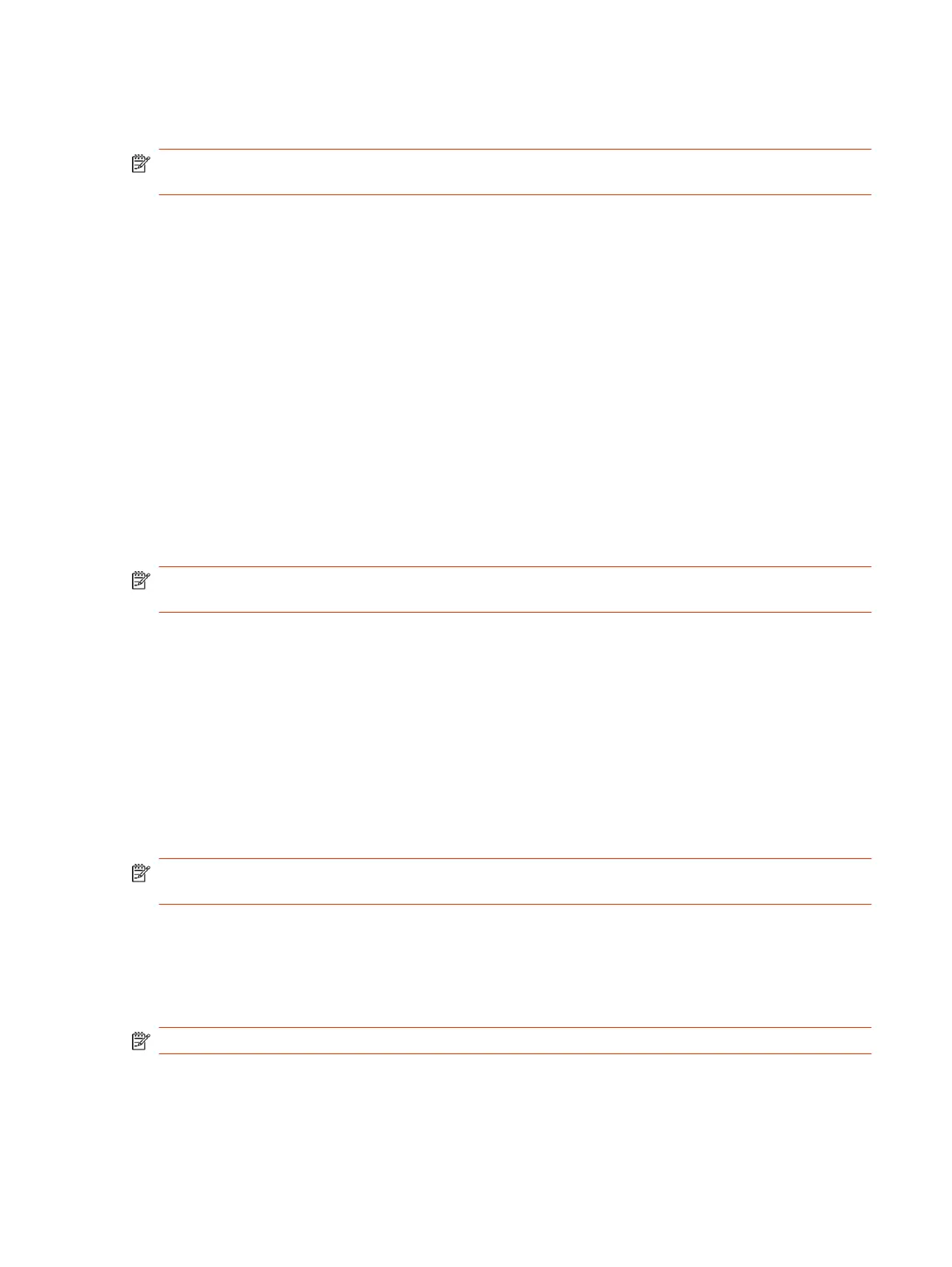● You want to pair multiple similar devices (for example, to control the system with more than one
Poly TC8 or TC10 device).
NOTE: The Enable New Device Auto-Pairing setting applies only to link-local network (LLN)
devices; not devices connected to the primary network.
1. Connect the device you want to pair to an Ethernet port in the room.
2. In the system web interface, go to General Settings > Device Management.
3. Under Available Devices, find the device by its MAC address (for example, 00e0db4cf0be) and
select Pair.
If paired successfully, the device displays under Connected Devices with a Connected status. If
a device shows a Disconnected status, this indicates that pairing wasn’t successful.
If pairing isn’t successful, check the network connection, the configuration of your device, and the
system you’re pairing with.
Unpair an IP Device
You must unpair an IP device if you no longer want to use it with a particular video system.
Don’t unpair devices if you plan to use them with the same system. For example, if you move your
video-conferencing equipment to another room, just disconnect and reconnect the devices in the new
location.
NOTE: If you unpair a link-local network (LLN) device, it won’t automatically pair again with the
same system.
1. In the system web interface, go to General Settings > Device Management.
2. Under Connected Devices, find the device by its MAC address (for example, 00e0db4cf0be) and
select Unpair.
The unpaired device moves from Connected Devices to Available Devices (which shows
discovered devices you can pair with the system).
Connect a USB Device
You can use some devices, such as a Windows or Mac laptop, with a USB connection to your video
system. See the latest
Release Notes
for supported USB devices.
NOTE: On G7500 systems running Teams Rooms, connect the USB device before powering on
the system.
■
Connect the device to a USB port on the back of your system.
Poly Bluetooth Remote Control
You can use the Poly Bluetooth Remote Control with your system.
NOTE: Remote control functionality may be limited in other partner applications.
Use the system web interface to perform the following tasks:
● Configure a remote control’s button behavior.
Unpair an IP Device
27
