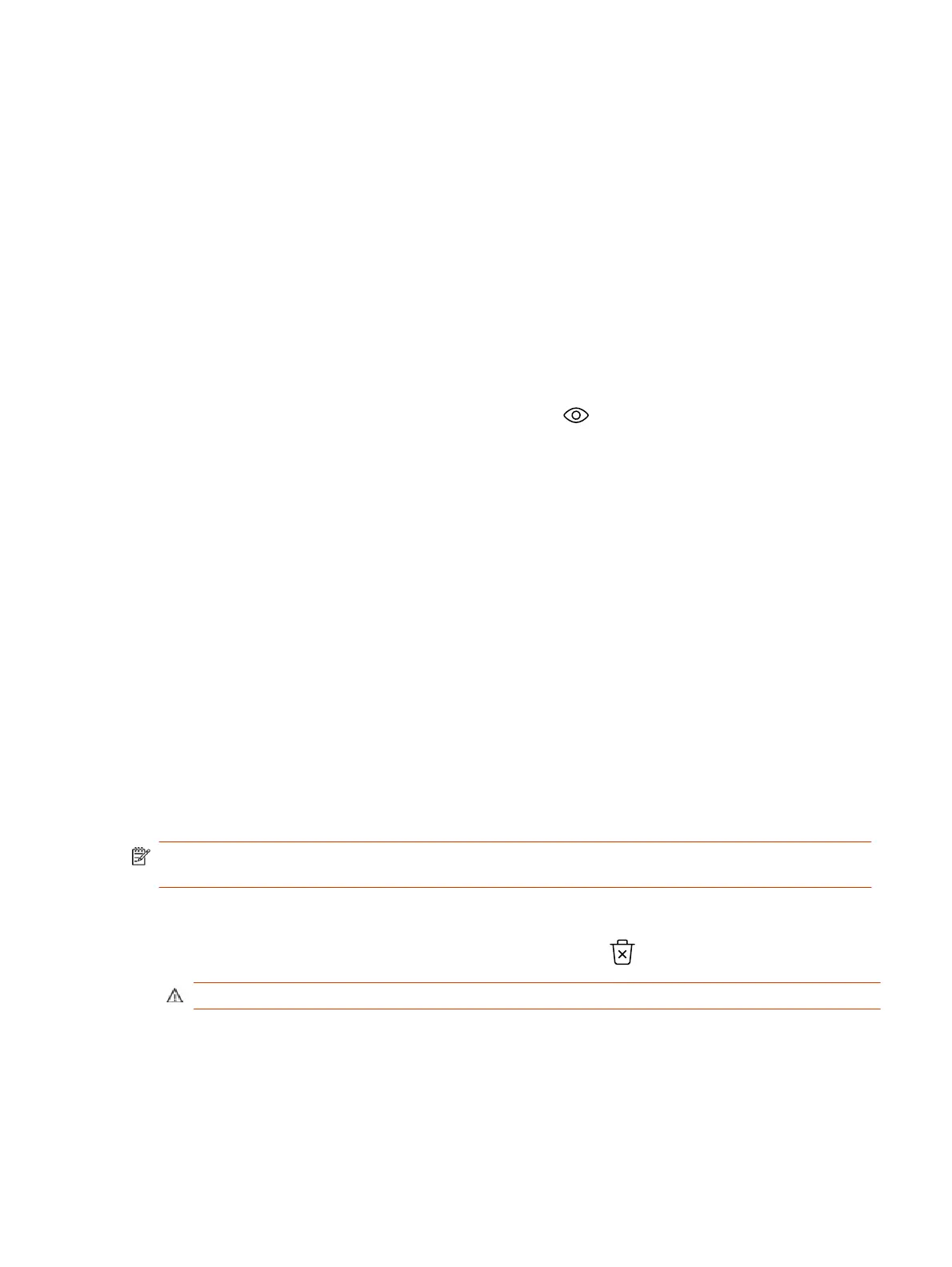The system checks the certificate data and, if the upload is successful, adds it to the page.
With your CA-signed certificate installed, your system is trusted by its network peers (provided that a
root certificate has established a chain of trust). This allows you to navigate with your web browser
over a secure connection to the system web interface and perform administrative tasks.
View a Certificate
The G7500 and Studio X series system lists user-installed certificates in the system web interface,
where you also can view the contents of those certificates.
1. In the system web interface, go to Security > Certificates.
The Certificates page lists your user-installed certificates. It includes information about which
entity a certificate is issued to, who issued it, when it expires, and the certificate type (server,
client, or CA).
2. To view the contents of a certificate, select Visibility in the same row as the certificate.
The certificate contents display in plain text.
View a TC8 or TC10 Certificate
The system lists user-installed TC8 or TC10 certificates in the system web interface, where you also
can view the contents of those certificates.
1. In the system web interface, go to Security > Certificates.
2. Select the connected device tab.
The Certificates page lists your user-installed certificates. It includes information about which
entity a certificate is issued to, who issued it, when it expires, and the certificate type (server,
client, or CA).
Delete a Certificate
You can remove user-installed certificates through the G7500 and Studio X series system web
interface.
When you delete all user-installed certificates, your system reverts to using the factory-installed
certificate. This option isn’t available if your certificate is provisioned to the system.
NOTE: Deleting system settings by default retains your user-installed certificates, but performing a
factory reset removes these certificates.
1. In the system web interface, go to Security > Certificates.
2. Locate the certificate you want to delete and select Delete in the same row as the certificate.
CAUTION: You can’t undo this action.
3. Confirm by selecting Delete.
A message indicates that the system deleted the certificate.
View a Certificate
63
