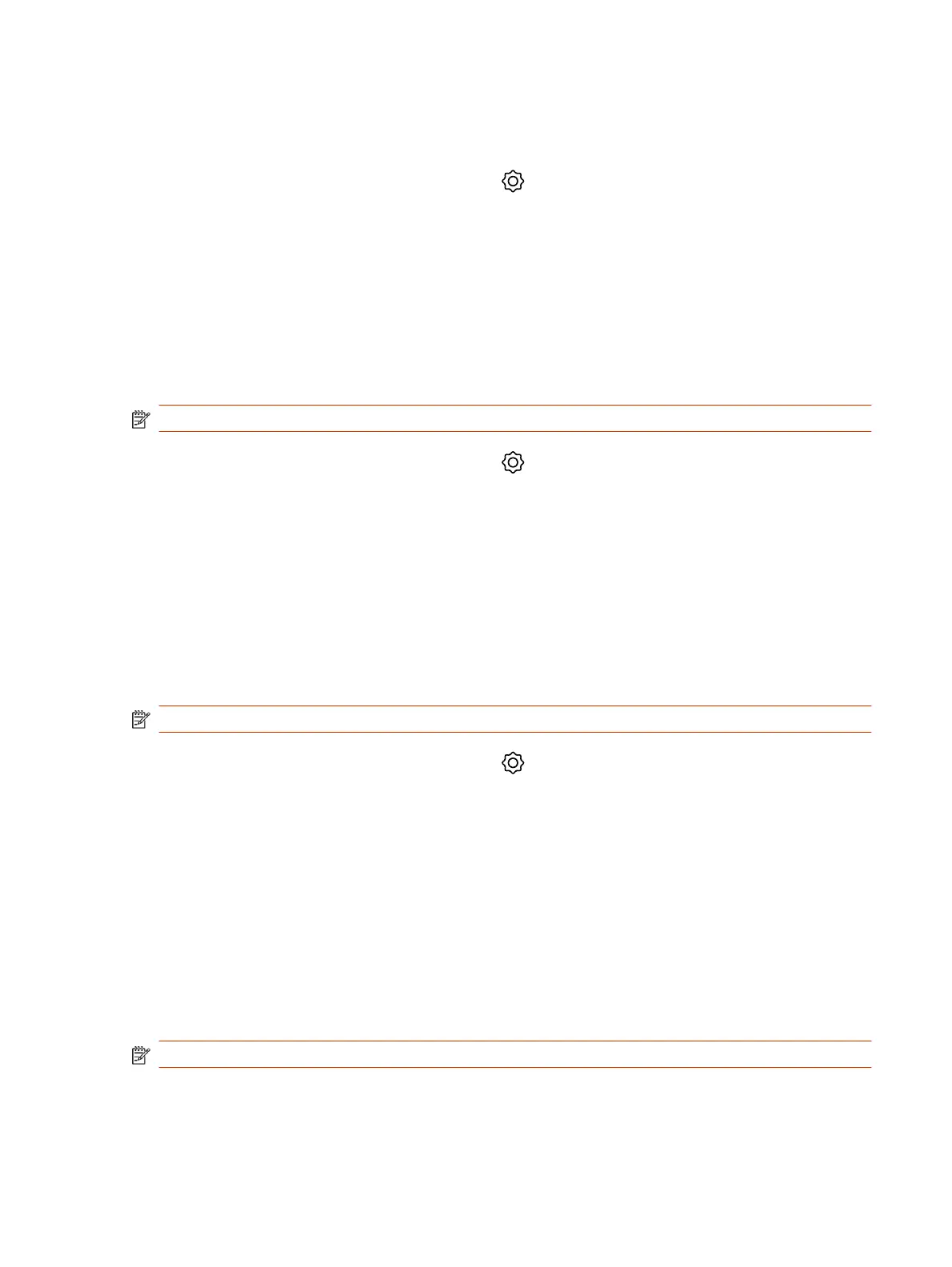Manually Configure DNS Settings
You can manually enter the DNS settings for your device.
1. In the device local interface, go to Settings > Network.
2. Turn the Obtain Automatically Using DHCP setting off.
3. Enter the DNS server addresses your device uses (you can enter up to four addresses).
4. Select Save.
Enable LLDP on Your Poly TC8
You can configure your Poly TC8 to automatically select VLAN settings using LLDP.
The VLAN ID of the TC8 must match the VLAN ID of the system for system pairing to be successful.
NOTE: VLAN isn’t supported in IPv6 environments.
1. In the device local interface, go to Settings > Network.
2. Select the LLDP toggle button to turn the setting on.
The TC8 automatically assigns a value to VLAN ID based on your network configuration.
3. Select Save.
Configure Poly TC8 VLAN Settings
You can configure the TC8 virtual LAN (VLAN) settings.
The VLAN ID of the Poly TC8 must match the VLAN ID of the system for system pairing to be
successful.
NOTE: VLAN isn’t supported in IPv6 environments.
1. In the device local interface, go to Settings > Network.
2. Select the 802.1p/Q check box and enter a VLAN ID.
The ID specifies the VLAN that you want the Poly TC8 to operate on. You can use values from 1
to 4094.
3. Select Save.
Configure Poly TC8 802.1X Settings
You can configure your Poly TC8 to use 802.1X authentication when connecting to the wired LAN.
Install the PKI certificates that are required for authenticating with your network. See your video
system
Administrator Guide
for instructions and more information.
NOTE: 802.1X isn't supported in IPv6 environments.
The system supports the following authentication protocols:
● EAP-MD5
Manually Configure DNS Settings
11
