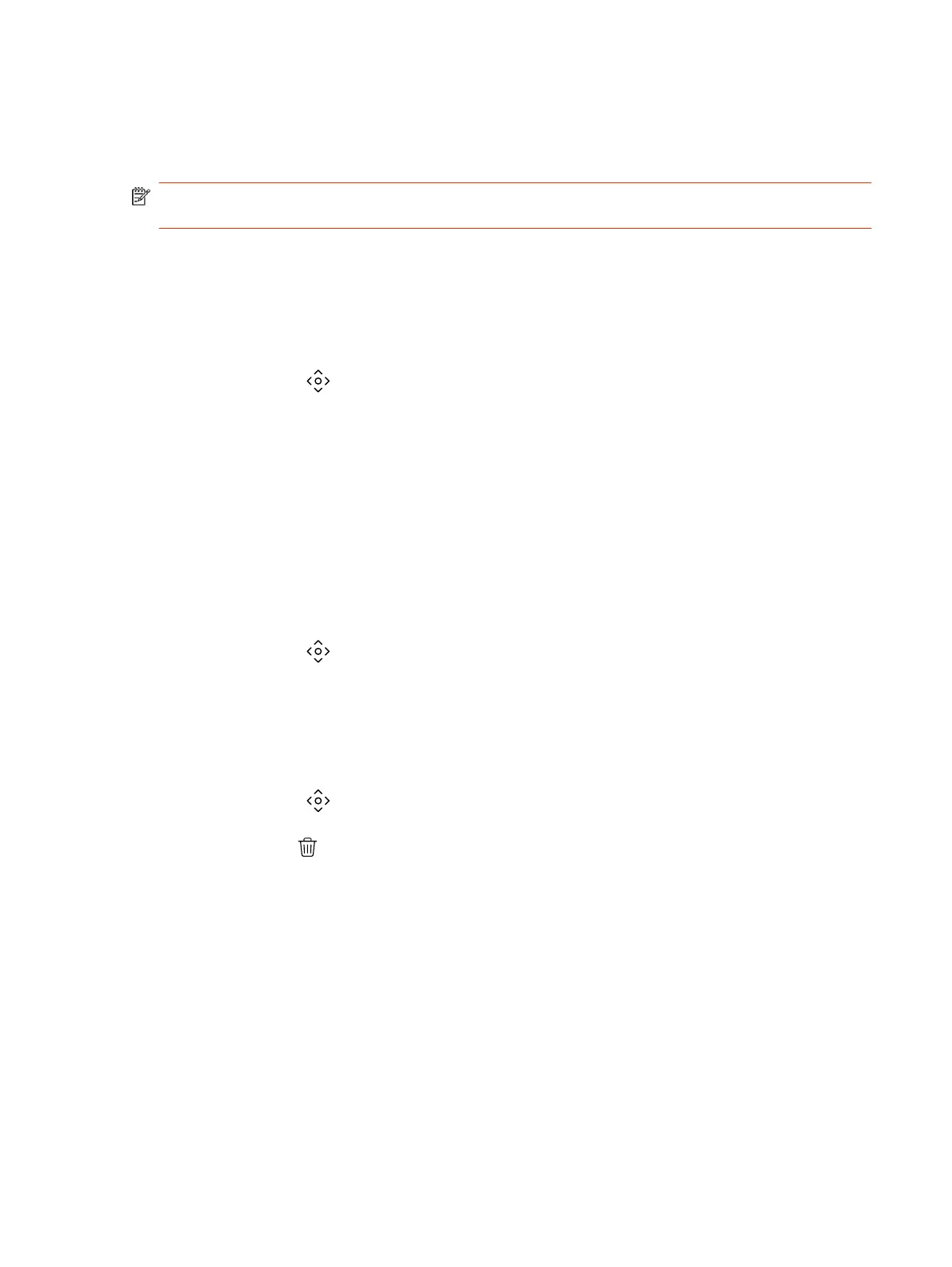Near camera presets are available in or out of a call. Far camera presets are only available during a
call. If enabled, you can use them to control the far-site camera.
When you save a preset, the preset saves the selected camera and the camera position.
NOTE: If camera tracking is on, camera controls and presets are unavailable. Turn tracking off to
access these features.
Save a Camera Preset Using the Poly TC8
Save the current camera position as a preset for later use.
Use saved presets to change the near camera position in or out of a call. Far camera presets are
available only in a call.
1. Select Camera .
2. Adjust the camera to the desired position.
3. Under Presets, do one of the following:
● On an empty preset card, press the preset card.
● To replace a preset, long press the preset card for 1 second.
Select a Preset
Using previously created camera presets, you can quickly move the camera to a desired position in a
call.
1. Select Camera .
2. Select the image of the preset you want.
Delete a Preset
You can delete a camera preset that you no longer need.
1. Select Camera .
2. Select Delete .
Environment Controls
Using the Poly TC8, you can control room elements that enable you to customize your meeting
environment.
Control Room Elements Using the Poly TC8
You can control room elements such as electronic shades, smart lighting, monitors, and projectors
using the Extron Room Control App on the Poly TC8.
The administrator must enable the Environment menu option and configure the room elements using
an Extron processor.
Save a Camera Preset Using the Poly TC8
21
