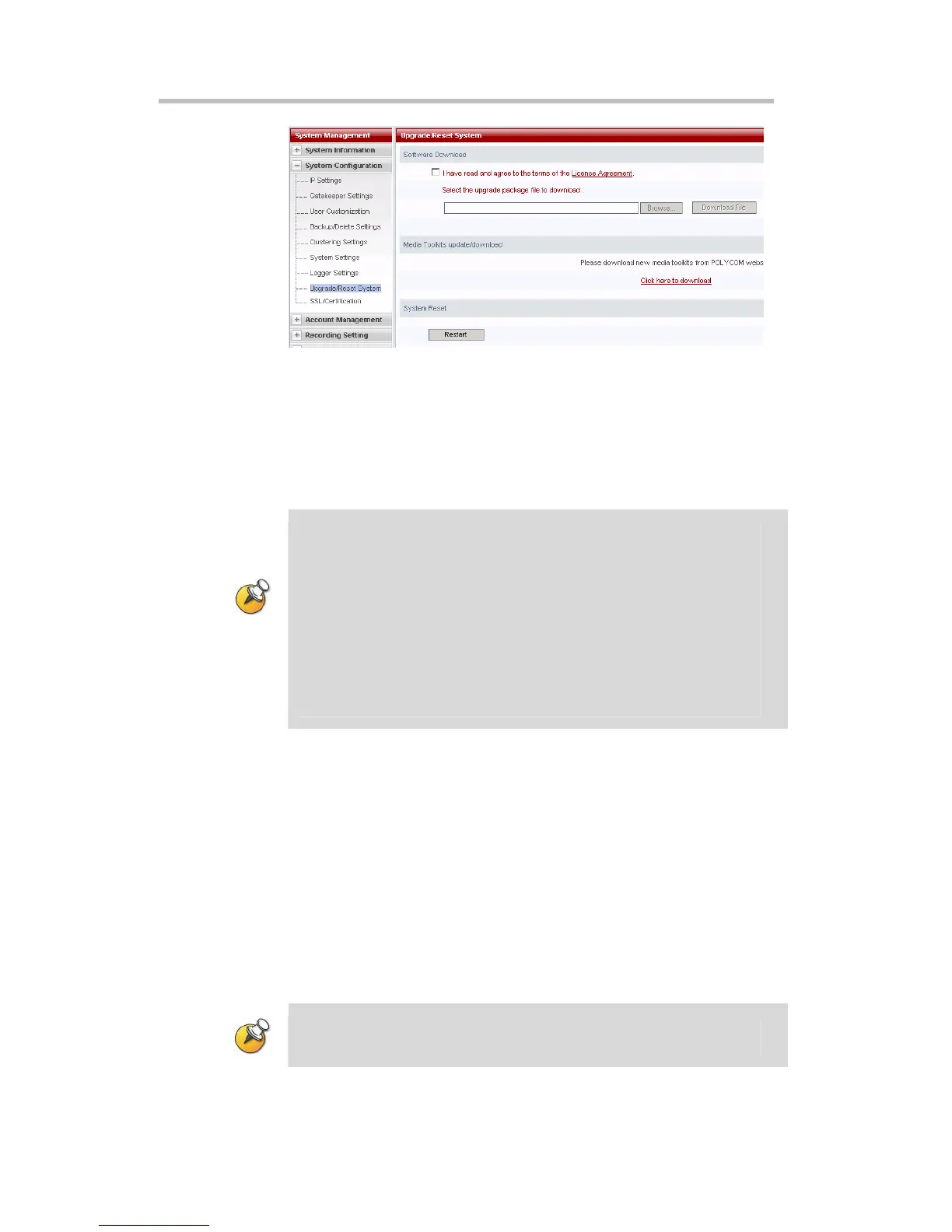Polycom RSS 2000 User Guide
2-21
Figure 2-26 Upgrade/Reset System
To upgrade the system software version, click the License Agreement link in
the Software Download section, if the user agrees with the terms after read
them, choose the checkbox indicated agreement and then the browse button
will be activated for uploading the upgrade file. Click the button and then
choose the local upgrade file, click the Download File button to upgrade the
system software.
• After clicking the Download File button to load the upgrade package, a box will
immediately pop up onscreen prompted to reboot the system. However, the
uploading process needs a certain time, please be patient to wait for a while until it
is completed and then click the Restart button to reboot the system, otherwise a
warning box will pop up not allowing reboot.
• After upgrading the RSS 2000 system successfully, please use the corresponding
upgrade key code to activate the upgraded system before performing normal
recording, for getting a upgrade key code please refer to Step 2 in Activation of a
newly-purchased RSS 2000 section.
• Different software versions have different upgrade policies. For detailed upgrade
operation steps, please refer to the Release Notes for the specific software version
being installed.
After the software has been successfully upgraded, the device’s software
version should be the same as the software version of the upgrade package.
If the software version information did not change, it means the software
upgrade was not successful. In that case, enter the Product Information page
to check that the software currently running on the device meets the
minimum version required by the upgrade package. In addition, the user can
also check to see if the software upgrade activation code the user entered was
correct.
Download Media Tools
To download the media tools package used with the RSS 2000, click on the
"Click Here to Download" link in the "Media Tools Download" area. For a
description of the media tools, please refer to
RSS 2000 Media Tools.
The system must be connected to the internet in order to achieve the above
functionality.