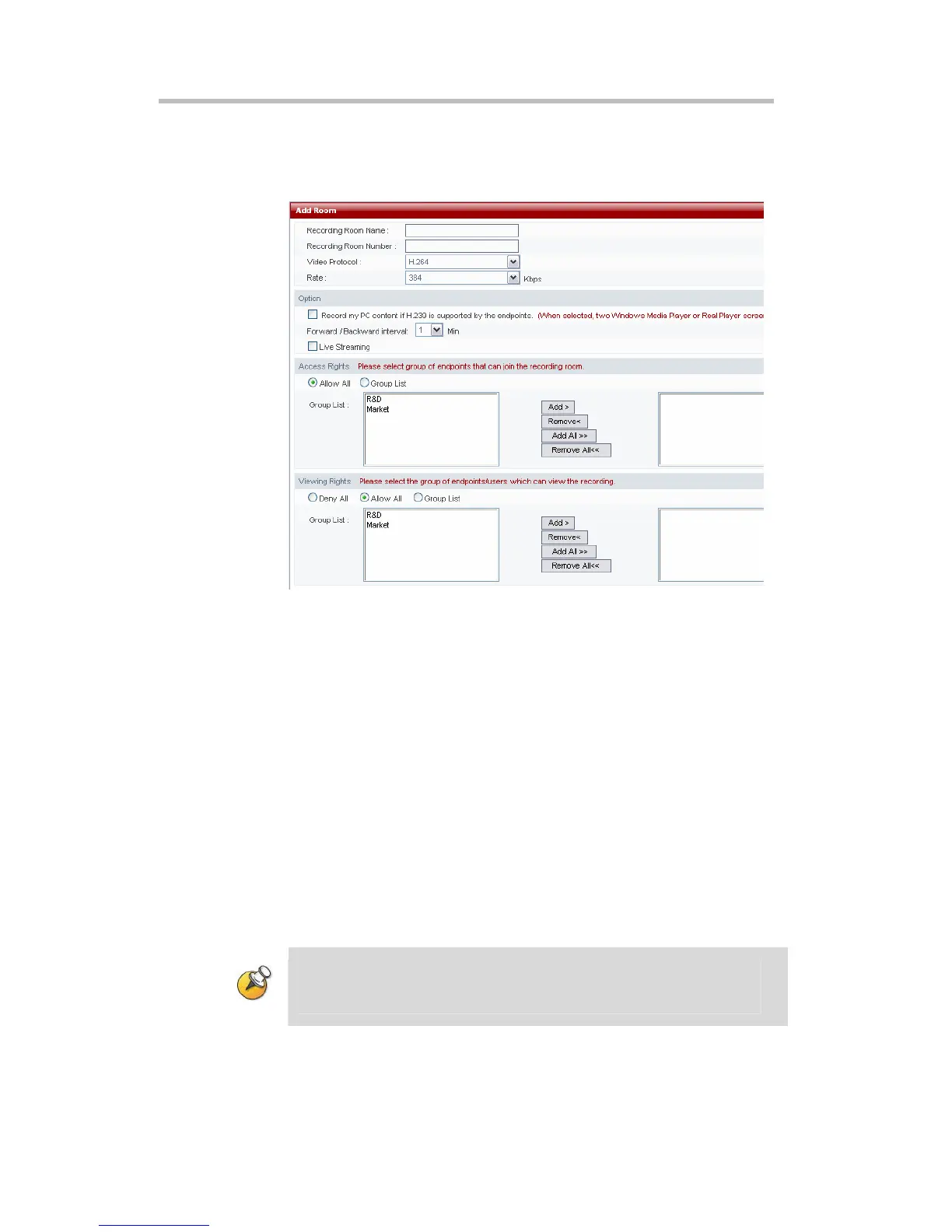Polycom RSS 2000 User Guide
2-35
Create Recording Room
Click the “New” button on this page, and the page will jump to the Add
Recording Room page, as shown below:
Figure 2-40 Point-to-point Recording Room Settings
On this page, the administrator can configure the settings for recording room
name, recording room number, video protocol, and recording room rate.
• Recording Room Name: This is used to identify the recording room.
Any combination of letters or numbers that does not exceed 32
characters can be entered.
• Recording Room Number: This is used to identify the recording room’s
E.164 number. Only numbers can be entered, with a maximum of 16
characters. When the endpoint and RSS 2000 are both registered with
GK, the endpoint can directly dial the recording room by dialing "RSS
E.164 Number + Recording Room E.164 Number".
• Video Protocol: This defines the recording room’s video protocol, which
is the protocol used when the RSS 2000 exchanges video images with the
endpoints.
• Rate: Used to define the rate the endpoints connect to the recording
room. The range is between 128kbps and 1024kbps.
• The maximum number of recording rooms that can be added on one RSS 2000 is
4.
• SD/HD recording for Point to Point calls is not supported.
Access Rights
In the "Access Rights" area, the administrator can limit the endpoints that are
allowed to enter the recording room. There are two levels of access rights:
