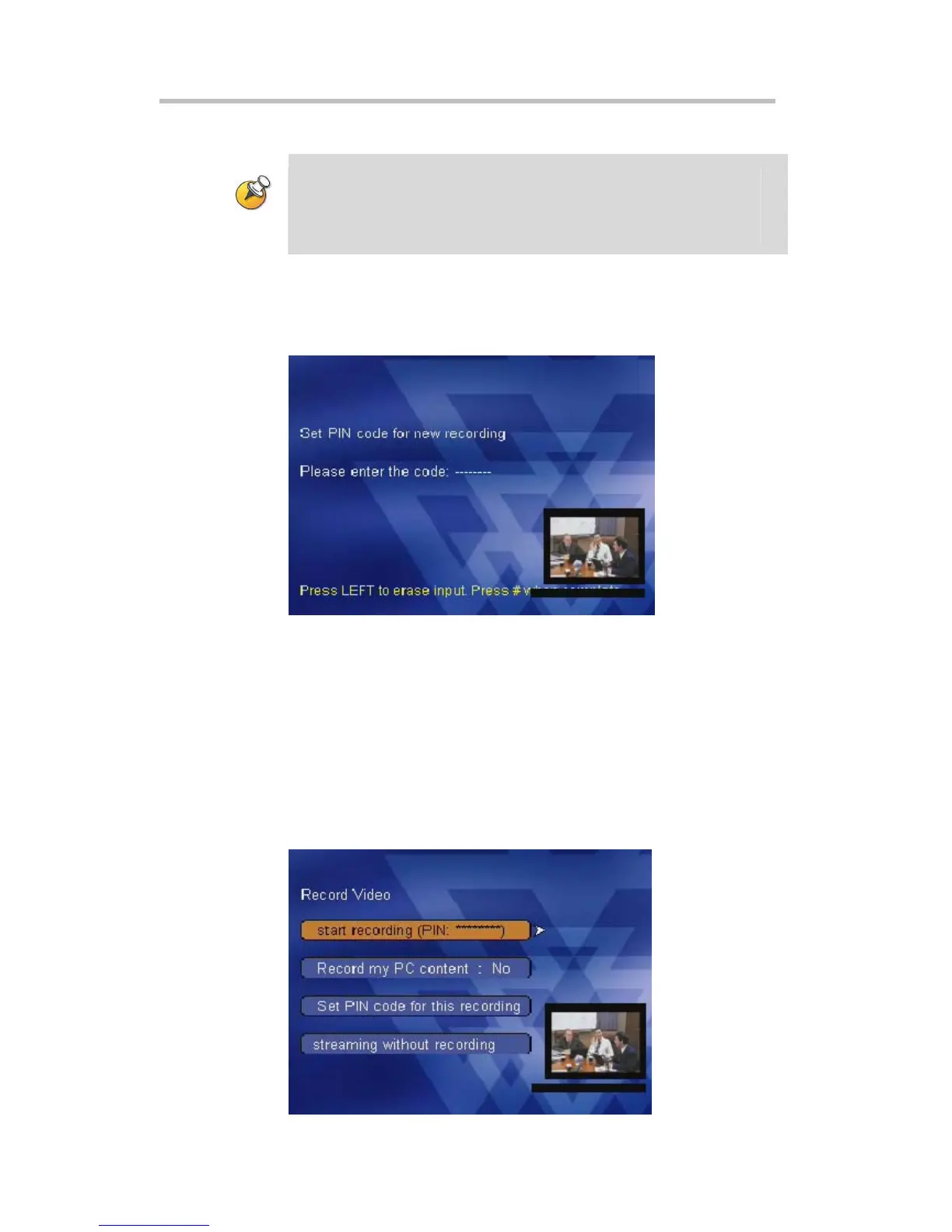Polycom RSS 2000 User Guide
3-3
and the primary (large) window displays the recorded PC.
If PC Content recording is selected, but no PC content iwas sent during the recording,
the Windows Media Player file will still open two windows during playback but the
primary window for PC content will remain black. Therefore, users should only check
“Record my PC Content” when they are sharing H.239 content. Otherwise, the user
should select “No” for this option.
PIN Code Setting
In the Record Video menu, the user can select Set PIN code for this
recording. The system will enter the PIN code setting menu.
Figure 3-3 PIN Code Setting
An IVR message will alert the user to input the PIN code followed by "#" to
exit. To set the PIN code, use the remote control to enter a number no more
than eight digits in length. Pressing "#" to exit is not necessary if a user enters
an eight-digit PIN code. The digits of the PIN code will be visible on the
menu page during the setting process. After the user press "#" to complete
the setting, the menu will automatically jump to the "Record Video" menu,
and a marker for the PIN code will appear after "Start Recording," as shown
in the figure below. If viewing a recording where a PIN has been set, viewers
will be asked to enter the correct PIN code before they can play back the
video.