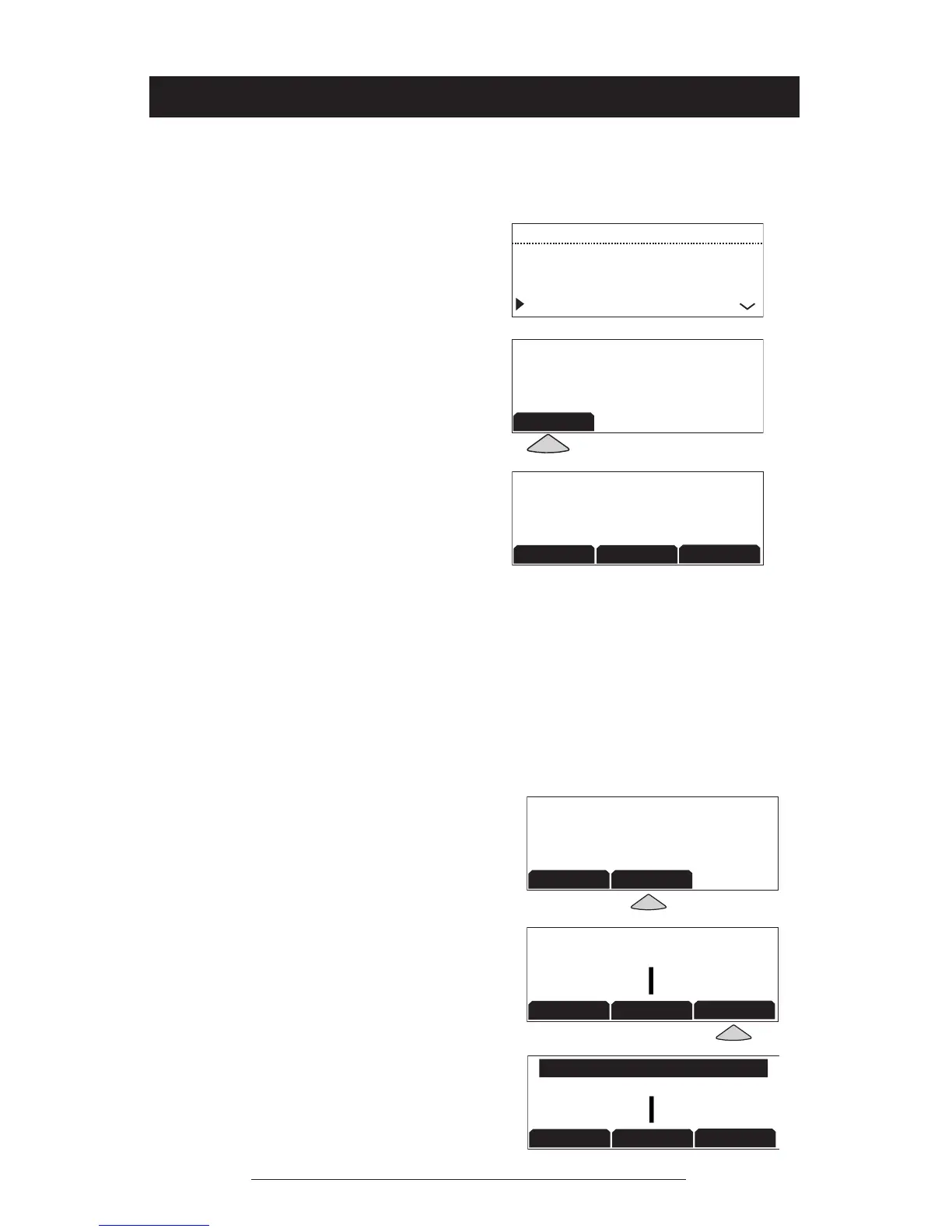Assign a passcode:
1. Press the Menu button, choose
Admin Setup using the Scrolling
buttons, and press the Select but-
ton. Choose Passcode using the
Scrolling buttons, and press the
Select button.
2. Press the ASSIGN soft key and enter
a three-digit password. If you
make an error, press the <DEL soft
key to erase the error.
3. Press the SAVE soft key. You may
press the CANCEL soft key or the
Exit button if you choose not to
save the passcode.
When you select Passcode from the Admin Setup menu,
the screen will display whether or not a passcode is cur-
rently assigned.
Passcode
►Record the passcode. If the passcode is forgotten,
contact Polycom Support at www.polycom.com/support
and click on “How to Contact Support and Service” for
your local support contact information.
Remove a passcode:
Removing the passcode removes the requirement for an
access passcode for the Admin Setup menu.
1. From the Admin Setup menu,
choose Passcode using the Scroll-
ing buttons and press the Select
button.
2. Press the REMOVE soft key, enter
the current passcode, and press the
ENTER soft key. If you decide not
to remove the password, press the
CANCEL soft key or the Exit button.
►If you enter an incorrect pass-
word, you will be notied to try
again.
►If you make an error, press the
<DEL soft key to erase the error.