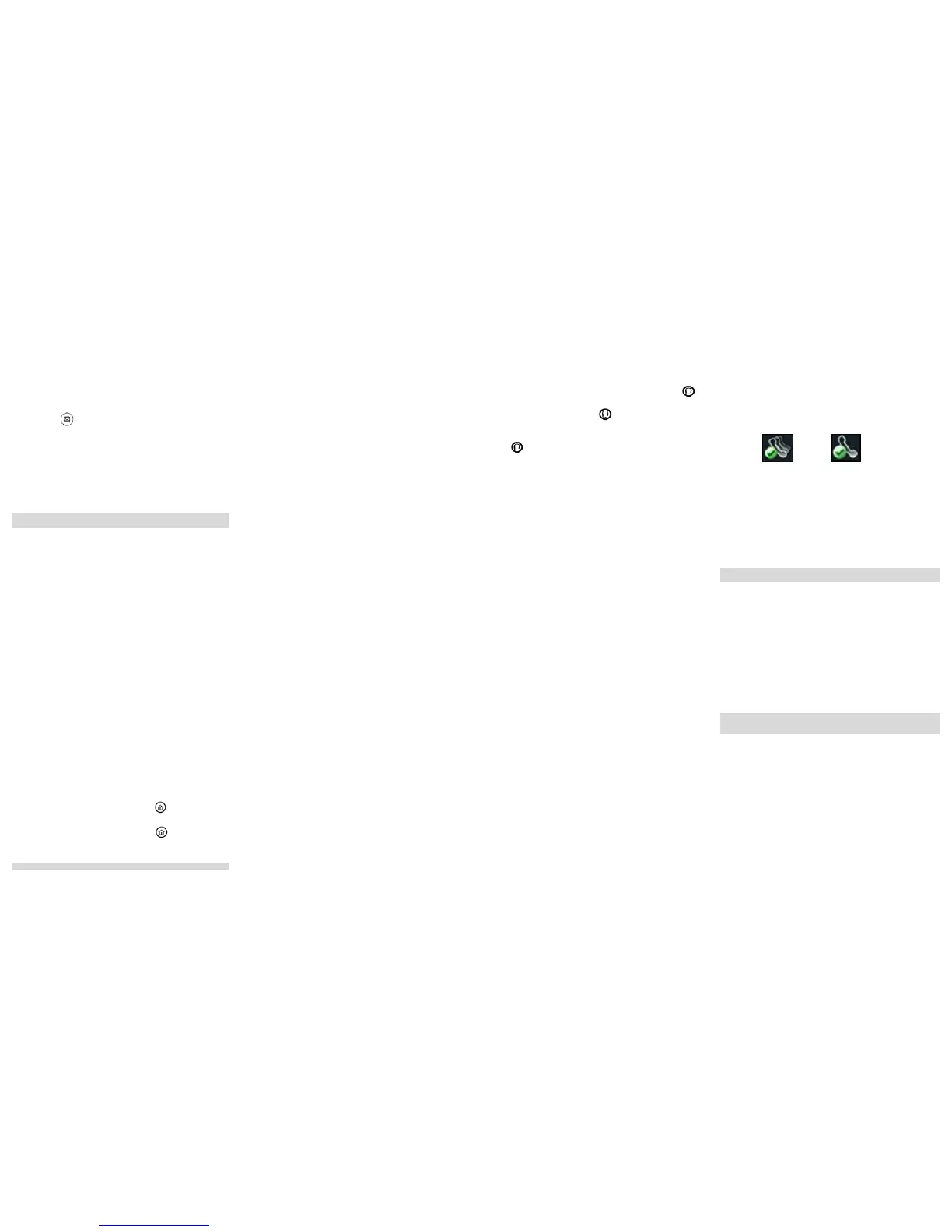Polycom® VVX® 101 / 201 / 300 / 301 / 310 / 311 / 400 / 401 / 410 / 411 Quick Reference ©1994-2016 Interactive Intelligence, Inc. All rights reserved.
Access voice mail
Received messages appear as either a message counter in
the Home view, a Message icon on the status bar, a
flashing Message Waiting Indicator LED on the phone or an
audible alert (if your phone is on-hook).
1. Press the
key and press Message Center.
2. If using multiple lines, select the line with the message.
• The display indicates the number of messages and
their importance.
3. Press Connect to retrieve the message and follow the
prompts to listen to the message.
• Or press Clear to turn off the message indicator
without listening to the message.
Voice mail is an optional feature that requires both Interaction Administrator
and Polycom phone configuration. Contact your system administrator.
Hold and resume a call
During a call, press Hold. The call is placed on hold. Press
Resume to retrieve the call.
Note: If multiple calls are on hold, press the phone line key and
then press Resume to retrieve the first call on hold on that line.
Create a conference call
1. Call the first party using any method in Place a Call.
2. Press More + Confrnc to place the first call on hold.
3. Call the next party using any method in Place a Call.
4. When second party answers, press More + Confrnc to
join both calls in a conference.
5. Repeat steps 3 and 4 to add more parties to the
conference.
Join a conference call
Press More + Join to create a conference call any time
between an active call and a held call on the same line.
Split a conference call
During a conference call, press Split to end the conference
and place the calls on hold.
Do Not Disturb
If your phone is a Managed IP phone, your CIC
administrator can enable DND synchronization between
your phone setting and your CIC user status.
1. To enable Do Not Disturb, press the
key and press
DND.
2. To disable Do Not Disturb, press the
key and press
DND.
For more information, refer to CIC client help.
Distinctive ring
If your phone is a Managed IP phone, your CIC
administrator can configure distinctive ring tones for
incoming Internal, External, and Direct Dialed calls. This
overrides Ring Type settings you make directly on your
phone. For detailed information on updating ringtones, see
the appropriate Polycom
VVX
User Guide.
Page a zone
1. Press + 901 + zone number and press Dial.
(The phone beeps to prompt you to start talking.)
2. Complete page and hang up.
Note: Zone numbers are station extensions, station group
extensions, user extensions, or workgroup extensions
.
Park a call
You can park your currently active call in a specific orbit,
placing it on hold and removing it from your station.
1. During a call, press More + Park.
2. Dial an orbit number, press Park.
Note: You can use any single digit to 9-digit number, and
10- digit numbers up to 4294967294. Avoid orbit numbers
starting with 0 (zero). If the orbit number is already in use,
you remain connected to the caller. Repeat this procedure
and choose another orbit number.
Pick up a parked call
You can pick up a parked call from any other station.
1. Press a phone line key.
2. Press
+ 903 + orbit number.
List parked calls
You can hear the details of parked calls: orbit number, who
called, and how long the call has been on hold. Do one of
the following:
• For all parked calls: Press
+ 904 + Dial.
For one parked call: Press
+ 904 + orbit number +
Dial.
Pick up a group call
You can answer a call that is ringing on any extension in
your group by doing one of the following:
• If your phone is on hook, press the New Call + Pickup
+ Group soft keys.
• If your phone is off hook, press the Pickup + Group
soft keys.
Note: If more than one call is ringing on the phones in your
group, the oldest call (the first to ring) is picked up
Place a call
Use any of the following methods to make a call:
• Dial a number and then lift the handset or press the
key.
• Lift the handset or press the
key and then dial a
number.
• Press New Call, dial a number, then lift handset or press
the
key.
Transfer a call after consulting
Before you transfer a call, you can consult the party to
whom you are transferring the call (attended transfer).
1. During a call, press Transfer to put the call on hold.
2. Dial the number to which you want to transfer the call.
3. After consulting with the party to whom you are
transferring the call, press Transfer to complete the
transfer.
• Or press Cancel to cancel the transfer before the call
connects.
Transfer a call without consulting
You can transfer a call without consulting the party to whom
you are transferring the call (blind transfer).
1. During a call, press Transfer to put the call on hold. The
Dialer screen opens.
2. Press Blind.
3. Dial the number to which you want to transfer the call.
Transfer a call to voice mail
You leave a message for another CIC user or transfer your
current call directly to another CIC user's voice mail. Do one
of the following:
• Press
after dialing a CIC user's extension number to
leave a voice mail message.
• To transfer a call to another CIC user's voice mail, press
Transfer to put the call on hold. Press Blind, dial the
extension number, and press
.
Shared Lines Appearances
Your phone can be configured to display secondary “lines”
for other user’s extensions. †
When not in use, a shared line appears as a shadowed white
and gray telephone icon with a green checkmark. A private
line appears as a non-shadowed white and gray telephone
icon with a green checkmark.
Shared Line
Non-Shared Line
If two phones share a line, an incoming call to that number
causes both phones to ring. You can answer a call or pick up
a call on hold on a shared line by tapping the line. A call can
be answered on either phone but not both. Calls on shared
lines can be transferred, put on hold, or added to a
conference.
For more information on Shared Line Appearances, see
Configuration of IC Phone Features for Polycom Phones in
the CIC Documentation Library.
† A shared line is an optional feature configured on the server and might not
be supported on your particular system. Contact your system administrator.
Two-Way Intercom Page
Your phone can be configured to work as intercom.
‡
1. Press
+ 900 + extension number and press
Dial.
• If the number dialed is not busy, the intercom call is
connected and you can start talking. (The receiving
phone might play a tone to alert the person called.)
• If the receiving phone is busy, then the call can be
sent to voice mail, transferred, or disconnected like
any other call.
2. Complete the conversation and hang up or press
End
Call
.
‡ Intercom paging is an optional feature that must be configured for both the
sending and receiving phones, users and CIC stations. It might not be
supported on your phone. Contact your system administrator.