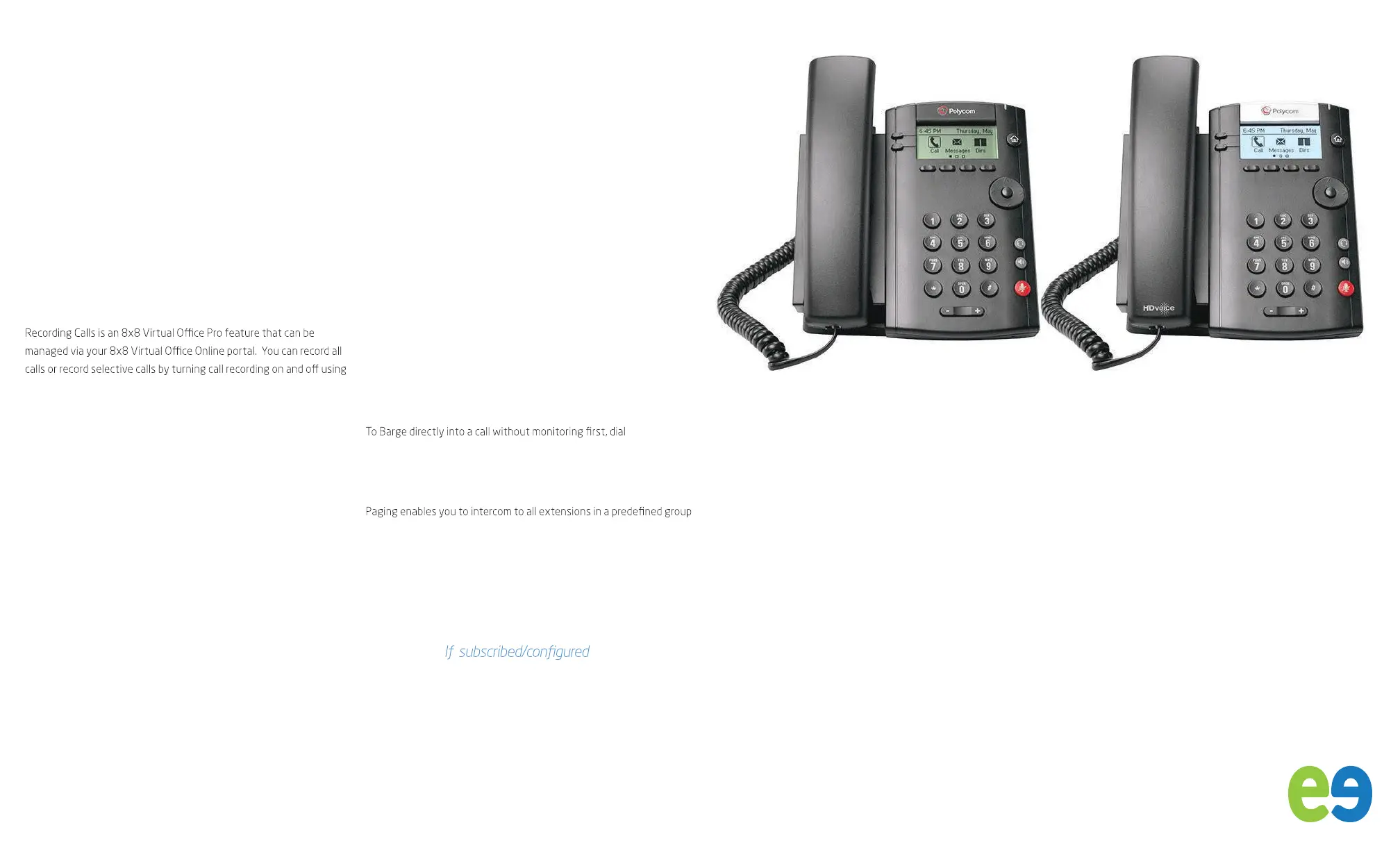Enable Do Not Disturb
You can enable Do Not Disturb when you do not want to receive calls.
To enable or disable Do Not Disturb:
• On the Home screen or Idle Screen, select DND.
Set Ringtones
You can set ringtones for incoming calls from all contacts and from
individual contacts.
To set a ringtone for incoming calls:
• Select Settings > Basic > Ring Type and select a ringtone.
To set a ringtone for individual contacts:
1. Select Dirs > Contact Directory .
2. Choose a contact and select Edit .
3. Choose a ringtone and select Save .
Call Recoding (If subscribed)
your CallRecord softkey.
You will only have a CallRecord softkey if the service is available to
you.
• To start recording a call, during a live call press the CallRecord
softkey. A message will announce that call recoding has started.
• To end recording a call, during a live call press the CallRecord
softkey. A message will announce that call recoding has ended.
Barge Monitor Whisper (If subscribed)
Monitor
• Press *22 or *BA before lifting the handset.
• Press Dial or Call.
• At the prompt, enter the extension # you want to monitor. You
may be prompted for an access code.
• Enter the access code to begin monitoring.
Important: Press *22 before lifting the handset.
Whisper
• To Whisper to the agent that you are already monitoring, dial *9
or *W.
• To exit the whisper, mute the supervisors audio and revert to silent
monitor mode, press *6 or *M.
Barge
• To Barge into and join the call that you are already monitoring, dial
*5 or *J.
• To exit the barge and revert to silent monitor mode, press *6 or *M.
Barge Direct
*23 , then
dial extension number. You are now immediately in a three-way
conference call with the active call.
Multicast Paging (If subscribed)
at once.
To page a group of extensions:
1. Press Paging from Lines View .
2. Select the group you want to page, then press Page.
You can then begin speaking. If you are receiving a paging call, the
phone beeps, then automatically connects to your speakerphone.
Call Queue ( )
A user can log in and log out of all Call Queues they are a member of, or
check status.
A Call Queue member will have a Call Queue (CQ) soft key.
• Select the Call Queue (CQ) soft key and follow instructions on
the IVR.
Polycom VVX 101 and Polycom VVX 201