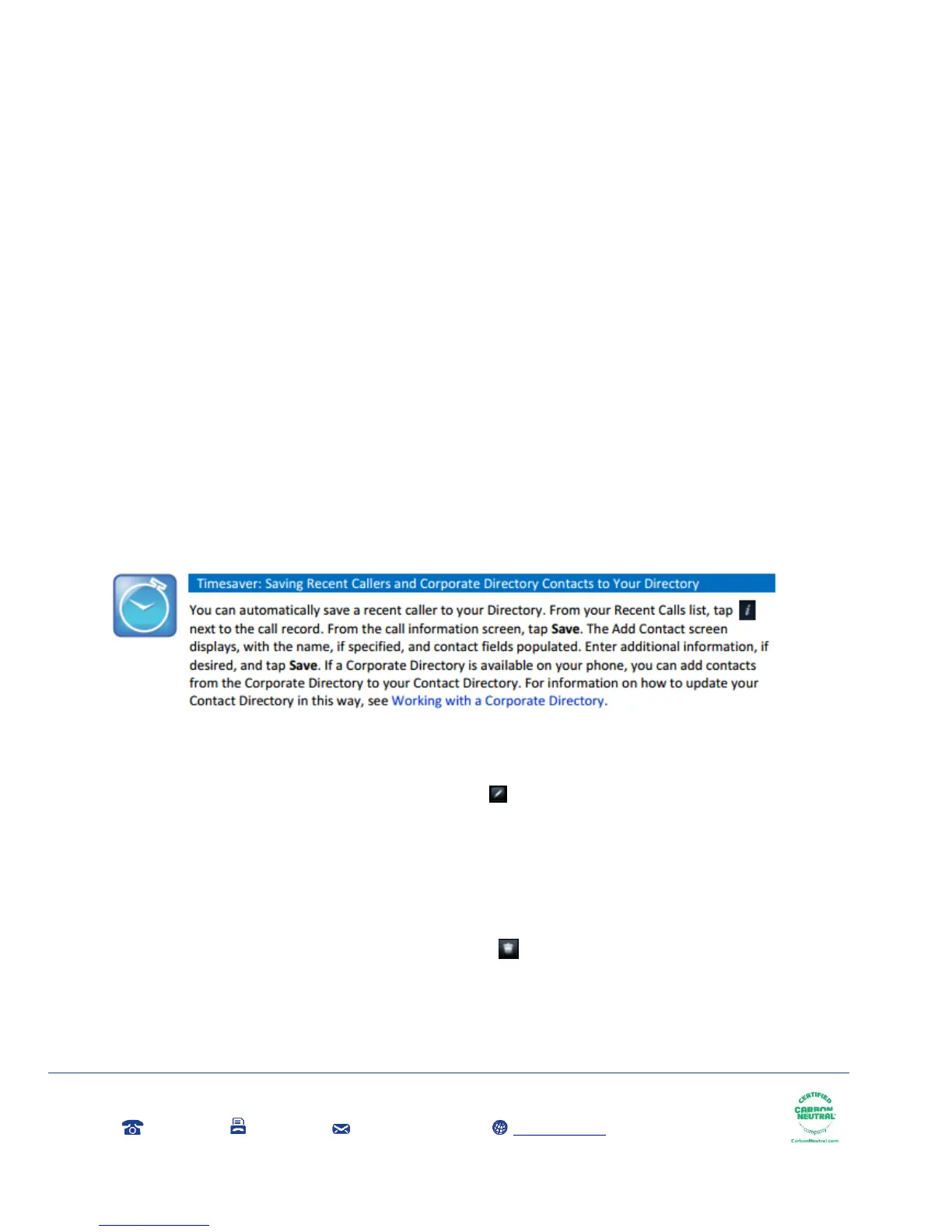The phone number must be unique, and must not already exist in the directory. If you save an
entry with a non-unique phone number, the entry won’t be saved.
Tap Job Title, and enter the contact’s job title, such as Manager.
Tap Email, and enter the contact’s email address.
Tap Favourite Index, and enter a favourite index number.
The number can be any unused value, up to a maximum value of 9999. A contact that has a
favourite index number will automatically display in your Favourites list. For more information
about favourites, see Managing Favourites.
Tap Label, and enter a label for the contact such as, Marketing.
If you specify a label, the label will be the first item that displays for the contact on the Directory
screen, and in your Favourites list if the contact is a favourite.
Tap Ring Type, and select the ringtone you want to use for the contact.
Tap Divert Contact, and enter the phone number of the third party you want this contact’s calls
sent to.
Tap Auto Reject, and enable or disable the setting. The default setting is Disabled.
If enabled, each time the contact calls, the call will be directed to your mail system.
Tap Auto Divert, and enable or disable the setting. The default setting is Disabled.
If enabled, each time the contact calls, the call will be directed to the third party you specified
in the Divert Contact field.
Tap Save
To update a contact's information:
From your Contact Directory, tap the contact you want to update.
From the contact's information screen tap
From the Edit Contact screen, update the contact's information
Tap Save
To delete a contact:
From your Contact Directory, tap the contact you want to delete.
From the contact’s information screen, tap . A confirmation message displays, confirming
that you want to delete the contact. Tap Yes or No.