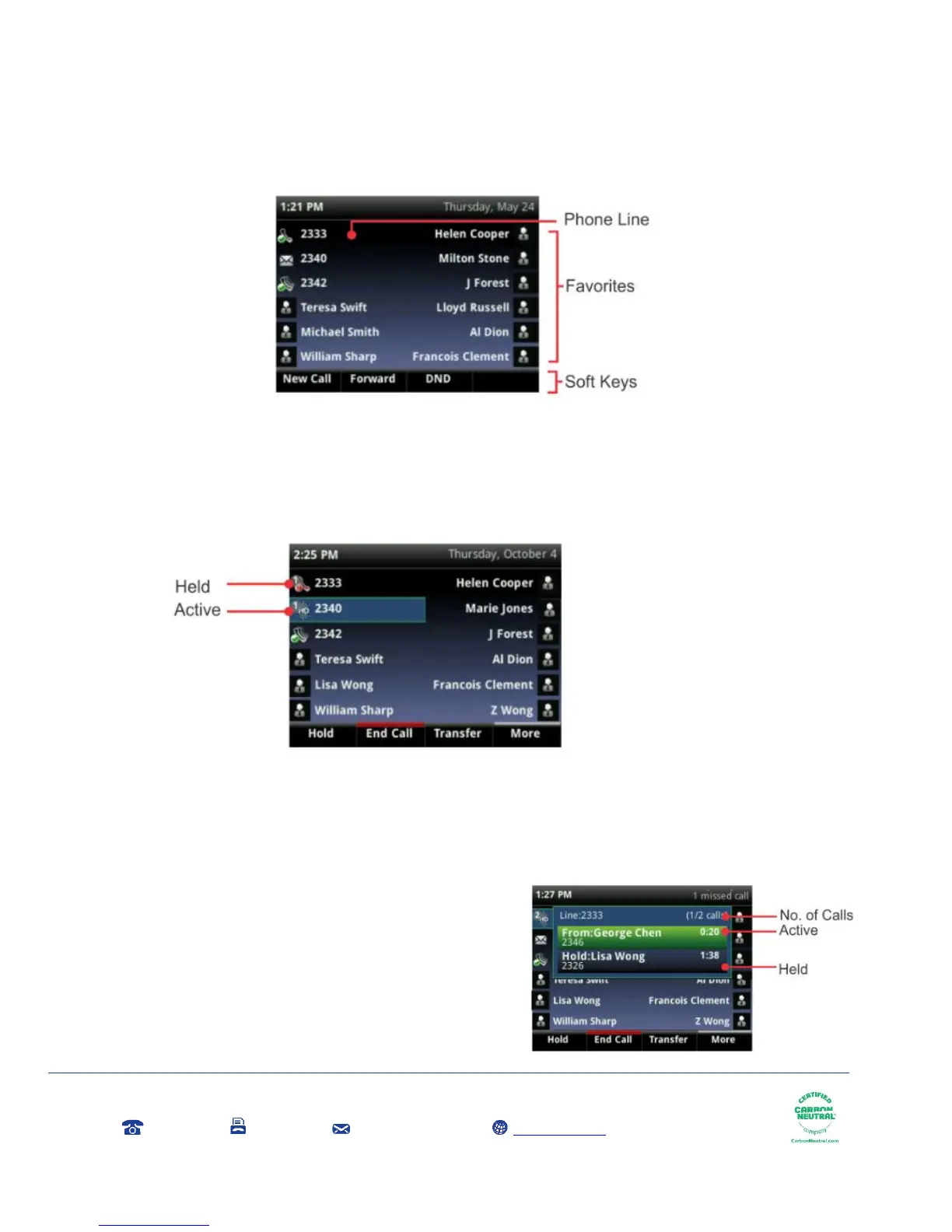Gamma, Kings House, Kings Road West, Newbury, Berkshire RG14 5BY
0333 240 3000 0333 240 3001 marketing@gamma.co.uk www.gamma.co.uk
Registered in England Number 2998021; Registered Office: 5 Fleet Place, London, EC4M 7RD
If your phone is idle, you can press a line key to access the Dialler.
If your phone has calls, the phone line indicates the number of calls you have, and if they’re active or
held. If the phone line has an active call, the call colour is dark green, as shown below. If the phone line
has one or more held calls, the call colour is dark blue, as shown below. The number of total calls is
shown above the calls. To select a call, use the up and down arrow keys
Calls View
You can access Calls view (shown below) if your phone
has multiple calls in progress, or you have one held call.
Use the up and down arrow keys to see all your calls. If
your phone has multiple lines then the calls display under
the associated line. Call colour indicates status:
Dark green — Active call
Bright blue — Incoming call
Dark blue —Held call