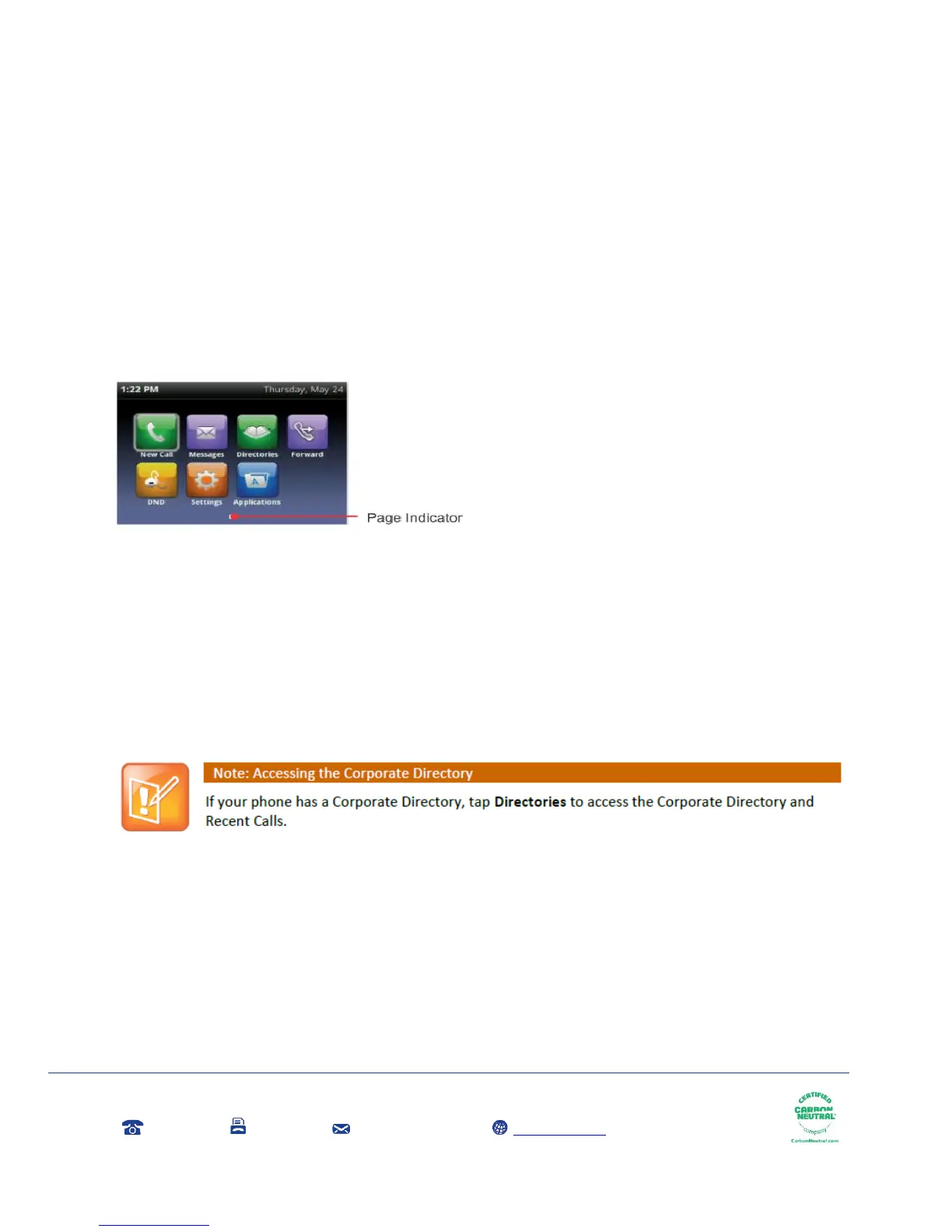Gamma, Kings House, Kings Road West, Newbury, Berkshire RG14 5BY
0333 240 3000 0333 240 3001 marketing@gamma.co.uk www.gamma.co.uk
Registered in England Number 2998021; Registered Office: 5 Fleet Place, London, EC4M 7RD
Using your phone
Home view
Home view displays your phone line, messages settings and information. At the bottom of Home view is
the Page Indicator which shows how many pages of icons Home view displays
Home view displays the following icons:
New Call—Select New Call to display the Dialler so you can place a call.
Messages—Select Messages to access your voicemail.
Directories—Select Directories to access your Contact Directory, Favourites, and Recent Calls
list. You can access your company directory from here.
Forward—Select Forward to set up forwarding options for incoming calls.
DND—Select DND to toggle DND (Do Not Disturb) on or off. When DND is enabled, your phone
won’t ring and incoming calls will go to voice mail.
Settings—Select Settings to access phone features and settings to customize your phone.
Lines view
Lines view (shown below) is your phone’s default display. Lines view displays your phone line(s), your
favourites, and soft keys in the soft key area.
