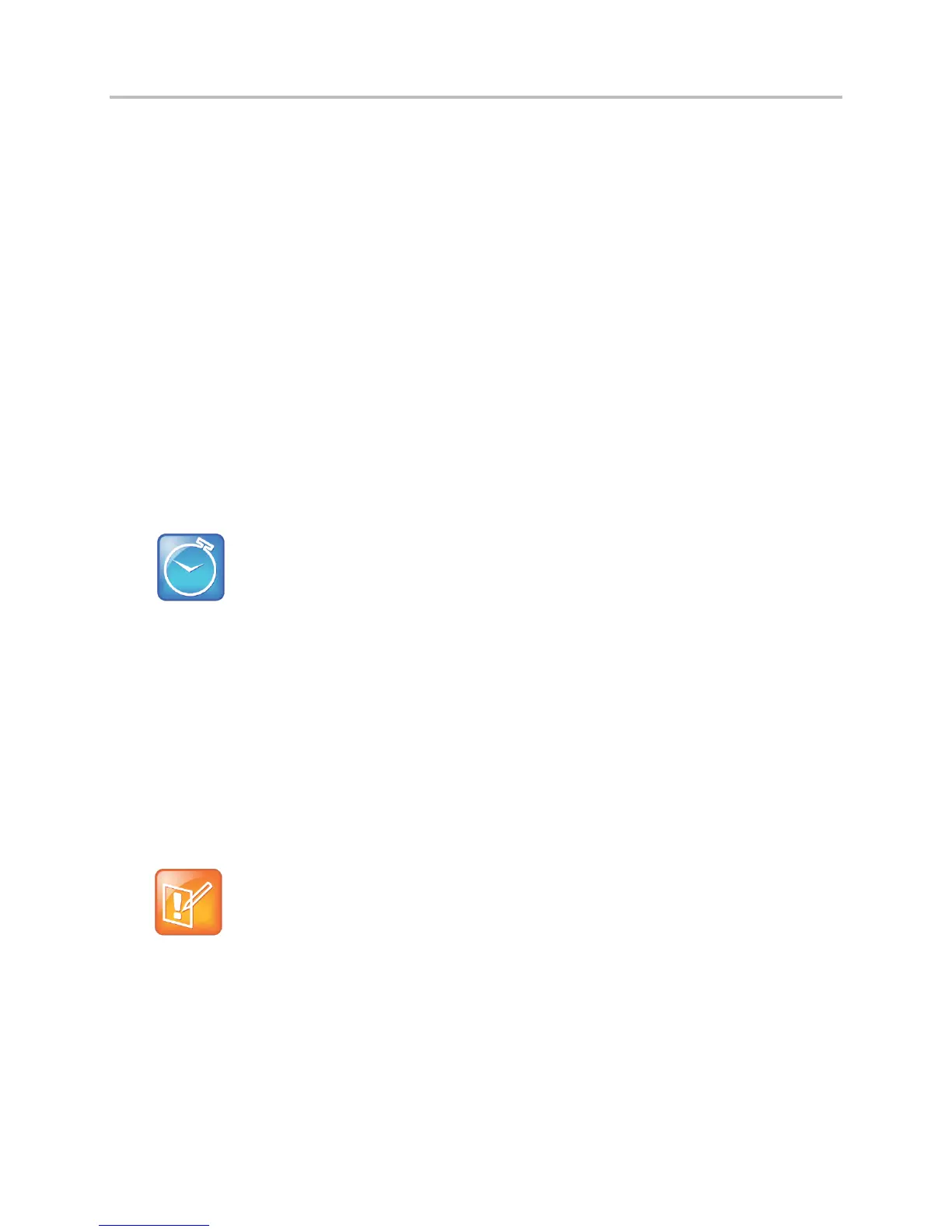Polycom VVX 500 and VVX 600 Business Media Phones and Polycom VVX Camera User’s Guide
Polycom, Inc. 103
Sending and Receiving PTT Broadcasts
By default, you are subscribed to Channels 1, 24, and 25. This means that you can send and receive PTT
broadcasts on Channels 1, 24, and 25.
When you end a PTT broadcast, the channel remains open and enters a 10 second waiting period. This
waiting period gives people who received the broadcast a chance to respond. If no one responds within
the waiting period, the channel closes.
Sending PTT Broadcasts
Before you can send a PTT broadcast, you need to choose a channel to broadcast on. Or, you can hold
the Talk soft key to immediately begin broadcasting on Channel 1, the default channel.
You can change your default channel to any channel you want. To change the default channel see
Changing the Default Channel. When you change the default channel, you are automatically subscribed
to the channel you selected.
To send a PTT broadcast:
1 From Lines view, tap Talk.
Timesaver: Automatically Sending a PTT Broadcast
To automatically send a PTT broadcast on the default channel, press and hold Talk. After the
‘transmitting’ beep, begin speaking.
2 From the PTT Channels List screen, tap the channel to send the broadcast on.
The list displays the default channel, the most recent channel you sent a broadcast on, and other
channels you can broadcast on.
3 To start the broadcast, press Talk. Be sure to press Talk throughout the entire broadcast.
You hear a ‘transmitting’ beep, and then the phone displays the channel information such as the
channel label.
4 Begin speaking.
Note: What Happens When I Release Talk During A Broadcast?
When you release Talk while you are sending the broadcast, the broadcast temporarily stops and
enters a 10 second waiting period. During this period, the channel remains open to give people a
chance to reply. At any time during the waiting period, you can resume your broadcast by pressing
and holding Talk. If no one broadcasts during the waiting period, the channel closes and the
broadcast ends.
5 When you finish your broadcast, do one of the following:
Release Talk.
Tap End PTT.
