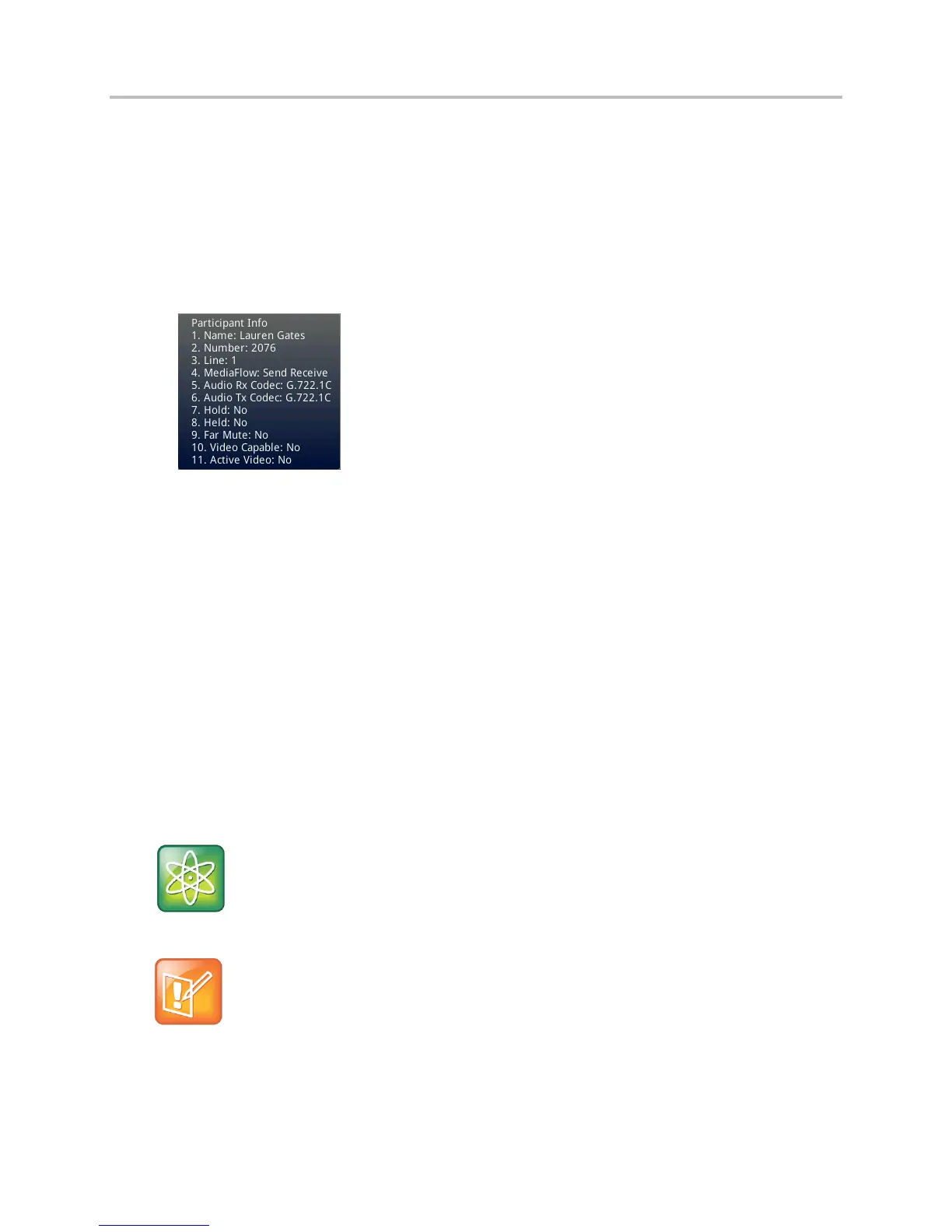Polycom VVX 500 and VVX 600 Business Media Phones and Polycom VVX Camera User’s Guide
Polycom, Inc. 48
Tap Far Mute to mute the participant. The muted participant can hear everyone, but no one can
hear the muted participant.
Tap Hold to hold the participant. The held participant cannot hear anyone, and no one can hear
the held participant.
Tap Remove to remove the participant from the conference, end the conference call, and create
an active call between you and the participant still in the call.
Tap Information to view information about the participant and their call status. When you tap
Information, a popup displays listing the person’s information, as displayed next.
5 Tap Back to exit the conference management function.
Changing the Way Calls are Answered
Change the way calls are answered by doing the following:
Forwarding all calls to another person.
Rejecting calls from a contact.
Diverting calls from a contact to another person.
Temporarily refusing all calls by enabling Do Not Disturb.
Forwarding All Calls to Another Person
You can set up your phone to forward all calls to another number, even if the Do Not Disturb feature is enabled. Call
forwarding is not available on shared lines.
Power Tip: Forwarding Calls on a Call-by-Call Basis
You can choose to forward a call as your phone rings. For more information on forwarding calls on a
call-by-call basis, see Forwarding Incoming Calls to Another Person.
Note: Call Forwarding and Microsoft® Lync® Server
If your phone is configured to work with Microsoft Lync Server, your call forwarding options are
different than those described below. For more information on forwarding calls with Microsoft Lync,
see Using Polycom Phones with Microsoft Lync Server Quick User Guide, available by navigating to
your phone’s Web page from the Business Media Phones Support page.