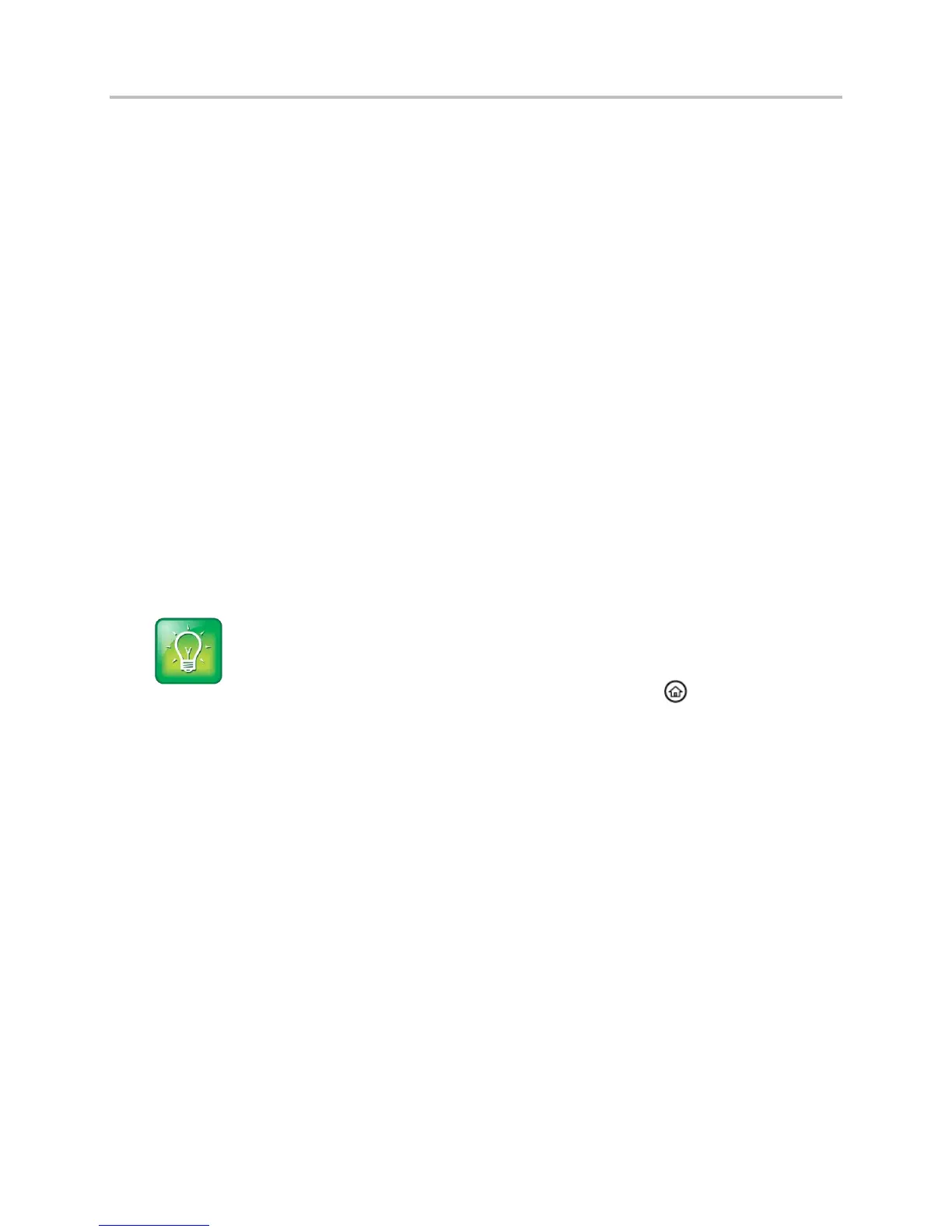Polycom VVX 500 and VVX 600 Business Media Phones and Polycom VVX Camera User’s Guide
Polycom, Inc. 44
To hold a call:
From Active Call, Lines, or Calls view, tap Hold. If you’re in Calls view, be sure to highlight the call
first.
To resume a held call:
Do one of the following:
From Lines view, tap Resume. If there is more than one held call on the line, the last call that you
held is resumed. If you have multiple lines and you tap Resume, the last call that you held, on
either line, is resumed.
From Calls view, tap the call to highlight it, and tap Resume.
Transferring Calls
When you transfer a call to another person, you have the option to talk to the person before the transfer
completes. If your phone supports a blind transfer, you can automatically transfer a call without talking to
the other person. The call is automatically transferred after you dial the number you’re transferring the call
to.
To transfer a call:
1 From Active Call, Lines, or Calls view, tap Transfer. The active call is held.
2 From the Dialer, place a call to the person you want to transfer the call to.
User Tip: Accessing Your Directories and Favorites When You Transfer a Call
Instead of entering or selecting a number from the Dialer, you can select a directory entry or a
favorite to transfer the call to.
To transfer to a directory entry: After you tap Transfer, press , tap Directories, and then
tap Contact Directory or Corporate Directory. Search for the person, and then call them.
To transfer to a favorite: After you tap Transfer, tap Favorites, and tap the favorite you want
to call.
3 When you hear the ring-back sound, tap Transfer to complete the transfer. Or, if you want to talk
with the person before the transfer completes, connect and talk with the person, and then tap
Transfer. To cancel the transfer before the call connects, tap Cancel.
To perform a blind transfer:
1 From Active Call, Lines, or Calls view, tap Transfer. The active call is held.
2 From the Dialer, tap Blind, and place a call to the person you want to transfer the call to. If you
don’t see Blind, tap More (at the top of the screen), and tap Blind.