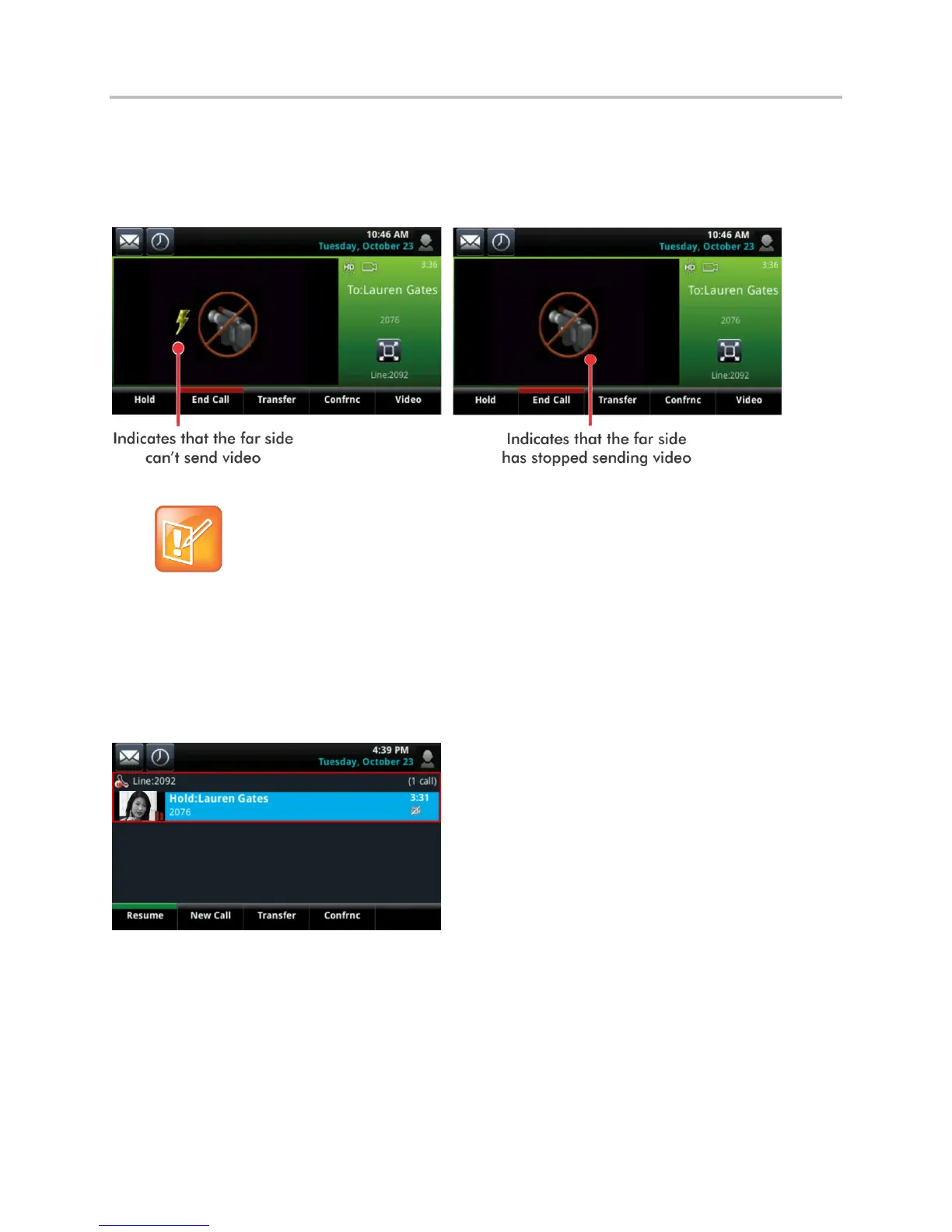Polycom VVX 500 and VVX 600 Business Media Phones and Polycom VVX Camera User’s Guide
Polycom, Inc. 68
If the far side stops sending video, a ‘no video’ icon displays on your phone, as displayed next. If the far
side is unable to send video, for example, if the far side is video-enabled, but doesn’t have a camera
attached to their phone, a thunderbolt icon displays next to the ‘no video’ icon.
Figure 34: Call Window with No Video
Note: Why Do I See a Different ‘No-Video’ Icon?
Depending on the phone or system that has stopped sending video, you may see a different icon
than the one shown above.
If you place a video call on hold, the person’s video stream stops and is replaced by a paused grayscale
image taken just before you held the call, as displayed next. The person’s video stream returns when you
resume the call.
Figure 35: Held Video Call
Handling Video During Calls
During a video call, you have the option of viewing video on the full screen, displayed next, instead of in
the smaller call window.