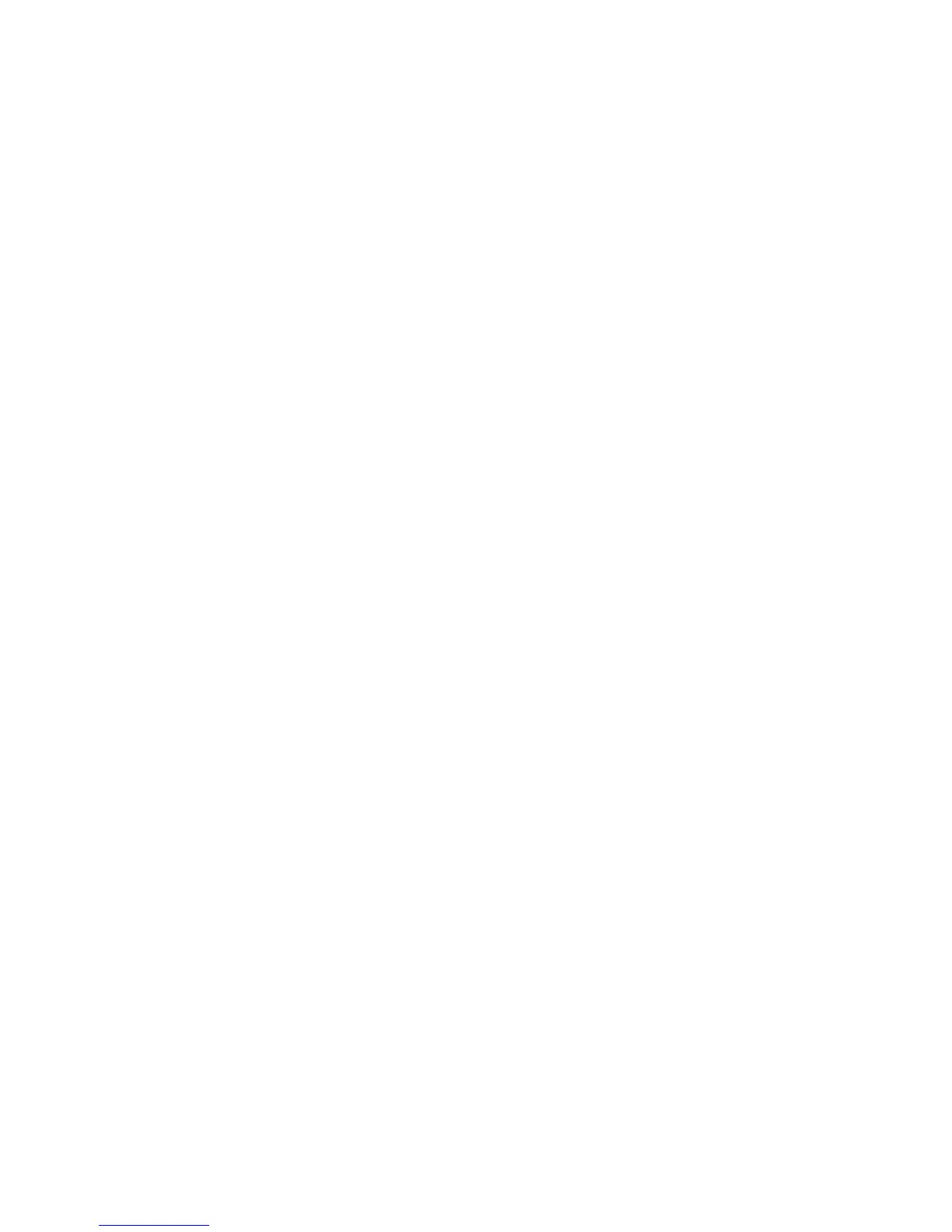page 32
When you first turn the unit ON, the Precor banner “PRECOR WORK OUT
SMARTER” appears in the center display window. This banner indicates that the
EFX is ready to accept user entries.
Keypad Tips
Important: The keys on the keypad are touch-sensitive. A light “touch” is all that
is required to activate the key function.
• Accurate entries are required or features such as Smart Rate will not work properly.
• During the Setup prompts, you can change the information being displayed by
pressing any ▼ or ▲ key. (Resistance and ramp incline levels are not affected until
the course begins.)
• Press Enter to select the information being displayed.
• Pressing Quick Start at the Precor banner bypasses further selections and
displays the Manual course. Default values apply. The Smart Rate
®
display does
not appear. Refer to
The Setup Mode and the Quick Start Feature
on page 26.
• A time-out occurs during the Setup prompts if the EFX detects no key presses
for two minutes. The display returns to the Precor banner.
• Press Reset to return to the Precor banner.
Special Keypad Functions at the Precor Banner
You can perform a variety of tasks from the banner using different key presses:
Note: Key presses to the ▼ or ▲ key are ignored when the banner is being displayed.
1 key — selects User I.D. #1. The last course accessed by User 1, along with the
workout time, weight, and age is retrieved from memory.
RESET — initiates the diagnostic mode. Refer to
Advanced Techniques for the
EFX
®
5.23
on page 35.
QUICK START — causes the system to start the Manual course. Default settings
apply. Refer to
The Setup Mode and the Quick Start Feature
on page 26. No informa-
tion stored with either User I.D. is changed.
ENTER — initiates the Setup mode and causes the User I.D. prompt to appear.
2 key — selects User I.D. #2. The last course accessed by User 2, along with his or
her workout time, weight, and age is retrieved from memory.
5
The EFX
®
5.23 Keypad