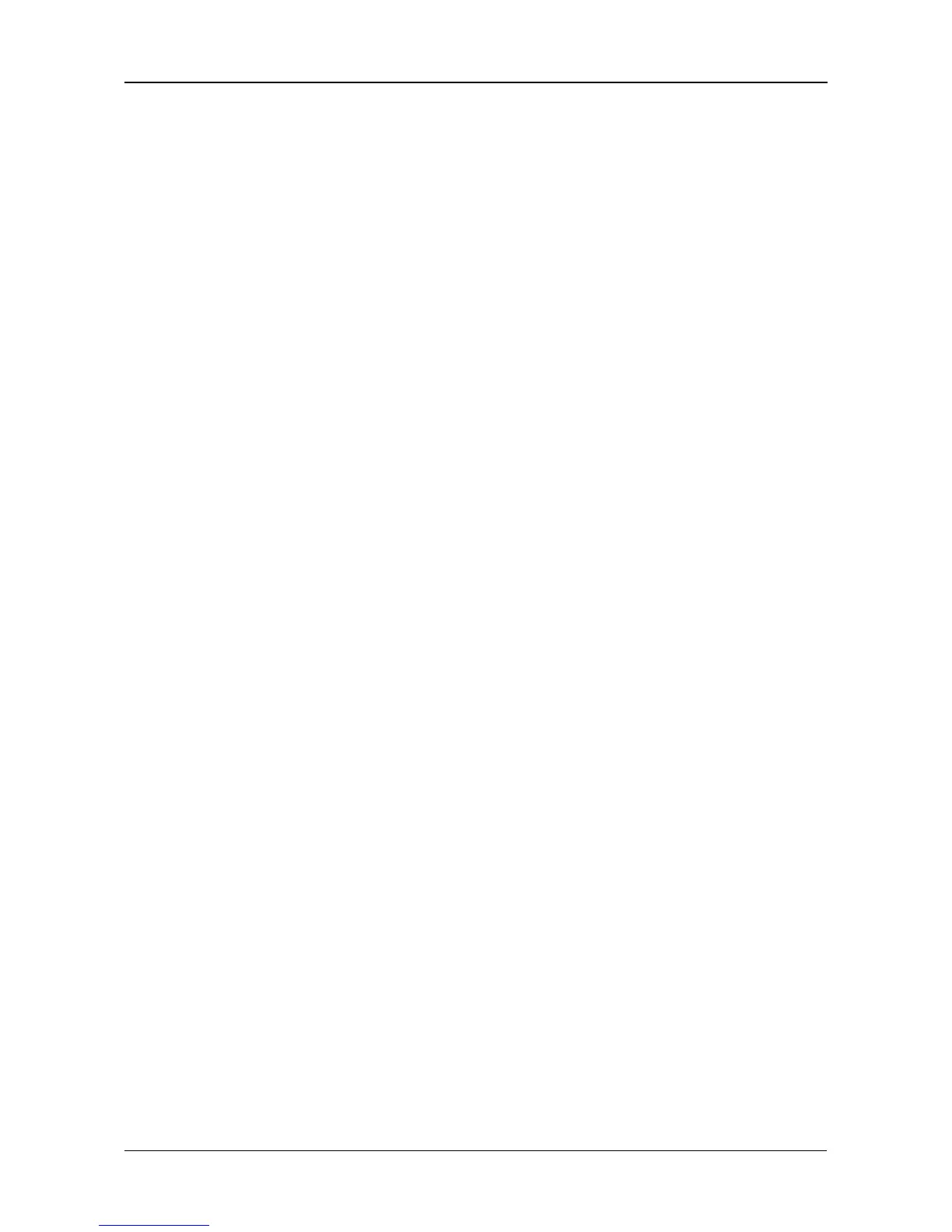Chapter 2: Installation
29
Setting Up the CLI Connection
The VTrak has a Command Line Interface (CLI) to manage all of its functions,
including customization. Access the CLI via your PC’s terminal VT100 or ANSI
emulation program, such as Microsoft HyperTerminal.
With the VTrak running and the RJ11-to-DB9 serial data cable connected to the
primary I/O module:
1. Change your terminal emulation program settings to agree with the
following:
• Bits per second: 115200
• Data bits: 8
• Parity: None
• Stop bits: 1
• Flow control: none
2. Start your PC’s terminal emulation program.
3. Press Enter once to launch the CLI.
The cli> prompt on your screen indicates that you have a connection and the
CLI is ready to accept commands.
See “CLI Command Set” on page 35.