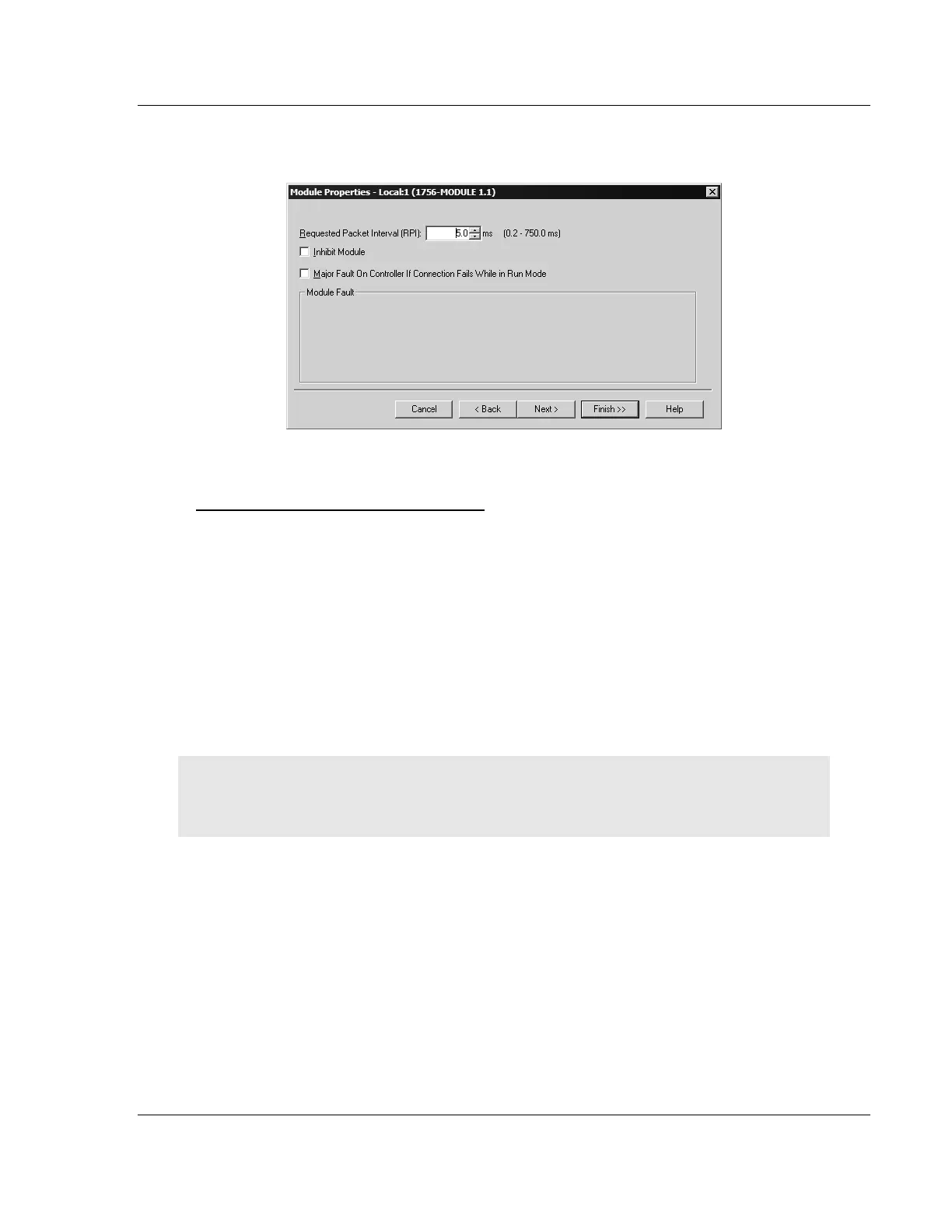MVI56E-MCM ♦ ControlLogix Platform Reference
Modbus Communication Module User Manual
ProSoft Technology, Inc. Page 197 of 209
4 Click the NEXT button and set the Request Packet Interval to 5.0ms as shown
in the following illustration.
5 Click FINISH to save the module into your existing application.
Copying the User Defined Data Types
Next, copy the User Defined Data Types from the sample program to your
existing program. These data types contain configuration information, status,
commands and other functions used by the program.
1 Arrange the two RSLogix 5000 windows on your desktop so that they are
side-by-side.
2 In the CONTROLLER ORGANIZATION pane in the Sample Program, expand the
DATA TYPES folder until the list of User-Defined data types is visible.
3 In the Sample Program window, select one data type at a time, and then drag
the data type to the User-Defined data types folder in your existing program.
4 Repeat these steps until you have copied all of the data types from the
sample program into your existing application.
Note: Data types prefixed with an underscore [_] are used in optional routines, and need not be
copied unless your application requires them. Refer to MVI56E-MCM MVI56E-MCM User Defined
Data Types (page 161) for a description of the usage for each data type.
