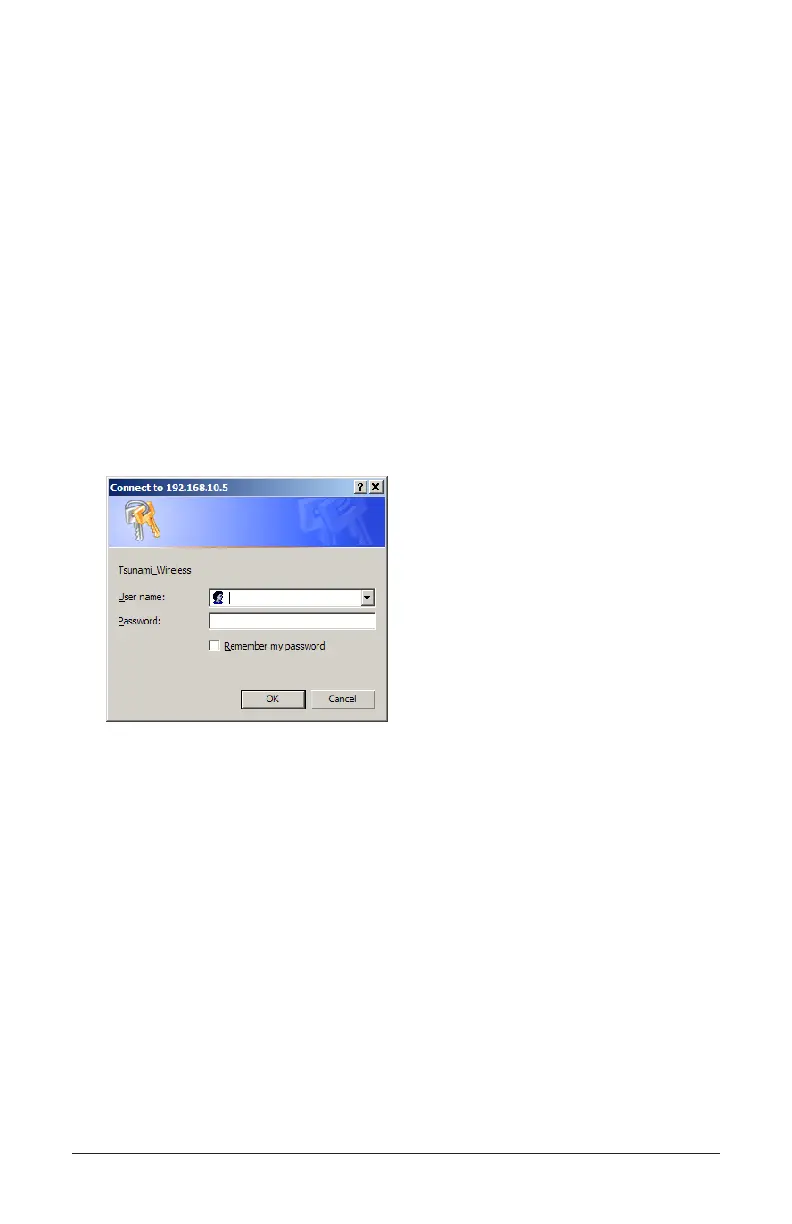Page 24 Copyright © 2007 Proxim Wireless
the LAN subnet to which the unit is connected.
To set the IP address dynamically, ensure that Dynamic is selected as
the IP Address Type. The unit will request its IP address from a DHCP
server on your network.
Enter the Read/Write Password (the default value is public) and click
OK to conrm your changes. The respective unit reboots to make the
changes effective.
Accessing the Web Browser
To access the unit with a Web browser:
Start your Web browser and enter the IP address of the unit in the
Address box. The Web address should appear as http://<IP address>
(for example, http://10.0.0.1).
A login window is displayed.
A login window is displayed. Do not ll in the User name; enter only the
default password public or the congured password.
Upon successful login, the System Status window is displayed.
Accessing the Command Line Interface
Ethernet Port
To use the CLI through the Ethernet port, you must have a telnet program, the
CLI password, and the unit’s IP address.
To access the unit through Ethernet on a Windows PC:
4.
1.
2.
3.
