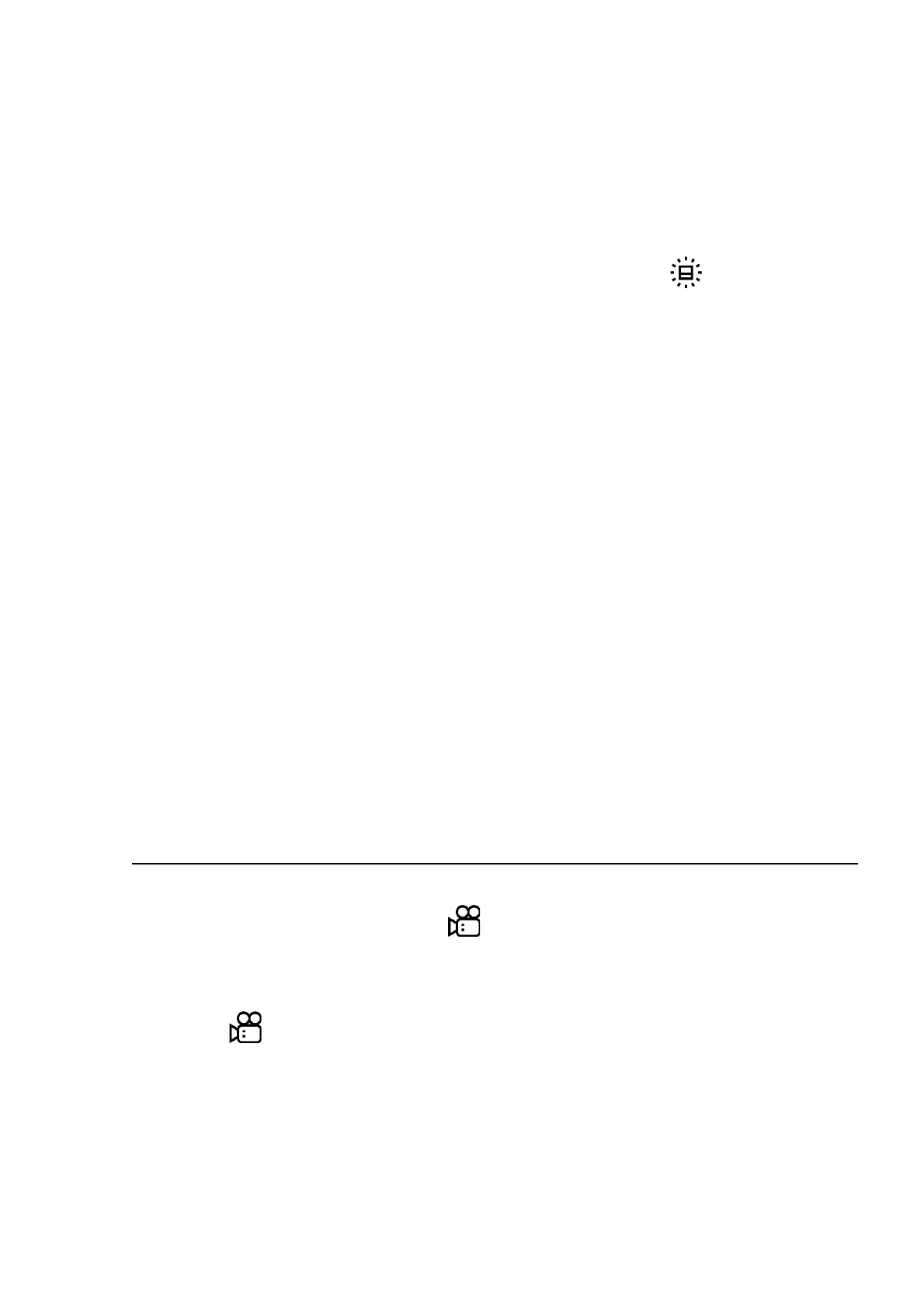Icon Brightness
Adjust brightness level of the icons and screensavers (Pulsar, Display off) on the
display.
1. Press and hold the MENU (6) button to enter the main menu.
2. Use the UP (5)/DOWN (7) buttons to select the Icon Brightness icon.
3. Press the MENU (6) button briefly to enter the submenu.
4. Use the UP (5)/DOWN (7) buttons to select the desired brightness level from 0 to 10.
5. Press the MENU (6) button briefly to confirm the selection.
Functions
Video Recording and Photography
The Krypton 2 thermal imagers are equipped with the option to record video and still
images (photography) of the observed image by saving them on the built-in memory
card.
Before using this feature please set the date and time (see General Settings section).
For information on how to watch recorded photos and videos, see the Stream Vision 2
user manual: Android, iOS.
The built-in recorder operates in two modes:
Video Mode. Video Recording
1. Switch to Video mode by pressing and holding the UP/REC (5).
2. The icon and the remaining recording time appear briefly on the screen in the
format HH:MM (hours:minutes), for example, 5:12. In the status bar, the video recording
status is displayed continuously.
