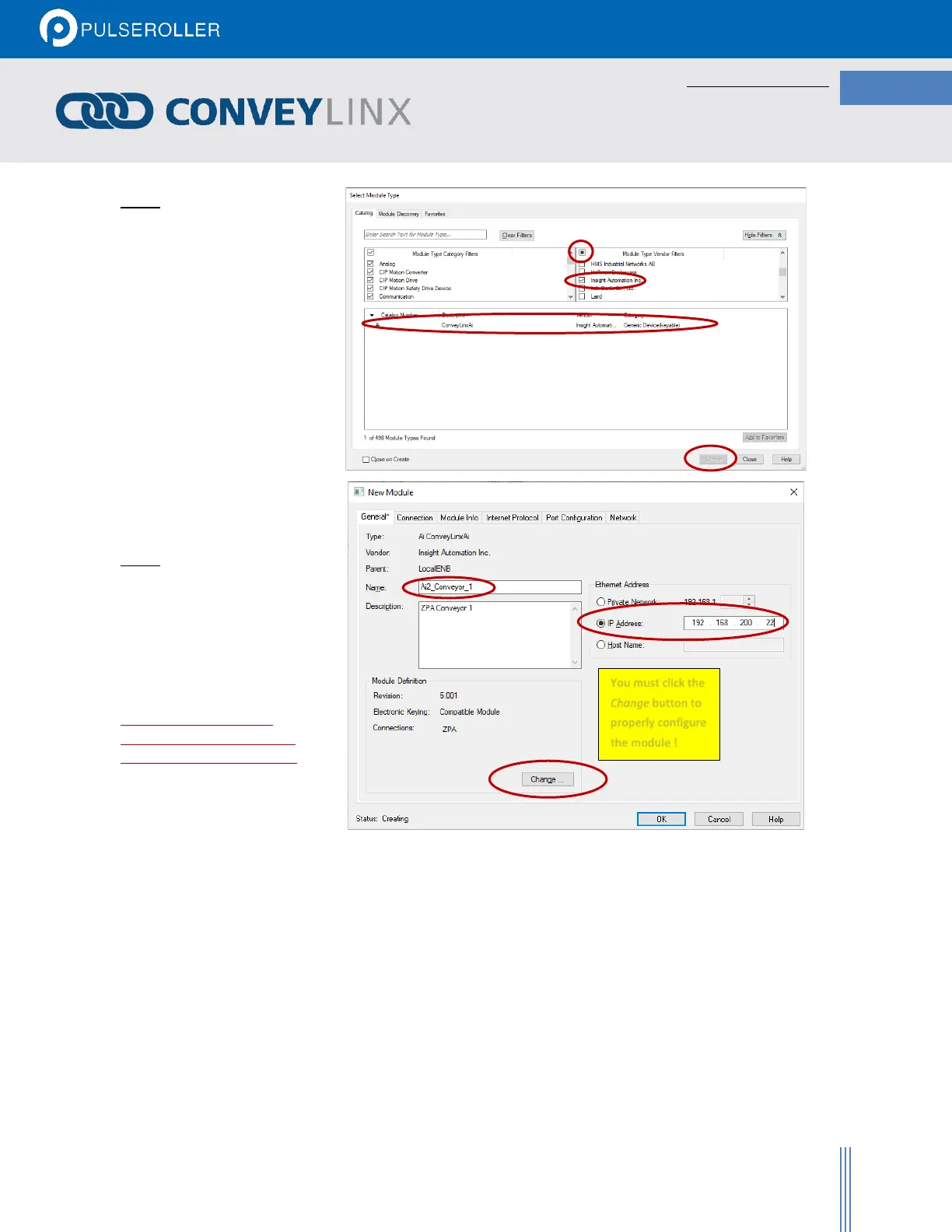Publication ERSC-1521 Rev 1.0 – February 2019
Step 2
For this example we cleared
the Module Type Vendor
Filters and scrolled to find
Insight Automation and
checked the box thus
showing only Insight
Automation items. Then
you select the Ai item, click
the Create button to open
the New Module window.
Note: Your list may look different
depending on what devices /
vendors you have already installed
in your RSLogix5000 environment.
Step 3
For our example, we
entered the Name and IP
address information as
shown. You can choose
whatever name you desire
and enter the proper IP
address for your application.
Then you must click the
Change button to open the
Module Definition window.
You must click the
Change button to
properly configure
the module !
