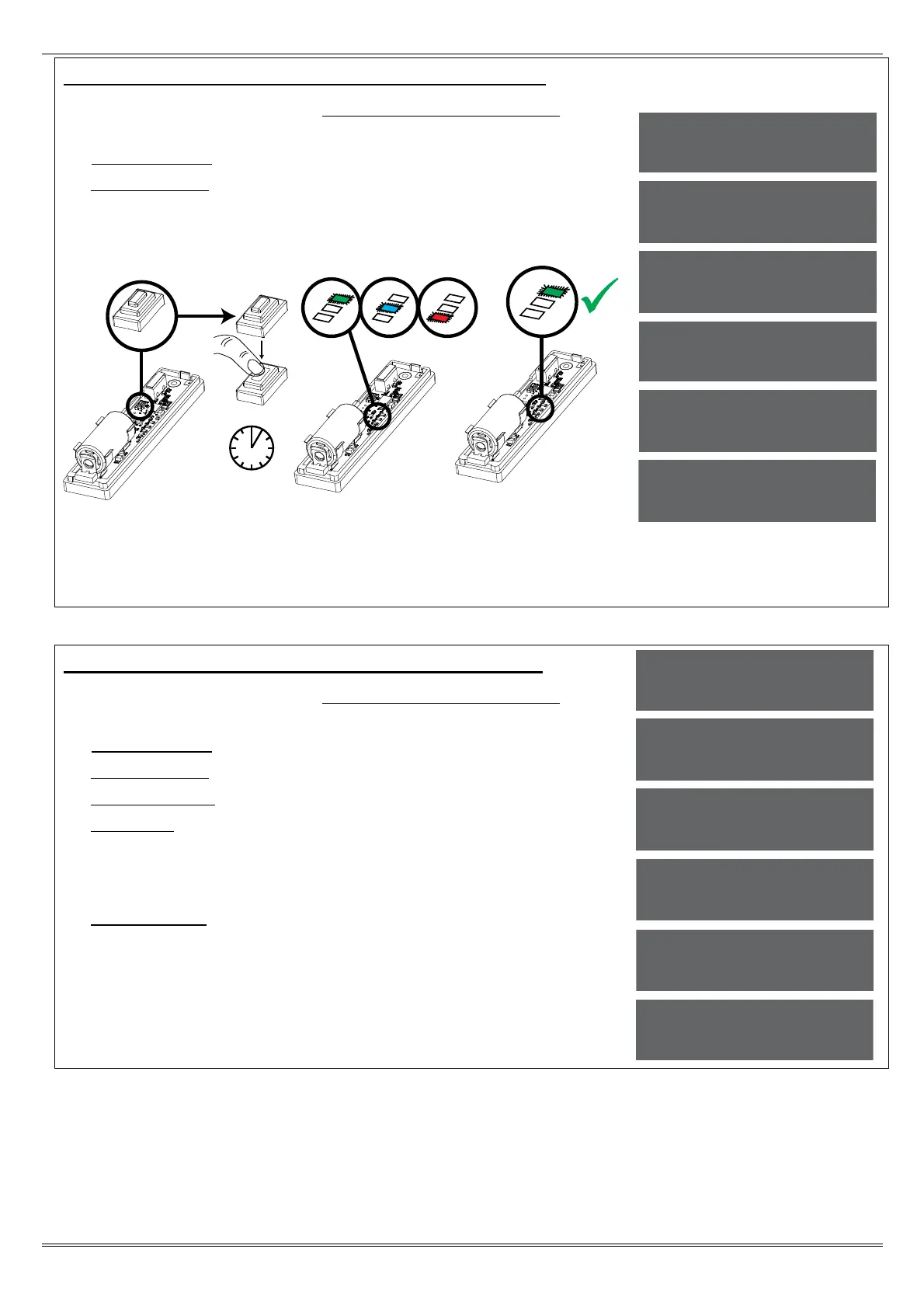Page: 11
Wireless Device Control Programming: Learning Inputs
1. Press or to scroll to 'WIRELESS DEVICE CONTROL'. Press
.
2. 'Control Inputs' will be displayed. Press .
3. 'Learn Devices' will be displayed. Press .
4. Press [ or ] to select the input (1-32) to learn and press .
5. Open the Enforcer 32-WE wireless device and press and hold the
'LEARN' button until all LEDs flash
NOTE: The learn process is the same on all wireless contacts,
detectors, and sensors. Once the GREEN LED is flashing, the learn
process has been successful. Repeat the process above if the learn
procedure has not been successful.
Wireless Device Control Programming: Deleting Inputs
1. Press or to scroll to 'WIRELESS DEVICE CONTROL'. Press
.
2. 'Control Inputs' will be displayed. Press .
3. 'Learn Devices' will be displayed. Press .
4. 'Delete Devices' will be displayed. Press .
5. 'Delete All' will be displayed, press and enter '2000' to delete
all wireless peripherals, or press to delete individual inputs.
6. The inputs that are learnt will be displayed, press [ or ] to
select the inputs and press to delete it.
7. 'Input Deleted' will be displayed.
8. NOTE: Once a wireless input is deleted, the input type must be
set to 'unused' in the function 'CHANGE INPUTS' (see page: 13).
LEARN
>5s
WIRELESS DEVICE
CONTROL?
Control Inputs?
Learn Devices?
Input 01
Available [01]
Learning...
Input Learnt!
WIRELESS DEVICE
CONTROL?
Control Inputs?
Learn Devices?
Delete Devices?
Delete All?
Input 01
Learnt [01]
