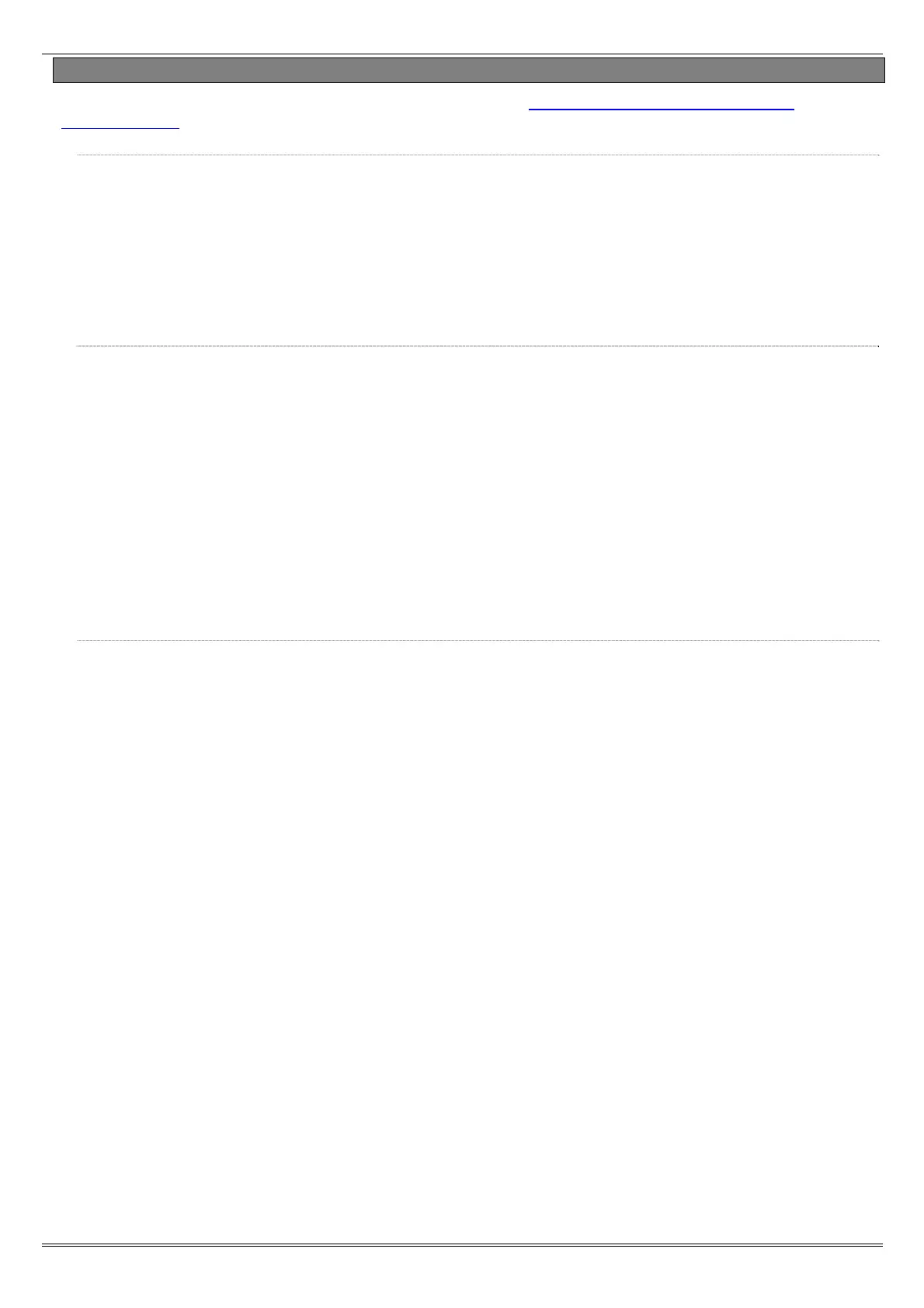Enforcer Programming Manual
Page: 38
6.6 RS232 Connection / Uploading and Downloading Software
The Enforcer PC software (InSite) can be downloaded from http://www.pyronix.com/pyronix-
downloads.php. To enable the Enforcer to receive upload/download commands, refer to page: 28.
6.6.1 Serial Connection (RS232)
1. Open up InSite.
2. Click on Roving Dial Customer.
3. Enter the panels’ engineer code.
4. Enter the site name.
5. (This can be found in SYSTEM DISPLAYS in the panel on site).
6. Enter the Name.
7. The little green box which displays RS232 in the bottom left of the Insite screen should turn yellow
when connecting and when connected switch to blue.
6.6.2 PSTN / GSM Connection
1. Open up InSite.
2. Click on Roving Dial Customer.
3. Set Dial Out Mode to MODEM.
4. Enter the site telephone number the panel is connected to.
5. Enter the panels’ engineer code.
6. Enter the site name.
7. (This can be found in SYSTEM DISPLAYS in the panel on site).
8. Select whether the panel was set up for a Shared Line.
9. Enter the amount of rings the panel was set up for priming.
10. Enter the name.
11. Click dial.
12. The little green box which displays MODEM in the bottom left of the Insite screen should turn
yellow when dialling and when connected switch to blue.
6.6.3 Connecting From Site to InSite
1. Open InSite on the PC.
2. Enter Engineers Menu (Default code 1111).
3. Scroll to 'DIAL OUT MENU' and press .
4. "Select PC to Dial" will be displayed. Select which PC (1-4) to dial and press .
5. "Select Operation" will be displayed. Use [ and ] to scroll to 'Commissioning [6]" and press
.
6. "Calling Remote PC" will be displayed.
7. As the Enforcer sends data the display will change through "ID Check passed" and finish on "PC call
ended press the key".
8. Press to complete. The screen will go back to 'DIAL OUT MENU'.
