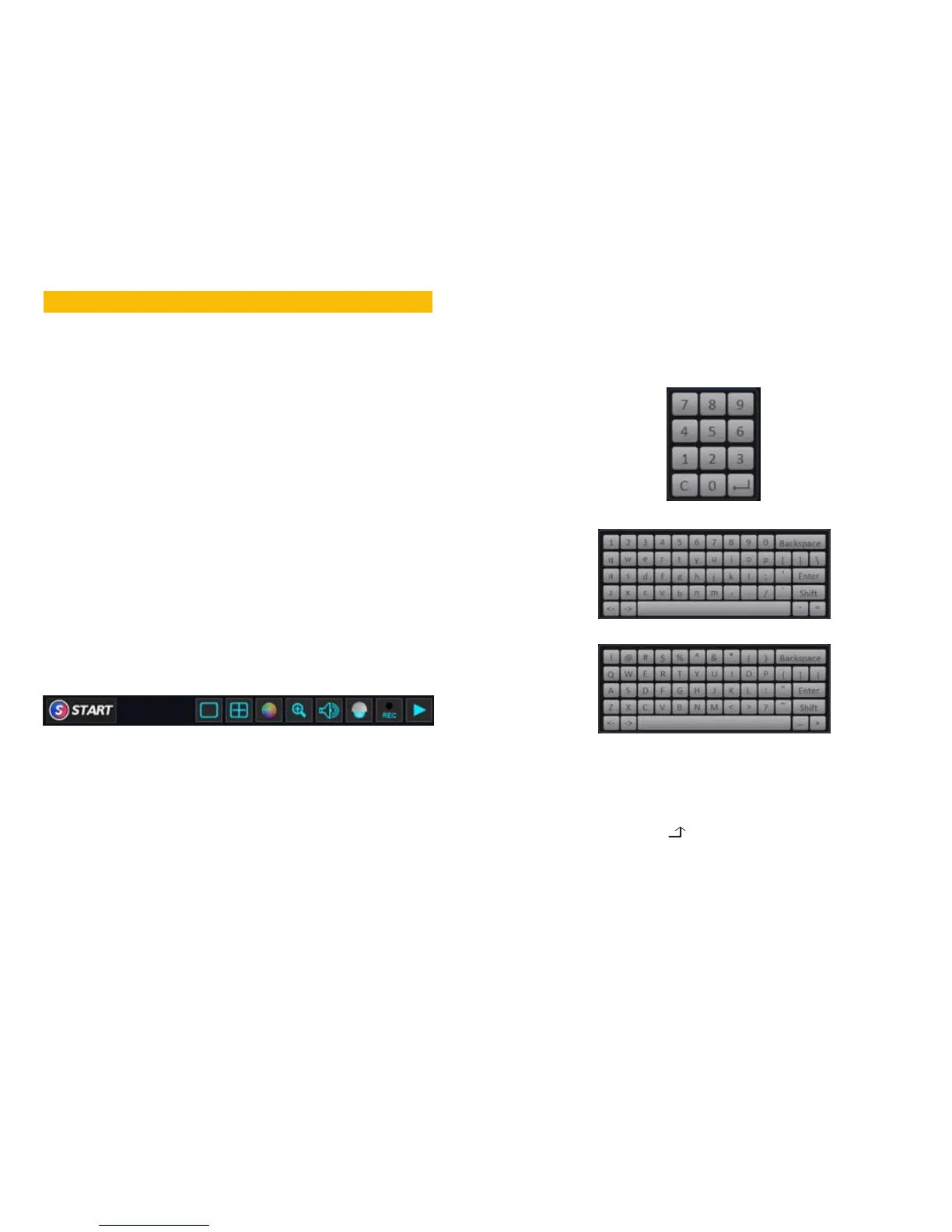22 23
CLICK-AND-DRAG Select motion detection zone
Select privacy mask zone
This DVR can be controlled through the USB mouse or with the remote control. We have
found that the majority of our customers prefer to operate their DVRs using the USB mouse
because of its ease of use and flexibility and our manual is set up with this in mind. For your
convenience, we also include a remote control which allows you to perform most of the
day-to-day functions from a distance. It functions as a typical remote control with additional
buttons allowing you to navigate through menus and control functions. We recommend that
you configure your DVR using the mouse controls, reserving the remote control for operations
such as live viewing, file search and playback. For the purposes of this manual, instructions
will be given for using the mouse but the other modes are also presented in this chapter.
3.1 MOUSE CONTROL
The mouse operates in a manner similar to how it is used on a conventional computer; point-
and-click, right-click, double click and so on. How these functions are used is based on the
context of where they are used. Some examples are:
LEFT CLICK: Selecting an item
Opening a menu
Checking a box or motion detection status
Selecting letters, numbers or symbols on the virtual keyboard.
DOUBLE CLICK: Selecting an event for playback
Selecting a screen to zoom into from multi-screen mode
RIGHT CLICK Exits any window. Exits any menu or reopens previous menu.
Hides/reveals Control Bar
CONTROLS
CHAPTER 3
PICTURE 3-1
VIRTUAL KEYBOARD
The virtual keyboard is contextual. For example, it will only show digits when the field is for
numeral entries. In fields where letters and symbols can be entered, users can switch between
the two keyboards by using the Shift key.
Available keyboards include:
PICTURE 3-2
The keyboards are used by clicking on the desired character. Characters are deleted with the
Backspace key. To finish entering your text, click the Enter key. To finish entering digits in the
Numbers Only keyboard, click the
key. Clicking outside of the keyboard will close it.
Lower Case and Numbers
Upper Case and Symbols
Numbers Only
