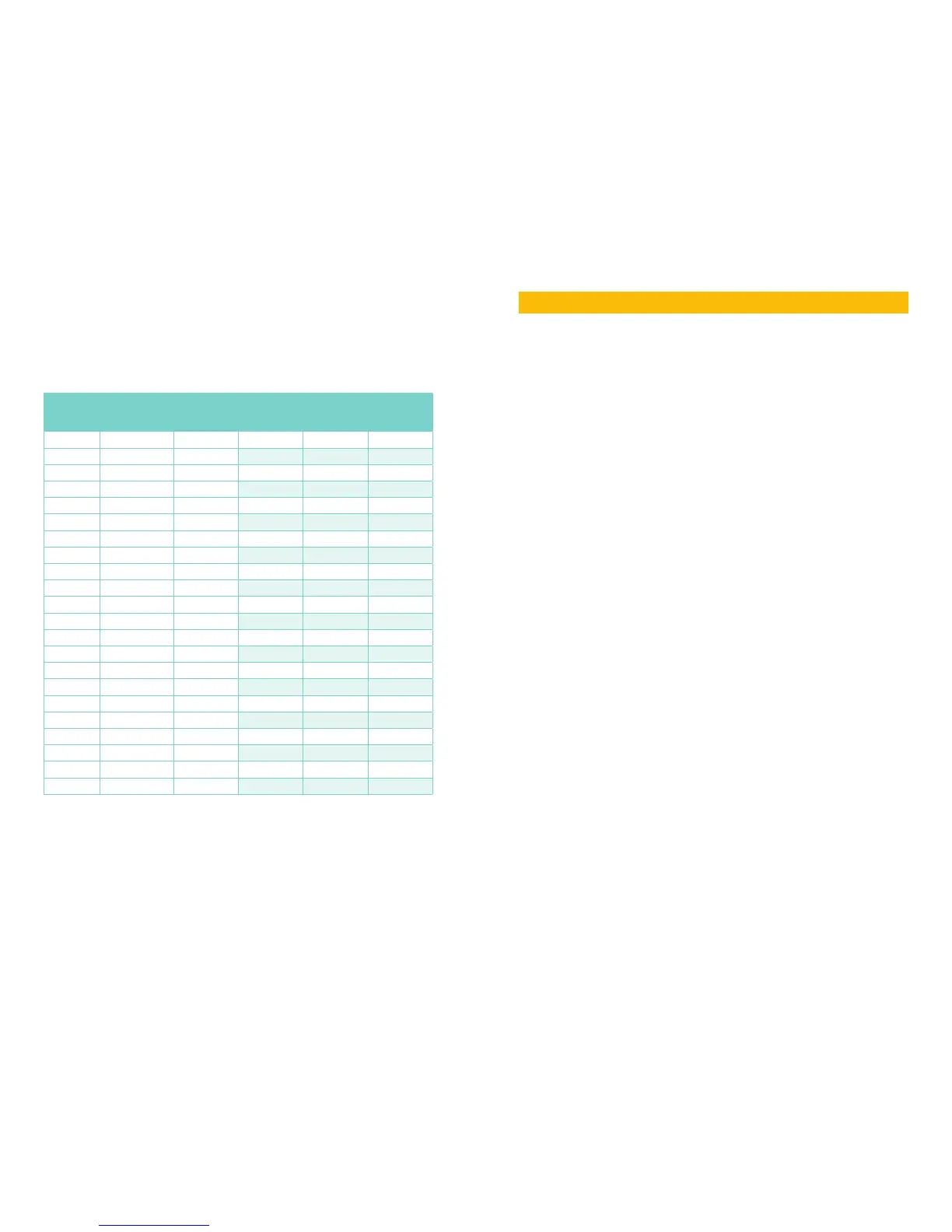54 55
7.2 CALCULATING THE RECORDING CAPACITY OF A
HARD DISK DRIVE
While the physical data capacity of a hard drive is fixed, how much video you can record upon
it depends on your recording configurations. Higher quality recordings will take up more space
on the drive and setting the DVR to record for more frequently will fill it up more rapidly.
To determine the optimal capacity for your purposes, the chart below to estimate the size of
hard drive that you’ll need.
VIDEO
FORMAT
RESOLUTION FRAME
RATE
(FPS)
VIDEO
QUALITY
BIT
RATE
(kbps)
SPACE
USED
(MB/h)
NTSC CIF 30 Highest 1000k 465
Higher 768k 297
Medium 512k 230
Low 384k 173
Lower 256k 115
Lowest 128k 56
D1 7.5 Highest 500k 228
Higher 375k 128
Medium 250k 117
Lower 192k 75
Lowest 128k 61
PAL CIF 25 Highest 1000k 466
Higher 768k 295
Medium 512k 235
Low 384k 175
Lower 256k 112
Lowest 128k 56.4
D1 7.5 Highest 500k 228
Higher 375k 128
Medium 250k 117
Lower 192k 75
Lowest 128k 61
The formula for calculating the required disk space is:
Total Recording Capacity = Used space per hour (MB/h) x Recording time (hour) x
number of channels
Example: A customer is using the NTSC format (30 frames per second), CIF resolution
with video quality set to Lowest and a total of 16 Channels. He wants the unit to record
continuously for a month. Therefore, the calculation will look like this:
56(MB/h), x 24 (hours/day) x 30 (days) x 16 (channels) = 645,120MB or 650GB
Installing a 750GB SATA hard drive should provide enough space for one month’s continuous
recording time at those settings.
A.1 TROUBLESHOOTING
1. The DVR does not start after connecting the power, what is wrong?
a. The power adapter may have been damaged, or is not providing enough power. Please
change the adapter.
b. The DVR may not be getting enough power from the outlet or surge protector it is
attached to.
c. There could be a problem with the system board on the DVR
2. The indicator lights of the DVR are on, but no output. Why?
a. The power adapter may have been damaged, or is not providing enough power. Please
change the adapter
b. The video format of the DVR is different from that of the monitor.
c. Connection problem. Please check the cable and the ports of the monitor and DVR.
3. Why are no images displayed on some or all of the channels of the DVR?
a. Connection problem. Please check the cables and the ports of camera and DVR.
b. Camera problem. Please check the cameras by attaching them directly to TV or working
port on DVR.
c. The video format (NTSC/PAL) of the DVR is different from that of the cameras. Please
change DVR video format.
4. The DVR cannot find the hard disk drive.
a. The power adapter is not providing enough power, or the adapter is not getting enough
power from the outlet
b. Connection problem. Please check the power and data cables on the HDD.
c. The HDD is damaged and will need to be replaced.
5. I cannot record, what could be the problem?
a. The HDD is not formatted. Please format it manually first.
b. The record function is not enabled or setup correctly. Please refer to Section 4.6
Recording.
c. The HDD is full and the Overwrite function is not enabled. Please refer to Section 5.3
Disk Management.
d. The HDD is damaged and will need to be replaced.
6. I cannot use the mouse, what could be the problem?
a. Wait 5 minutes after connecting the mouse and then try again.
b. The mouse is not securely connected. Plug/unplug several times.
c. The mouse is incompatible with the system. Please try another mouse.
APPENDIX
