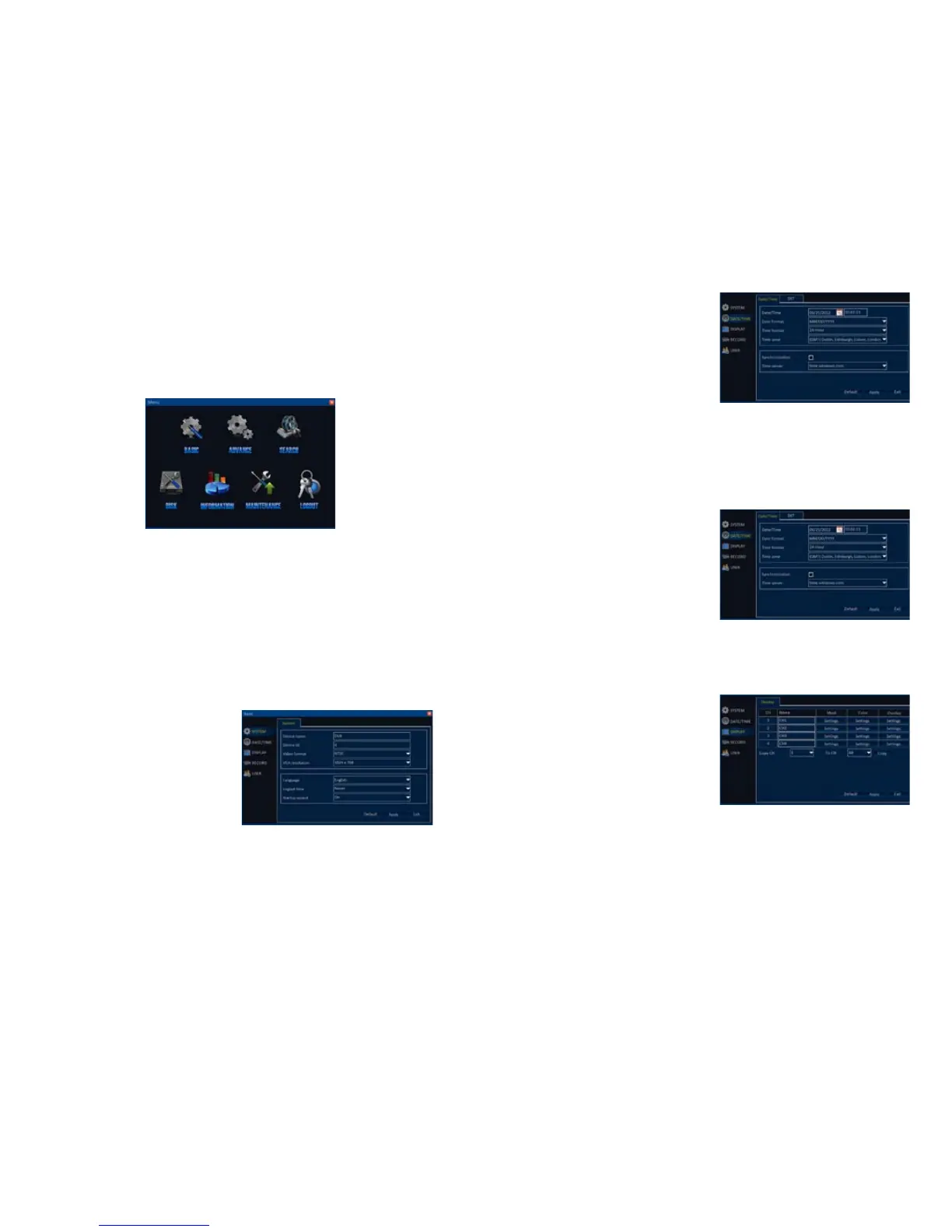28 29
PICTURE 4-3
4.4 MAIN MENU
To access the Main Menu, click on the Start button in the Control Bar. If the Control Bar is
not present, right-clicking on the screen will make it appear.
The Main Menu is the primary means of accessing the full set of functions of the DVR. This
is in addition to the shortcuts to specific features through the Control Bar. Right clicking with
the mouse will close the Main Menu window and return to the Live View mode.
4.5 BASIC MENU
As its name implies, this is where most of the basic settings are made to configure your DVR
to your needs. The Setup Wizard made many of these automatically and you were asked
to fill out certain fields, such as date and time during that process. You can adjust or add to
these settings within the various submenus shown on the left side of the Basic menu.
You will need to click on Apply to save your changes in each submenu. Right-clicking will
close the window without preserving your changes, as will clicking on the Exit button. Default
will restore factory settings only to the submenu that you are currently in.
PICTURE 4-4
DATE/TIME
There are two tabs in this submenu.
Date/Time
This tab allows you to set the date and
time along with the format you wish both
to be displayed. You can chose between a
traditional 12-hour clock, or a 24-hour version
(commonly referred to as military time).
If you did not select your time zone during the Startup Wizard process, you may do so now. If
you are uncertain of your time zone, you can find it at http://www.worldtimezone.com
Synchronization allows you to use an Internet time server to keep your DVR’s internal clock
accurate, much in the way that your computer uses one. Use of this feature requires that the
DVR is connected to the Internet.
SYSTEM
This area allows you to name your DVR
(useful in situations where you own more than
one), adjust the resolution and format, set
your desired language and when - or whether
- the DVR will log you out due to inactivity.
If the Startup Wizard is not set to Off, you
should change it to that status at this time to
avoid having to go through it when the DVR
restarts.
PICTURE 4-5
PICTURE 4-6
PICTURE 4-7
DST
Use this tab to configure your DVR to
automatically adjust for Daylight Savings Time
if your region uses it.
You are able to set the start and end dates
based on whether the time changes on a
specific date or on a certain week within a
month. For example, as of this writing, DST
begins on the second Sunday of March and
ends on the first Sunday of November in
most parts of the U.S. and Canada.
You must click Enable to activate this feature.
DISPLAY
This menu will be discussed in detail in the
next chapter, but you may chose to name
your cameras in a manner more convenient
to you at this time.
If you are in North America, you should not change your video format from the NTSC
standard. Other regions, including Europe, along with Brazil, Argentina and Uruguay in South
America use the PAL format. Video mode does not make a difference if you are using a VGA
monitor.
The DVR will take a moment to switch languages if you chose to change.
RECORD
Your DVR is factory set to record when motion is detected. Adjusting your recording method
an schedule is discussed in Section 4.6 Recording immediately following.
USER
Adding, editing and deleting user accounts will be covered in Chapter 5.
