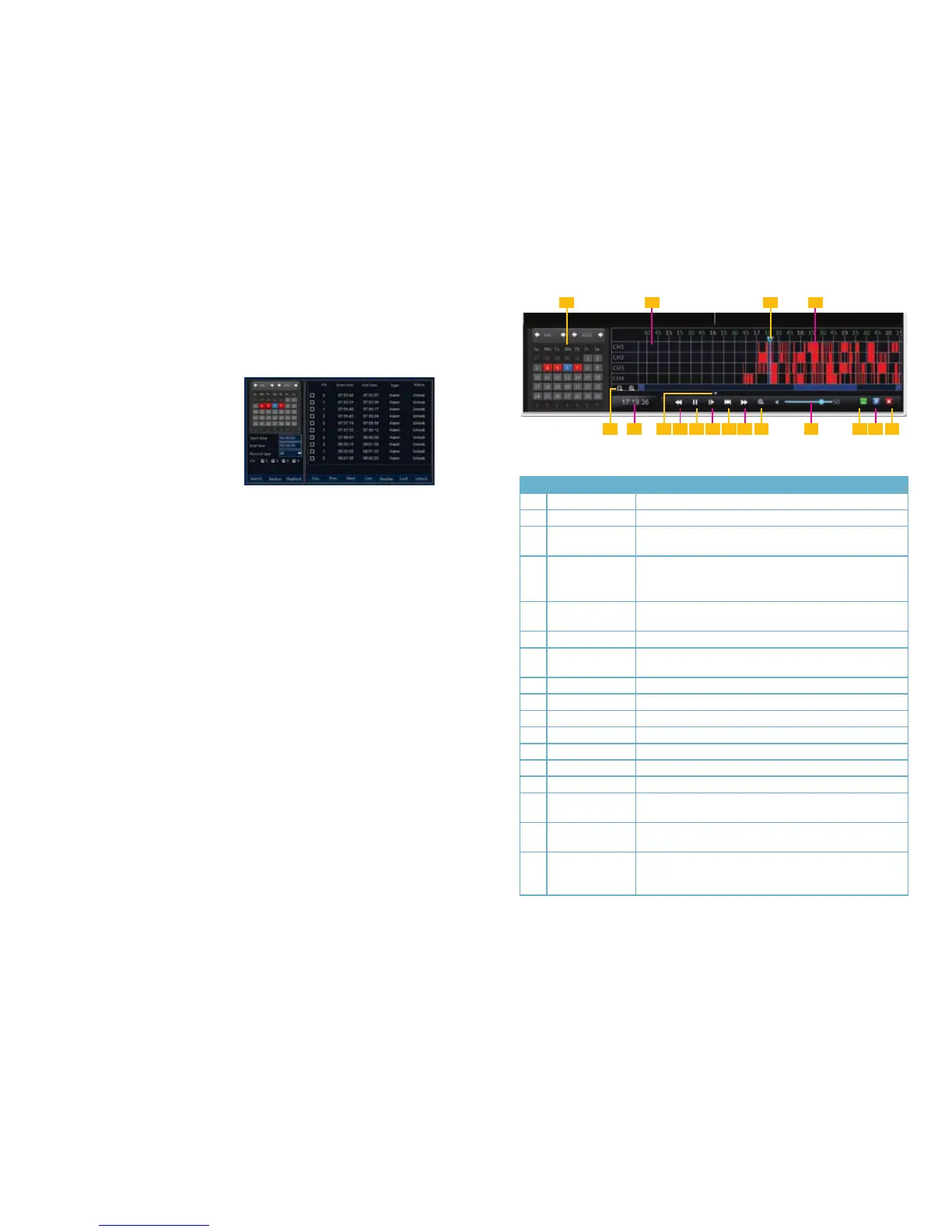32 33
4.7 PLAYBACK
Once your DVR records video, the next step is search for - and play back - specific events.
There are two methods available to play back files. Clicking on the Playback arrow at the
far right of the Control Bar will begin playback of the day’s recordings. However, if you are
looking for files recorded on a different day, or want to find a specific recording, clicking on the
Search icon in the Main menu will open the Video Search window.
PICTURE 4-13
PICTURE 4-14
Video Search
The Video Search window provides a pair of
options to retrieve files for viewing.
The calendar will highlight the current date in
blue and will use red to highlight other days
that contain video recordings.
Clicking on Playback will cause the DVR to start playing back all the recorded files from that
day beginning with the earliest one recorded. If more than one camera has video, the multi-
channel views will show the playback from each camera in synch with the playback from
others.
You may also narrow your search by selecting the hours to search between as well as the
type of recording - Regular or Alarm using the pull downs under the calendar. Additionally,
you may limit your search to only select cameras.
Once you’ve set your options, you may double-click on the date in the calendar or on the
Search button below it to reveal a list of video files in the right side portion of the window that
match your criteria. Each listing will show the starting and end times, the type of recording and
whether the file has been locked to prevent erasure. Only a limited number of files will appear
at a time. Click on Prev., Next, Last or First to navigate through the “pages” of files. Double-
click on the desired file to begin playback which will occur in a new window.
Playback Shortcut
Clicking on the arrow at the far right of the Control Bar will open the Playback window and the
system will begin playing the first video(s) recorded that day.
1 3
5 76 8 9 10 11 12 13 15 16 1714
2 4
No. Item Function
1 Calendar Select the date to search
2 Time Scale Shows the time videos were recorded on each channel
3 Playback Progress
Fence
Shows location of playback within the records. This may be
moved forward or back.
4 Files Red areas indicate files triggered by events.
Green areas are files that were recorded when the channel was
set to regular.
5 Increase/Decrease
Time Scale
Zooms Time Scale to allow more precise selection of video files
6 Recorded time Shows when the currently playing file was recorded
7 Minimize/Maximize Clicking this will hide or reveal the Time Scale and Calendar
while leaving the playback controls on screen.
8 Fast Rewind Plays video backwards at normal or 2, 4, or 8x speed
9 Play/Pause Pauses and restarts playback
10 Frame Advance Moves playback forward one frame
11 Slow Advance Plays video forward at 1/2, 1/4 or 1/8 speed
12 Fast Advance Plays video forwards at 2, 4, or 8x speed
13 Digital Zoom Zoom into a video
14 Volume Will only affect channels with recorded audio
15 Hide Playback
Controls
Hides Playback Controls, Calendar and Time Scale. Right
clicking will reveal them.
16 Minimize/Maximize Clicking this will hide or reveal the Time Scale and Calendar
while leaving the playback controls on screen.
17 Close Playback Ends playback and returns to Video Search window or Live
View depending on the method used to launch the Playback
Window
