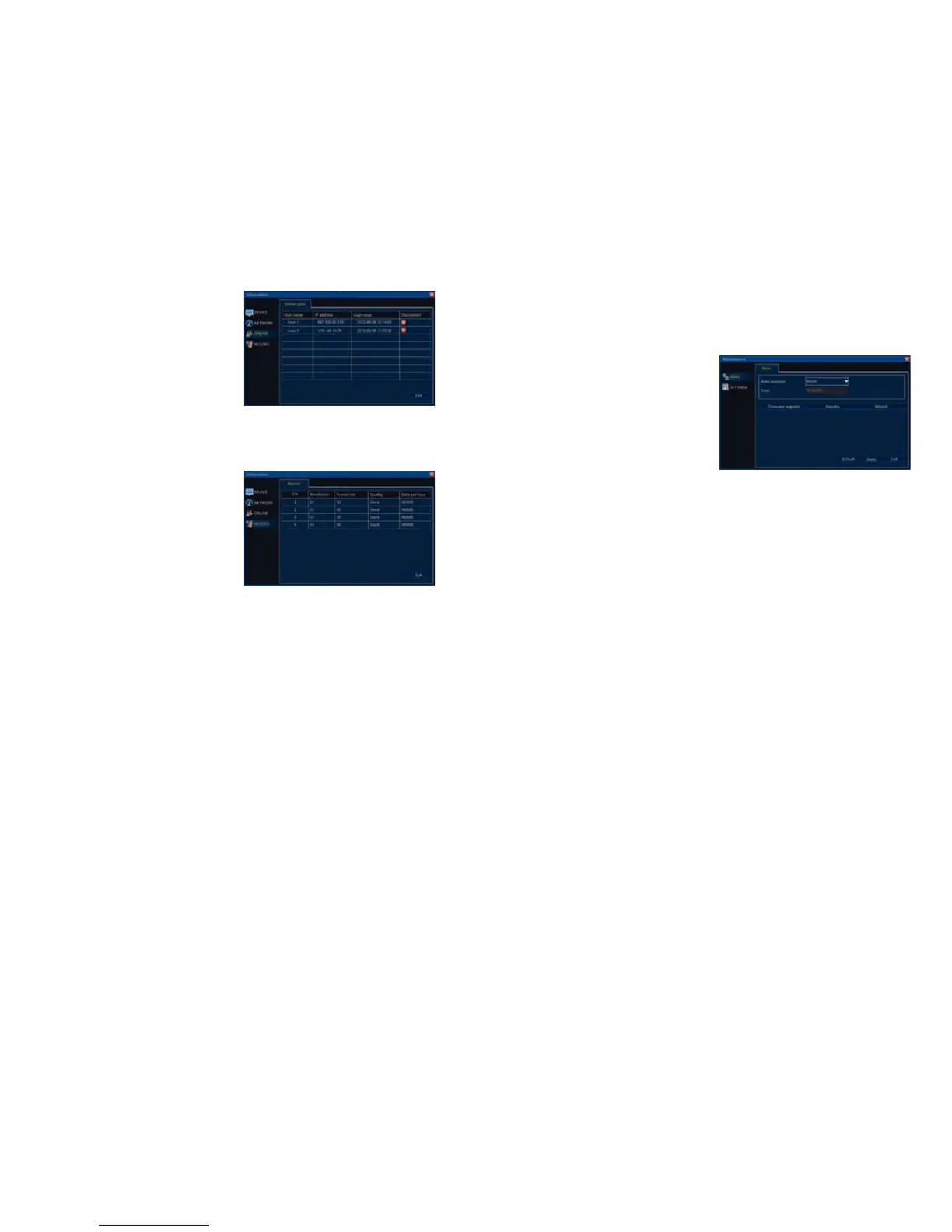44 45
ONLINE USERS
This shows the users who are connected
remotely to the DVR, along with their log-in
time and IP address. You can disconnect a
user from the DVR temporarily by clicking the
red box to the right of their name.
To block a user permanently, you will need to
adjust their privileges in the User menu (see
Section 5.1).
RECORD
Data regarding the recording quality of your
cameras is shown here. The column on the
far right is useful in calculating how big a file
your recording settings will generate. If disk
space is a concern, you can adjust your
settings in the Record menu (see Section
4.6 Recording).
PICTURE 5-20
PICTURE 5-21
5.5 MAINTENANCE
The options in this menu allow you to update your DVR, restart it, keep it operating at top
condition and restore your favorite settings.
PICTURE 5-22
BASIC
Auto Maintain
Like a typical computer, your DVR operates
at its best if it is restarted every so often. This
allows it to clear out temporary files and other
useless bits of data that can cause it to slow
down.
Using the pull-down, you can set the DVR to
restart monthly, weekly or daily. You are able
to further define the restart time and day in
the other fields.
Firmware Upgrade
Also like a typical computer, we release occasional firmware updates to address issues or
improve functionality. These updates are available for free through our Help Site at Q-See.
com/Support where they can be downloaded onto your computer and transferred to an empty
USB drive which is then placed in the USB port not used by the mouse.
With the USB drive in the port, click on Firmware upgrade. The DVR will ask you to confirm
before upgrading. After your system has been upgraded, it will restart.
Standby
Standby is a soft power off for the DVR. If Standby is selected, and confirmed, the system will
stop recording and shut down. This is the preferred method used to turn off the DVR rather
than turning it off at the power switch. Once the DVR has shut down, then you may unplug it
or turn off the surge protector.
To exit standby mode, you will either need to press and hold the Standby button on the
remote, or restart the machine.
Reboot
This simply causes the DVR to shutdown and restart automatically.
