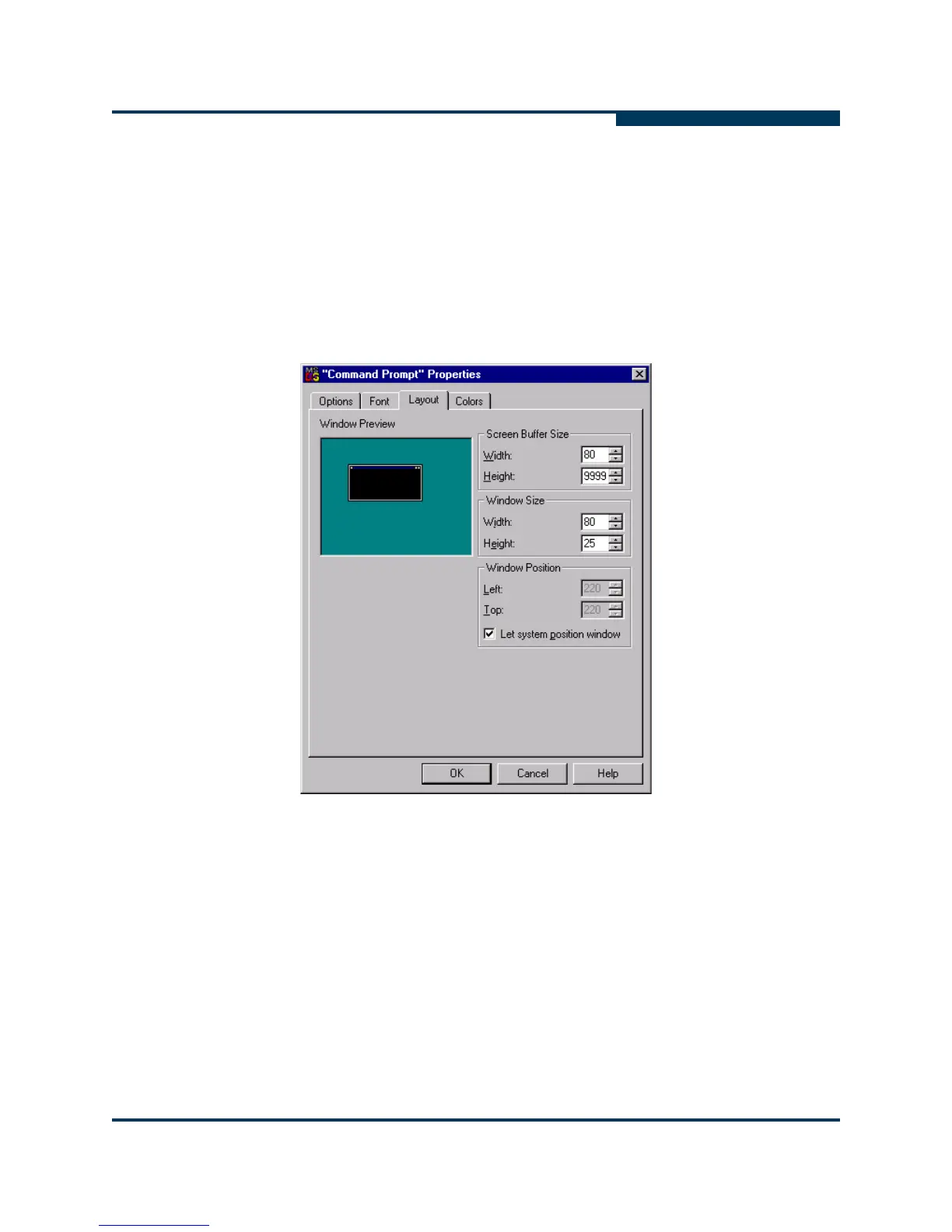Troubleshooting
Tracing SANsurfer FC HBA Manager and Agent Activity (Debug)
SN0054651-00 G 7-19
A
4. If you are using a Windows system, follow these steps to change the height
of the screen buffer:
a. On the Windows Start menu, point to Programs, point to
Accessories, and then click Command Prompt.
b. In the Command Prompt window, click the upper left corner of the title
bar.
c. On the shortcut menu, click Properties. The “Command Prompt”
Properties dialog box opens (Figure 7-5).
Figure 7-5 “Command Prompt” Properties Dialog Box
d. Click the Layout tab to bring that page to the front.
e. Under Screen Buffer Size, click the Height box and type 9999. Click
OK.
f. On the Apply Properties To Shortcut dialog box, click Modify shortcut
that started this window, and then click OK.
5. Start SANsurfer FC HBA Manager. A new console window opens that
displays SANsurfer FC HBA Manager user interface activity.
